How to Install Bluetooth Adapter another in Windows 10. Bluetooth adapter acts an important role to connect the devices such as Keyboard, Mice, Mouse etc via wireless signals to your computer. Bluetooth adapter is a small device connected via USB and receive signals to connect with your PC. Actually every system having one adapter for each device. Whenever your Bluetooth adapter is corrupted, replacement of adapter becomes essential. You can easily remove and install it. But if you want to install another Bluetooth adapter with existing one, its little complex due to integration of Bluetooth adapter with your system Motherboard or wireless card.
Here in this article, we are going to discuss How to Install another Bluetooth Adapter in Windows 10 if you failed to uninstall previous one.
Also Read: How to Fix or Reinstall Bluetooth Driver in Windows 10
How to Install Bluetooth Adapter in Windows 10
Before proceeding to install Bluetooth adapter in your windows 10 system, you should disable previous one. Here is how to proceed to disable it: –
- Open Device Manager in your Windows 10 system.
- From the menu list, go to the Bluetooth section.
- Make a click on it to expand it.
- Here make a right click on your older Bluetooth adapter.
- Select Disable device from the drop down menu.
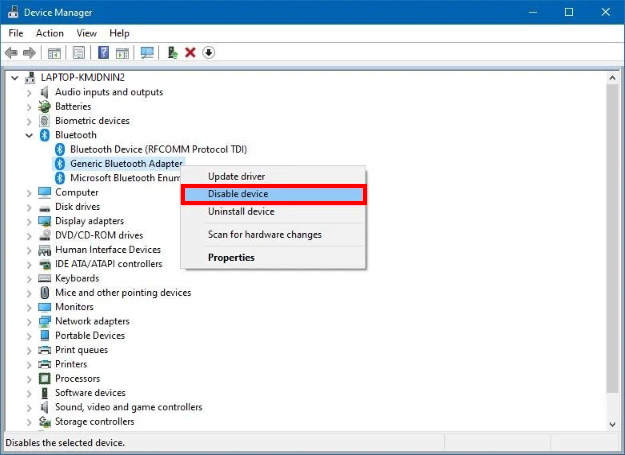
- Now Previously installed Bluetooth driver will not interfere with your new one Bluetooth adapter driver.
Install New Bluetooth Adapter Driver in Windows 10
- Connect the new Bluetooth Adapter device to any USB port of your Windows 10 system.
- Let the window be complete the installation process.
- Window will automatically detect the driver and install them accordingly.
Now check whether it installed in your system properly or not
- Go to Windows Setting by pressing Win + I shortcut key conjointly.
- Choose the Devices section.
- From the left pane of setting page, click on Bluetooth & other devices.
- Check whether the Bluetooth is in enable mode or not.
- If you find the Bluetooth in enable mode, another Bluetooth adapter successfully installed in your system.
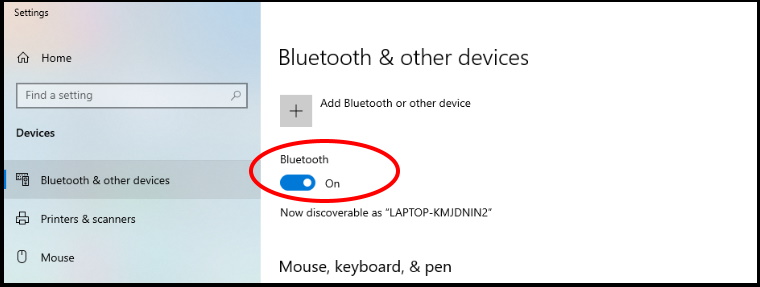
Install Bluetooth adapter through Windows update
Most of the Driver’s Manufacturer provide driver directly through the Windows update. As soon as you install windows latest update in your windows 10 system, all the installed drivers that published through windows update, will automatically updated.
Here is how to install Bluetooth adapter driver manually through Windows update: –
- Press Win + I shortcut key altogether.
- Windows Setting is open.
- Go to the Update & Security section.
- Make a click on Windows Update from the left side of setting window.
- Now go to the right side of page.
- Click on the Check for updates button.
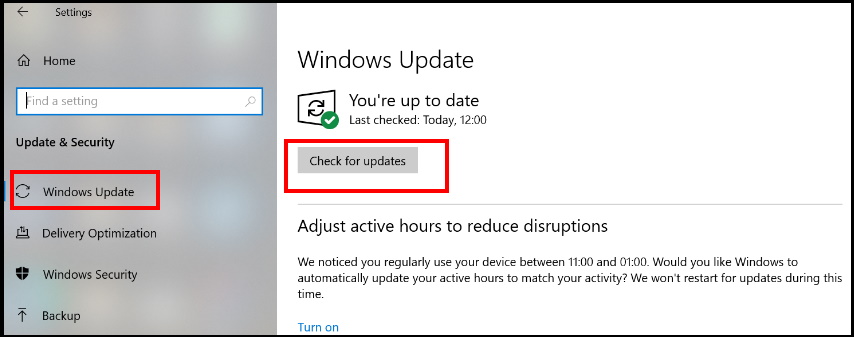
- If any update is available, download and install it.
- Now make a click on the View optional updates option.
- Go to the Driver updates tab.
- Choose the driver which you want to update.
- Then click the Download and install button.
That’s all.
