How to Fix Printer has run out paper Error in Windows 11 / 10. Even your Printer’s tray is full with paper and you are receiving an error duly quoted Paper has run out Paper. There are so many reason behind this error. Such as: –
- Paper jam in Printer roller
- Outdated Printer driver
- Defect in Printer roller
- Printer compatibility
- Faulty rear panel cover
How to Fix Printer Sending Job Notification Error in Windows 10
How to Fix Printer has run out Error in Windows 11 / 10
As we discussed above about causes of Printer has run out paper, we should clear it to resolve this issue. Here are the various fixes of this error.
Solution-1: Clear the Paper Jam into Printer Roller
- Turn off the Printer.
- Remove power connector of your printer.
- Open the Printer cover.
- Check if any piece of paper found within the printer roller.
- If found, remove it.
Solution-2: Reload the paper of best quality into Printer’s tray
Sometimes, torn, unequal in size or rough paper may be a cause of Printer Error “Printer has run out paper” in Windows 11 / 10. You should put the paper into tray of best quality and also not more than 30 paper in one slot. These paper should be of equal length and same type.
Solution-3: Clean Printer Roller to Fix Error Printer has run out in Windows 11 / 10
- Turn off the Printer.
- Remove power connector of your printer.
- Open the Printer cover.
- Remove the Printer cartridge.
- Use a dry cloth to clean the roller.

- After sometimes, Close the printer cover.
- Load the appropriate size of paper.
- Reconnect the power cable as well as USB cable.
Solution-4: Ensure correctness of Rear Panel Cover of Printer
Every printer having different type and nature as per its manufacture. Some printers have right panel cover and some having rear panel cover. This rear or side panel cover must closed properly. Open rear cover and check its correctness. Remove any paper pieces or other unwanted elements. Clean it to Fix Printer has run out paper.
Solution-5: Check Compatibility of Printer to Fix Printer has run out paper
If your printer is encountering Printer has run out paper error in Windows 11 / 10, you must check compatibility of Printer with Windows 11 and Windows 10. If your printer does not having Windows 11 or 10 driver, you can’t print a documents with this printer. However, most of the printer is fully compatible with Windows 11 or Windows 10. Sometimes, after installing windows recent updates, printer loose compatibility with these recent updates. But it is occasionally happened.
To check compatibility of your Printer, follow these steps: –
- At first, check what type of platform, Printer supports. Either Windows, or Mac or Both.
- Check what operating system Printer supports.
Solution-6: Enable Printer Spooler Services to Fix Printer has run out paper Error in Windows 11 / 10
- Right click on Start button and choose Run option.
- In Run command box, type services.msc in it.
- Press Enter.
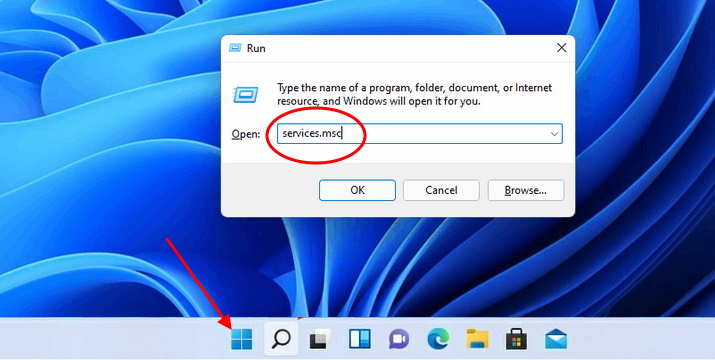
- Scroll down and find out Printer spooler services.
- Open it.
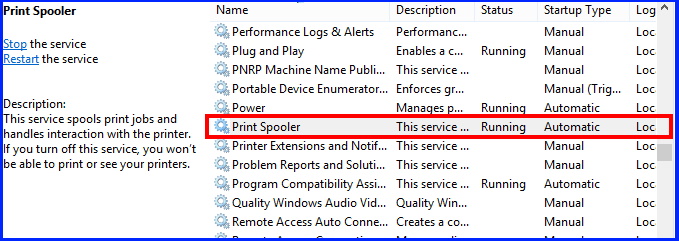
- Under Startup type, set it as Automatic.
- Click on Start button.
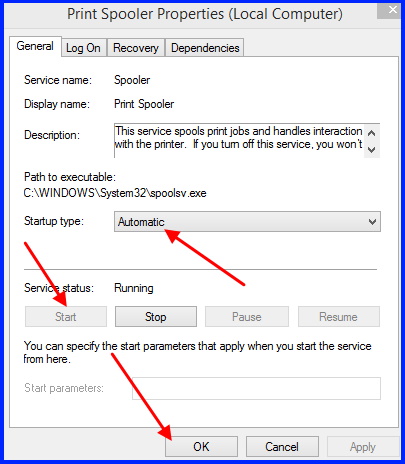
- Finally click on Apply and then Ok button to save the changes.
Solution-7: Open Device Manager and Update Printer Driver in Windows 11 / 10
- Go to Windows Search from the Taskbar of Windows 11.
- Type device manager in it.
- In Device Manager window, go to the Printer queues section.
- Expand it.
- Here you will find all your installed printer.
- Apply a right click on your printer which having error.
- Select Update Driver option.
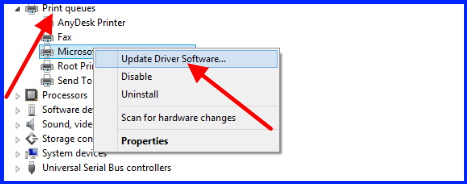
Follow on-screen instruction to update Printer driver on Windows 11 and windows 10.
Solution-8: Remove all Print Caches from Windows system
When any user apply a command to print a documents, it is saved in caches folder of File Explorer. You should erase these caches to fresh start your Print services as well as get rid of Error Printer has run out paper in Windows 11 / 10. To clear the print caches, follow these steps: –
- Go to Taskbar of your windows 11 system.
- Click on File Explorer icon.
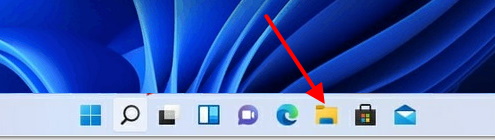
- You can also open File Explorer in Windows 10 by pressing Shortcut key Win logo + E.
- In File Explorer, navigate the following path: –
- c/windows/system32/spool/printers
- Press ctrl+A to select all its content and delete it.
- Again proceed to the following path: –
- c/windows/system32/spool/drivers/w32x86
- Also delete all its contents including sub folders.
That’s all.
