How to Download YouTube Videos on Linux: Youtube is now a days a better platform to satisfy a user friendly in every field. Solution of all your all problems exist here in different manners as you wish to find it. But sometimes it may be unavailable due to internet problem. Moreover, while traveling-say through the train or the airplane, the Internet might not always be available. The best way is to download the videos and watch them at any place in the world.
For example, if you regularly take the train to work or you travel by plane, you know that internet access is either sparse or not existent. If you like to watch a series of educational videos, it’s good to know that you aren’t reliant on the internet or the fact that the videos might be taken offline by the original poster. There are many reasons for storing YouTube videos on your hard drive as opposed to leaving them on the web and viewing them online. In this topic, we will discuss in brief about “How to Download and Install YouTube Videos on Linux“.
Also Read : How To Create a UEFI-Bootable Linux Mint USB Drive
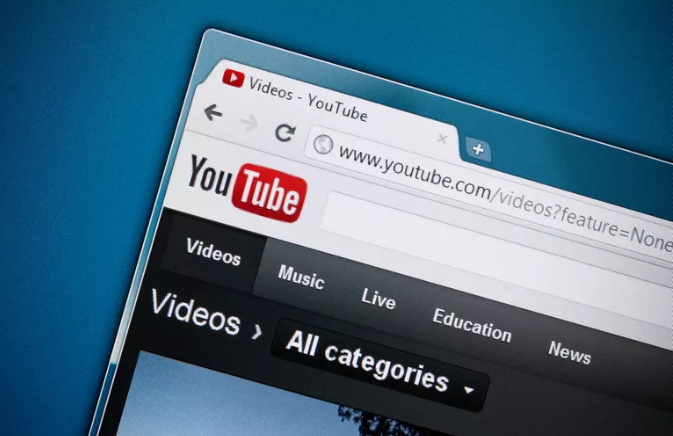
What’s more is that once the video is offline, you can watch it as often as you like without affecting network bandwidth, something that can easily downgrade the performance of your network if you’re streaming videos often.
How to Download and Install YouTube Videos on Linux
There are a number of tools available for downloading YouTube videos using Linux, like youtube-dl, Clipgrab, Nomnom, and Python-pafy. Ytd-gtk is often used along with youtube-dl since it provides a GUI for easier use. Minitube and Smtube let you watch YouTube videos straight from the desktop.
Easily download YouTube videos in Linux using youtube-dl command line tool. With this tool, you can also choose video format and video quality such as 1080p or 4K.
How to Download or Install Youtube-dl
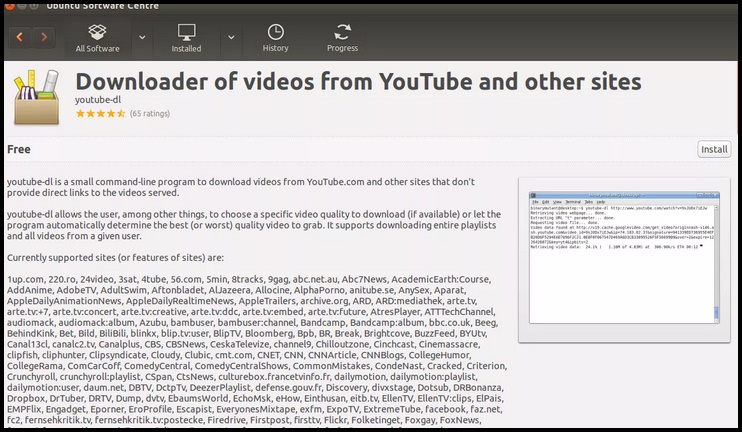
- You can download and install youtube-dl using the relevant package manager for your Linux distribution.
- If you’re using Ubuntu, you can install youtube-dl from the Ubuntu Software Centre or with apt-get.
- To use the terminal option, start by updating some things on the back end, so enter these commands in order, pressing Enter after each one:
- sudo apt-get update
- sudo apt-get upgrade
- sudo apt-get install youtube-dl
- The above “install” command will work for all Ubuntu based distributions including Linux Mint, Elementary OS, and Zorin.
- If you’re using Fedora or CentOS, use Yum Extender or yum:
- yum install youtube-dl
- Are you using openSUSE? Try YaST or Zypper for installing youtube-dl.
How to Download a Video Using Youtube-dl
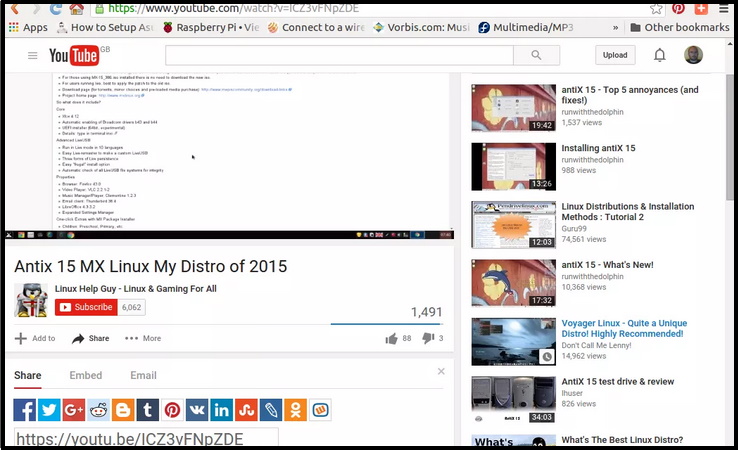
Obviously, before you can download a video, you need to find its URL so that youtube-dl knows which video to get.
- Open YouTube and search for the video, or click the link to the video if you received the YouTube URL over an email or in some other application.
- Once you’re on YouTube, go up to the very top of the page where the address is located, and select all of it so that it’s highlighted.
- Use the Ctrl+C keyboard shortcut to copy the location to the video.
- Open a terminal window and type youtube-dl.
- Put a space and then right-click the terminal window and paste the link.
- Press Enter to run the youtube-dl command and download the video.
What you should see in the terminal window before downloading the video might look something like this:
- youtube-dl https://www.youtube.com/watch?v=ICZ3vFNpZDE
If you get an error about anconv not being updated, you can run two commands to fix that. After you run these, try the youtube-dl command again:
- sudo add-apt-repository ppa:heyarje/libav-11 && sudo apt-get update
- sudo apt-get install libav-tools
How to Download ytd-gtk
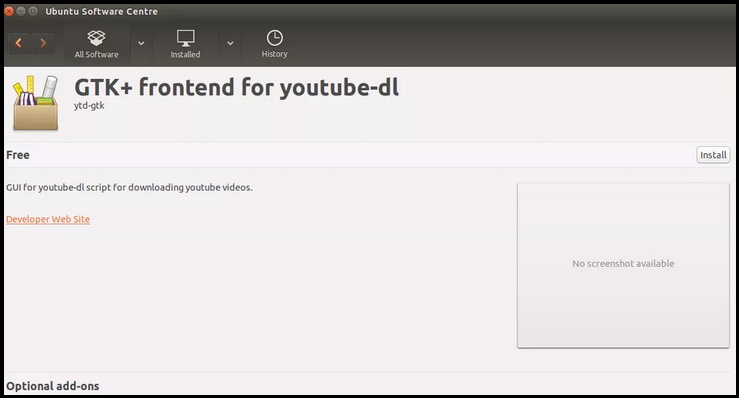
- The same tool used to install youtube-dl can be used to get ytd-gtk, which is the program-like version of youtube-dl that might be easier to use for some people.
- So, either use the graphical package manager supplied with your distribution or jump into the command line tool again.
- For Ubuntu (and its derivatives), type the following:
- sudo apt-get install ytd-gtk
- If you can’t install ytd-gtk using the command above, download the DEB file directly and install it manually.
- If you’re using Fedora/CentOS, enter this:
- yum install ytd-gtk
- Use Zypper if you’re using openSUSE.
How to Use the Youtube Downloader
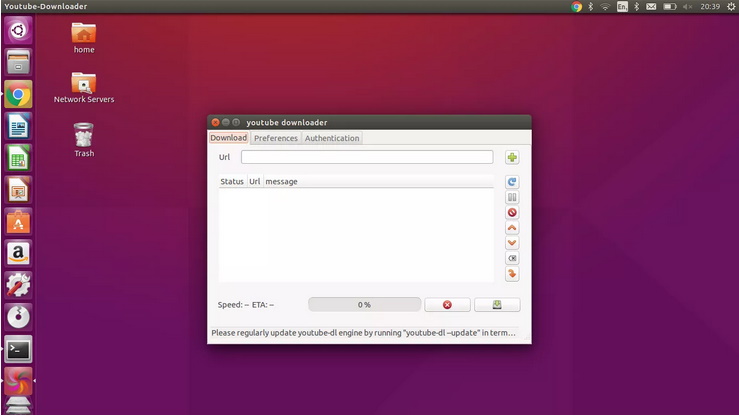
- You can start the YouTube download directly from the terminal window by typing the following:
- ytd-gtk &
Note: The & at the end lets you run a process in the background so that control is returned to your terminal window.
Alternatively, you can run the YouTube downloader by using the menu system for your distribution. For example, you can access the Dash within Ubuntu and search for and open Youtube-Downloader to run the application.
Youtube Downloader
The Youtube Downloader has three tabs: Download, Preferences, and Authentication. Here’s what to do to get the YouTube video:
- From the Download tab, paste the video’s URL into the URL box and press the plus symbol next to it.
- After the video is added to the queue, either add more so that you can download videos in bulk, or use the button on the bottom right to start the download.
- The video will save to whatever location is chosen in the Download Folder option in the Preferences tab.
The reason for this is that the default video output type in this YouTube download program is Hi-def, but that format isn’t available on all systems.
Preferences Tab
- The Preferences tab is very important because when you click the download link for the first time you might get an error stating the requested format is not available. It allows you to change the output format to any of the following types, so pick a different one and try again if you get the format error:
- Mobile
- mp4 360p
- mp4 720p
- Hi-def
- flv 480p
- flv 240p
- flv360p
- In addition to changing the output format, you can also change the output folder for the videos and supply proxy account details.
- The authentication tab lets you enter a username and password for YouTube. If you need to download private videos from a certain YouTube account.
- So these were three tools that will help you to “How to Download and Install YouTube Videos on Linux” and you can use to download YouTube videos easily to your Linux system.

1 thought on “Tips : How to Download YouTube Videos on Linux”