How to Download and Install Windows 11 Insider Preview. Windows 11 is initially ready to install for Developer channel only via Windows Insider Program and now Microsoft has announced the date of release of Windows 11 as 05 October 2021. You can also download and install Windows 11 via Insider Preview. Although, windows 11 preview build having lot of bugs and BSOD errors, so you should maintain safety precaution in installation of Windows 11 preview build. Before installing Windows 11 update, you must fulfill the Minimum system requirement for installing Windows 11 update.
How to Download and Install Windows 11 Insider Preview
You can download Windows 11 Insider preview build by two easy steps. The first one is, you will have to join Windows Insider Program and the second one Update the Windows.
How to Join Windows Insider Program
- Press Win + I shortcut key.
- Windows settings page will open.
- Go to the Privacy section.
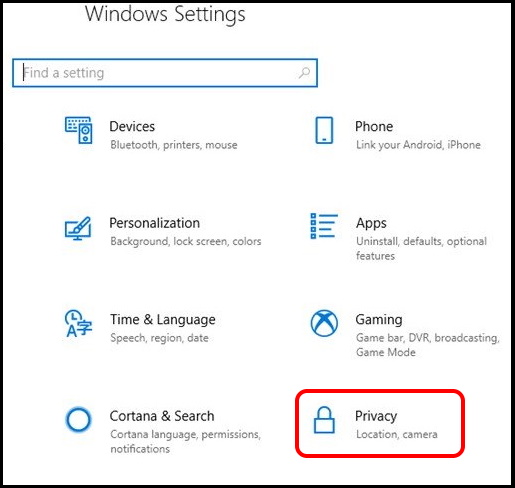
- Now from the left pane, go to the Windows permission section.
- Here select the option Diagnostics & feedback.
- Thereafter click on the radio button against option Full: Send all Basic diagnostic data, alongwith info about websites you browse and how you use apps and features, plus additional info about device health, device activity, and enhanced error reporting.
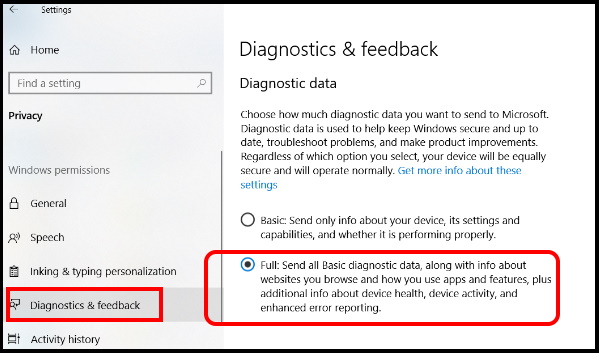
- Now go to the main page of Windows settings.
- Choose the option Update & Security.
- Here click on the option Windows Insider Program.
- Thereafter go to right side of page and click on Get Started option to join the Windows Insider Program.
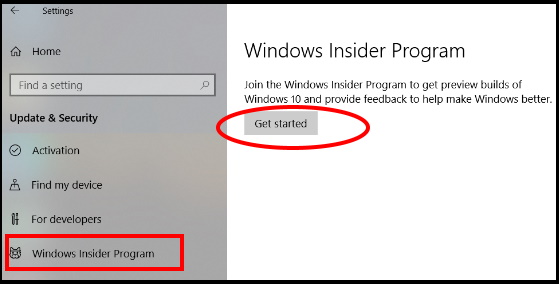
- Now you will be asked to link an account with the Window Insider Program.
- Click on the “Link an account“.
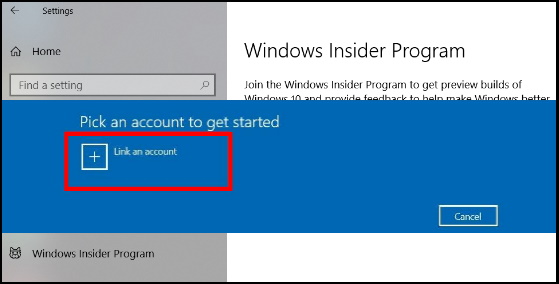
- A list of account registered in your system will appear here.
- Choose your preferred account.
- Press on Continue button.
- Now, you will see three channels on your screen. Dev Channel, Beta Channel and Release Preview channel.
- Here you will have to select the “Dev Channel” to get the Windows 11 preview build.
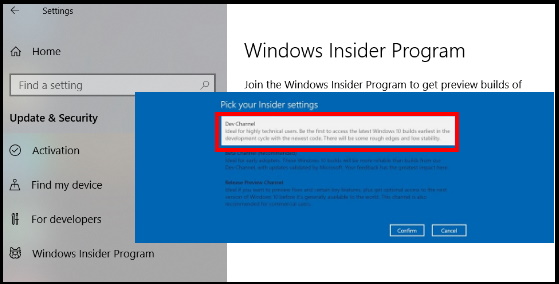
- Close the Window now.
Update Windows
- Go to the Windows Search.
- Type update in search field.
- Select the option Check for updates appeared as Top result.
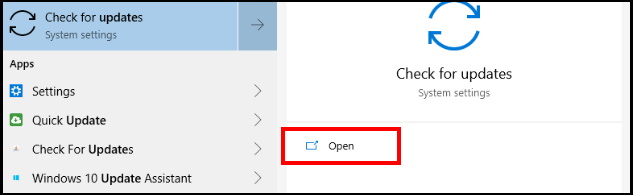
- It will direct you to Windows Update & Security settings page.
- Thereafter go to the right side and click on Check for updates option.
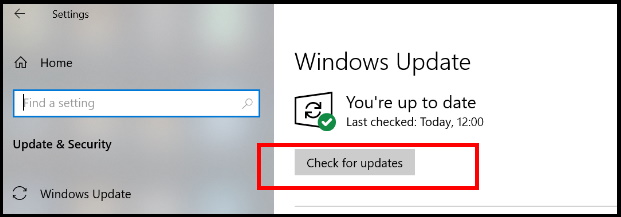
- Windows will now show you available updates.
- Click on download and install option.
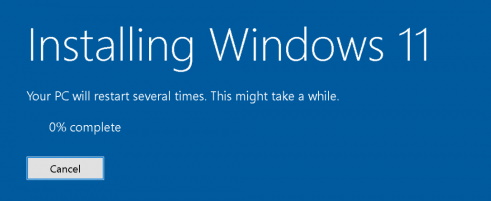
- Once finish downloading windows 11 insider preview, Restart your system.
- Follow on-screen instruction.
Also Read: Windows 11 update insider Preview Build 22000.65 for Dev Channel
Visit here for more details on Windows 11 Insider Preview.
That’s all.

3 thoughts on “How to Download and Install Windows 11 Insider Preview”