How to Change Windows Insider Program from Dev Chanel to Beta Chanel. Microsoft has recently launched Windows Insider Preview Build 22000.100 for Windows 11 Beta Channel. If you are in the Dev Channel, now would be the right time to consider switching to the Beta Channel if you want to stay on more stabilized builds of Windows 11. Previously, to change the channels was not easy and you had to re-install full OS re-install. But through this build, Microsoft has facilitated the users to change Windows 11 insider program from Dev Channel to Beta channel easily.
How to Change Windows Insider Program from Dev Chanel to Beta Chanel
Now you can easily switch from Dev Chanel to Beta Chanel in Windows 11. Usually Switching from the Dev Channel to Beta channel required a full re-installtion of Operating System. But now it is possible through a simple step. Follow these steps: –
- Go to start Menu.
- Click on setting cog from the available widget.
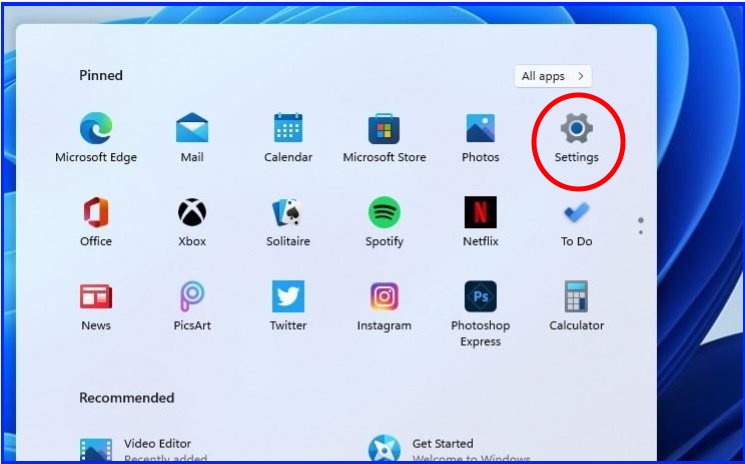
- From the left pane of setting window, choose the option Windows update.
- Then go to Windows Insider program.
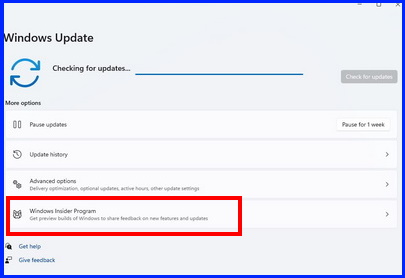
- Simply select the option Beta Channel.
- Reboot your system.
How to go back to Windows 10 from Windows 11 Beta Channel
You can go back to previous version i.e Windows 10 from Windows Insider Program Beta Channel within first 10 days of installation of Windows 11 Build in your system. After 10 days of installation of Windows 11 build, you will not be able to roll back to previous version of windows 10. To roll back to Previous version of windows, follow these steps: –
- Click on the Start Menu and choose Settings.
- Choose Windows Update.
- Thereafter go to Advanced options.
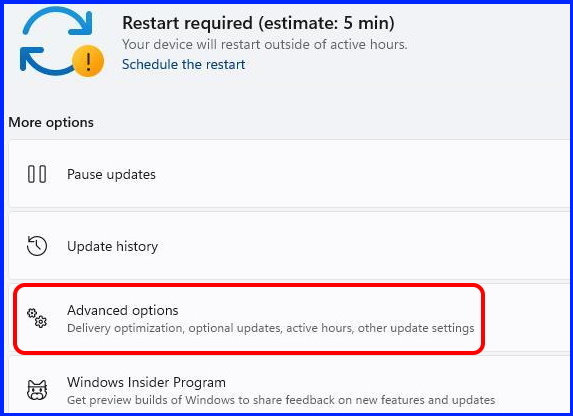
- Scroll down and select the option Recovery.
- Here go to the Previous version of windows section.
- Make a click on Go back button.
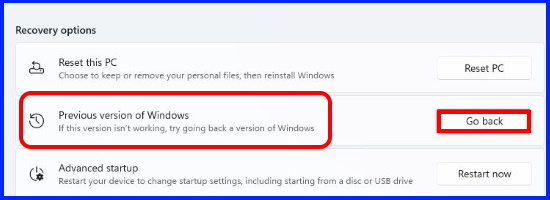
- Windows will ask you the reason to downgrade Windows 11 version.
- Choose the appropriate answer.
- Follow on-screen instruction to complete the process.
How can I go back to Windows 10 from Windows 11
That’s all.
