How to Boot Safe mode Windows 10 or 8. Boot in safe mode of windows 10 or 8 is an important option which Microsoft provide us to resolve many issues viz to assist in loading the system driver, hardware troubleshoot, solving the applications error, facilitates the entrance to system utility tools similar to system restore and many more.
You may access it by pressing F8 keys just at the time of booting your windows. It will reach you in recovery option. Here, in this article, we will discuss how to boot windows 10 or 8 in safe mode by two methods. You will see here the screenshots of windows 8, but you may apply the similar process in Windows 10.
How to Boot Safe mode Windows 10 / 8
There are two ways to boot Windows 10 in safe mode. The one is through system configuration option and another one is via Troubleshooter. You may apply similar method in windows 10 also.
How to Start or Boot Windows 11 in Safe Mode
Ways 1 : Through System Configuration Boot Safe Mode Windows 10
- Press Win + C shortcuts key conjointly.
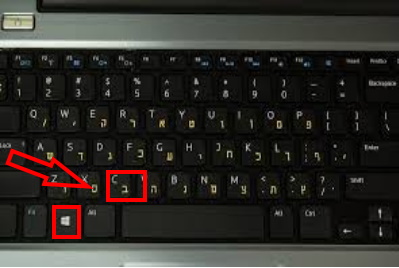
- Search Bar will appear on your screen.
- Type msconfig command in Apps search box in the charms bar.
- A list of suggested options as per your search will display.
- Make a click on msconfig link under apps search results.
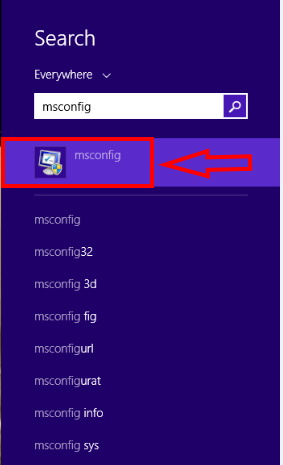
- System configuration wizard windows will prompts on the screen.
- Click on the Boot tab which is the second option from the left option.
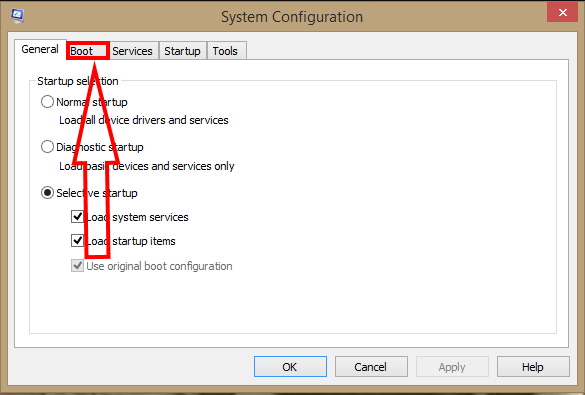
- Check the boxes against Safe Mode and Minimal under the Boot options.
- Hit on Apply succeeded with the OK button at the bottom for the implementation of the modification.
- Withdraw the System configuration wizard and finally, reboot the machine.
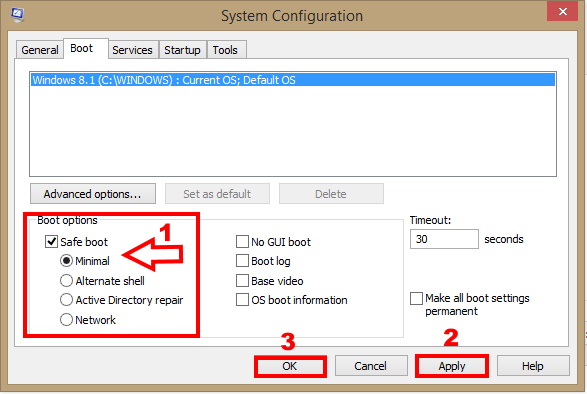
- You may even choose the another option of Safe Mode into which you want Windows to start:
- Minimal: normal Safe Mode
- Alternate shell: Safe Mode using only the Command Prompt
- Active Directory repair: Used only for repairing an Active Directory server
- Network: Safe Mode with networking support
- Press F8 button during windows startup booting and choose Safe Mode in the Advanced menu.
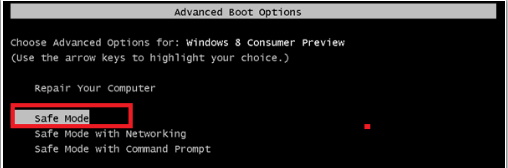
- Safe Mode screen will display in front of you.
Ways-2 : By Troubleshooter Option
- Press Shift+F8 shortcut keys conjointly to open Recovery window.
- Here you have to click on See advanced repair options.
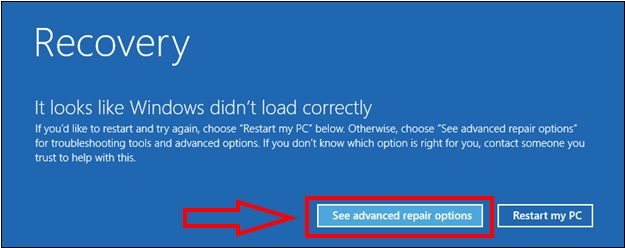
- Click Troubleshoot options in next window.
- Now a new window of Troubleshoot appears on the screen.
- Click on the Advanced options.
- In the Advanced Options window, choose Windows Startup Settings.
- And now click the Restart button from the bottom.
- The machine demonstrates Advanced Boot Settings comprising diverse choices while the startup is loading.
- Press Safe Mode button which leads to the safe mode restart of the machine.
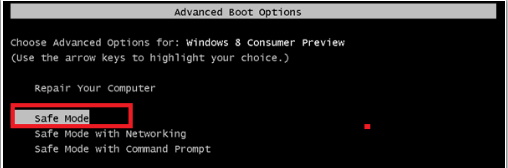
Thanx..
