How to Auto open Program at Startup in Windows 10 Mac OS Linux. If you want to run programs automatically when you log on Windows 10 or other operating system, it is possible to add themselves in the Startup process. You can add an app to run automatically at startup in Windows 10 / 8 / 7 and also in Mac OS X, and even Linux.
Path of Startup folder in Windows 10
- C:\Users\xxxxx\AppData\Roaming\Microsoft\Windows\Start Menu\Programs\Startup
How to Auto open Program at Startup in Windows 10
In every Windows system, a startup folder exist for a single user account. At first you should open the startup folder in Windows 10 / 8 / 8.1. You should logged into account to open Startup Folder. To launch startup folder, follow these steps: –
- Open Run command by pressing Win + R shortcut key altogether.
- Type shell:startup in it and press Enter.
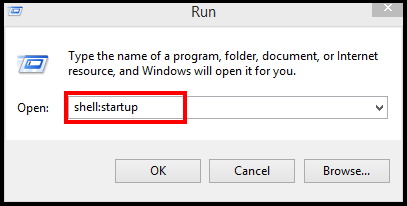
- Startup folder of your windows system will open now.
Now go to that specific program which you want to run automatically on boot. Create a shortcut of that program by following these steps: –
- Apply a right click on blank space of the Startup folder.
- Select New and further select the option Shortcut.
- A new window will open.
- Make a click on Browse button.
- Choose the program or app which you want to run at startup.
- Thereafter click on Next button.
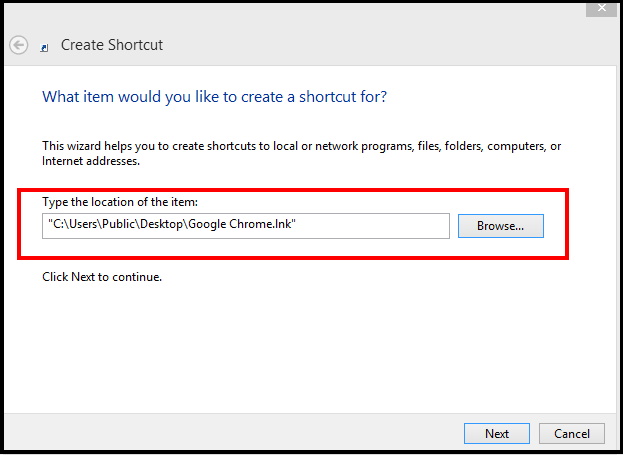
- Provide a name of recently created shortcut
- Click on Finish button.
How to Add or remove startup Programs run in Mac OS X
- Go to the Apple menu.
- Choose System preferences.
- Thereafter click on Users & Groups icon.
- Make a click on Login Items.
- At the bottom of the page, you will see “+” button.
- Click on the “+” button to add applications.
- You can also drag-and-drop them into the list of applications.
- Now they will appear automatically when you login your computer.
To disable programs run at startup in Mac OS X, simply remove the item through drag and drop.
How to open Program at Startup in Linux
There are different methods to add programs run at startup in each type of Linux distro. Here we will see in Ubuntu. Follow these steps: –
- Go to the dash of Ubuntu desktop.
- Type the word start.
- Make a click on the Startup Applications.
- Here you will find a list of startup applications.
- Thereafter click on the Add button to add new programs or apps.
- Type a name and provide the command to open the application.
How to Remove Startup Programs in Windows 10
Many users don’t like to run programs at startup when they boot or start their system. The want to disable Startup programs in Windows 10 and always ask How to delete or stop startup programs in Windows 10. The procedure to remove the programs run at startup is very easy. Follow these steps: –
- Go to Task Manager.
- Click on the startup option from the top menu bar.
- A list of startup programs will be available here.
- Select the program which you want to remove from Startup programs.
- Click on Disable button.
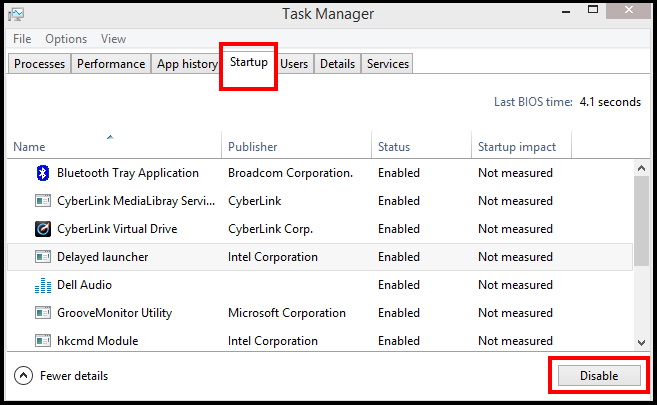
- You can simply delete the shortcut from the Startup folder.
- After delete, the same will not appear when you logon the system.
If you want to change the programs run at startup, simply remove the shortcut and add a new app or program in startup folder as per procedure discussed above.
How to disable Startup programs in Windows 10 / 8
Users also search for
- How do I change the default programs that run at startup Windows 1o
- How do I stop Windows 10 Home from opening at Startup.
- Startup apps won’t turn off
- How to make a program run on Startup
- How to stop apps from opening on startup Mac
That’s all.
