How to Auto Hide Taskbar in Windows 10 Computer. Although Taskbar is very useful feature of any Windows system located at the bottom of your desktop. Taskbar in Windows 10 having a lot of functions such as Notification center, Apps, Start menu, News & Interest Weather Taskbar, Network connection and many more. You can open many such programs and features through Taskbar.
But some of the users don’t want to keep Taskbar on active desktop for want of more space on windows screen. Microsoft facilitate the users to auto hide Taskbar in Windows 10. Here in this article, we will discuss about its easy methods and how to hide Task bar Windows 10..
You can also download this PC Repair tool to Locate and Fix any PC issue:
Step 1 – Download the Restoro PC Repair Tool
Step 2 – Click on Start Scan to find and Fix any PC issue automatically.
How to Auto Hide Taskbar in Windows 10
You can Hide Taskbar from Windows settings after editing the Taskbar Settings. Go through these steps: –
- Go to the the Taskbar of your active Windows 10 screen located at the bottom of your Windows screen.
- Apply a right click on blank space of your Taskbar.
- A Context menu will open.
- Click on the option Taskbar Settings from the Context menu.
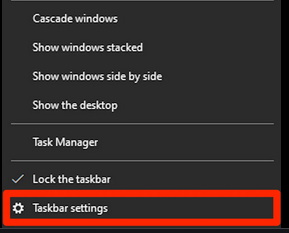
You may open Taskbar Settings directly through Windows settings.
- Press Win + I Shortcut key to open Settings in Windows 10.
- Choose the option Personalization.
- Now from the left pane of settings window, select the option Taskbar.
- Taskbar Settings windows will open now.
- Here you will find two options: –
- Automatically hide the taskbar in desktop mode
- Automatically hide the taskbar in Tablet mode
- Turn the toggle button On by sliding it as per your requirement.
- If you are using Desktop, apply the first option and if you are using Tablet, apply the second option.
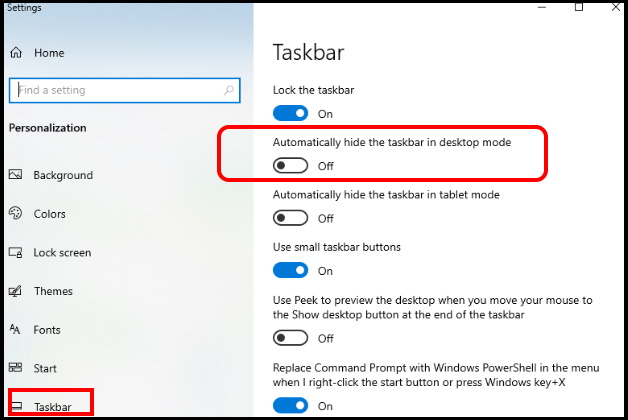
Now, if your mouse is not at the Taskbar position, then the Taskbar will be hidden. If you move your mouse to Taskbar position, then it will automatically appear.
In future, if you want to revert back this position, or disable auto hide taskbar feature.
- Simply go to the Taskbar settings.
- Turn the toggle button Off by sliding on another direction.
- Taskbar will appear on your windows screen.
How to Customize Taskbar Position, Color, Height, location in Windows 10
That’s all.
