How to Add or remove “Meet Now” Feature in Windows 10. Meet now Windows 10 feature introduced by Microsoft keeping in view of work from home during worldwide pandemic this year. Many handy tools such as Zoom meeting, Google meet is also available to create a conference call or join a meeting. But Meet App feature allows the users to join a meeting with a link to Skype video conferencing tool. You can see the Meet Now icon on your windows 10 taskbar at the notification space by default. The icon of this feature is a small video camera between two curved lines as per screenshot.
![]()
As soon as you open this feature in your windows 10 system from the Taskbar, it opens in a small popup window to join a meeting alongwith a link to Skype app. If you have not installed Skype app in your system, it will open in a web browser. One important point is, till now Meet Now App is not available in any platform.
How to Add or remove Feature “Meet Now” in Windows 10.
- Go to the Taskbar of your Windows 10 system.
- Make a right click on it.
- A drop down menu will open.
- Here select the option Taskbar Setting.
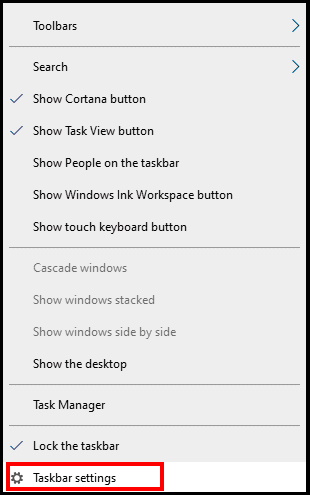
- Setting Window is open now.
- Here click on the option Turn system icons on or off from the right side of setting window.
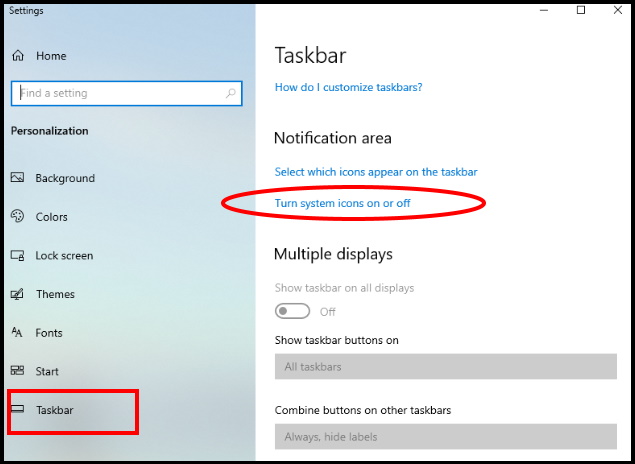
- Now a new page with list of icons duly stating Turn system icon on or off will open.
- Find out the Meet Now from the list.
- Here, you can select the both option, If you want this feature be appear on Taskbar, then turn the toggle on. If you don’t want to appear it on Taskbar, simply turn off the toggle button.
How to Enable or Disable “Meet Now” Feature in Windows 10
Now we will see how to Enable Meet now or Disable Meet Now feature in Windows 10. It is very simple and almost same steps with a little change. Go through these steps: –
- Press Win + I key conjointly.
- Windows Setting App will open.
- Choose the Personalization option.
- Now from the left pane of setting window, select Taskbar.
- Now go to the right side and click on the option Select which icons appear on the Taskbar.
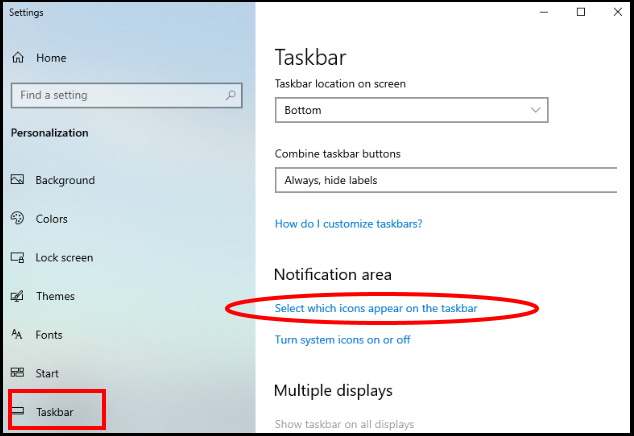
- A new window will open with a list of taskbar icons.
- Navigate the option Meet Now.
- Turn the toggle button On or Off as per your choice.
That’s all.

1 thought on “How to Add or remove Feature “Meet Now” in Windows 10”