How to Fix Xbox Console Companion Error (0x409) 0x80080300 in Windows 10. Error code 0x409 0x80080300 only appear when you try to sign in Xbox Console Companion which is a latest application that provides the users a platform to play games in groups. However, many users report to encounter sign in error after opening the app. The quoted message appears as “We are unable to sign you in at the moment. Try again later (0x409) 0x80080300.
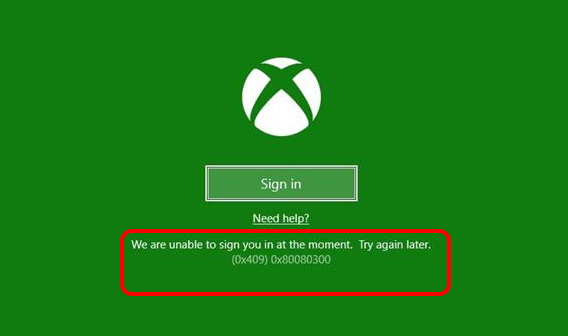
You can’t success to sign in the App till the appearance of this error code. When yo try to sign in, this message will appear again and again. Here, in this article, we will see possible solution of this error by different methods.
Also Read: How to Fix Various Xbox Game Bar Error in Windows 10.
How to Fix Xbox Console Companion Error (0x409) 0x80080300 in Windows 10
Here are the various ways to resolve this issue: –
Ways-1: Download the new version Xbox (Beta) App
A new version of Xbox beta App has recently been launched by Microsoft. A notification on this regard also appears on each Sign in of Xbox Console Companion.
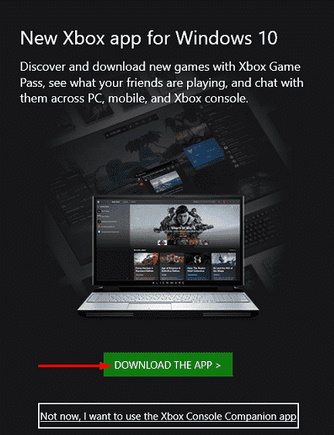
When you face the Error code (0x409) 0x80080300 while sign in Xbox Console Companion, you have an option to choose Download the new version Xbox (Beta) App for Windows 10 on your Windows screen. Go through the following steps: –
- Click on DOWNLOAD THE APP option from the Sign in window of Xbox Console Companion.
- If this option does not appear while sign in, you may visit this link.
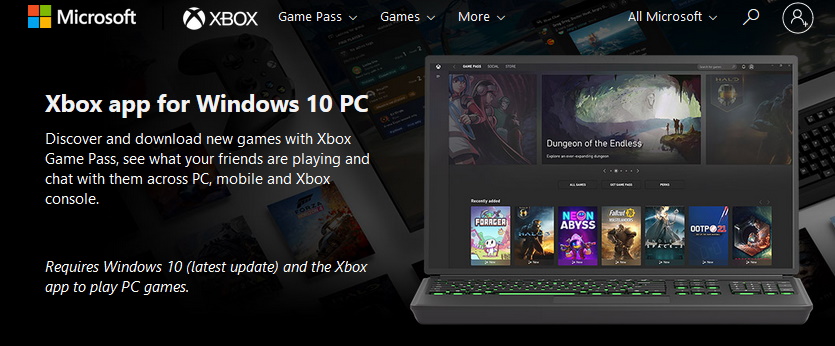
- Sign-in into the Xbox (Beta) app page.
- Click on “Download the app”.
- Once the download is complete, install it.
- Then sign in to the Beta app.
- Now open the Xbox Console Companion and check whether the error resolved or not.
Ways-2: Reset Store Cache through Command Prompt to Fix Xbox Console Companion Error (0x409) 0x80080300 in Windows 10
This is also another ways to fix the error code (0x409) 0x80080300. After reset the store cache, the all previous data will be erased alongwith all further issues and errors. Follow these steps: –
- Open Run Dialog Box.
- Type cmd in it.
- Press Enter.
- Command Prompt window will open now.
- Now type the following command and press Enter: –
- WSReset.exe
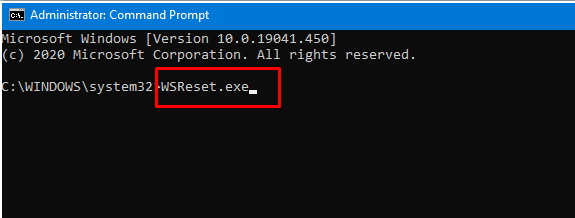
Ways-3: Reinstall Store App through PowerShell
According to some users, Uninstalling and reinstalling Microsoft store may be helpful to resolve the issue regarding error code (0x409) 0x80080300. To complete the process, you should go through the PowerShell. Follow these steps: –
- Go to the Windows Search option.
- Type powershell in it.
- Select the option PowerShell as best result.
- Make a right click on it.
- Select Run as Administrator.
- Type the following command and press Enter: –
- Get-AppXPackage -AllUsers | Foreach {Add-AppxPackage -DisableDevelopmentMode -Register “$($_.InstallLocation)\AppXManifest.xml”}
- It will take time.
- After that, reboot your system.
Ways-4: Reinstall Xbox Console Companion to Fix Xbox Console Companion Error (0x409) 0x80080300 in Windows 10
There is a possibility of Xbox Console Companion App may be corrupt and accordingly various types of error appear through it. So in this situation, you should reinstall it to resolve the issue. Follow these steps: –
- Press the Win+I to open Windows Setting.
- Choose the option Apps.
- Now from the left pane of Setting window, select Apps & Features option.
- From the right side of same page, navigate the option Xbox Console Companion.
- Make a click on it to expand.
- Select the Uninstall button.
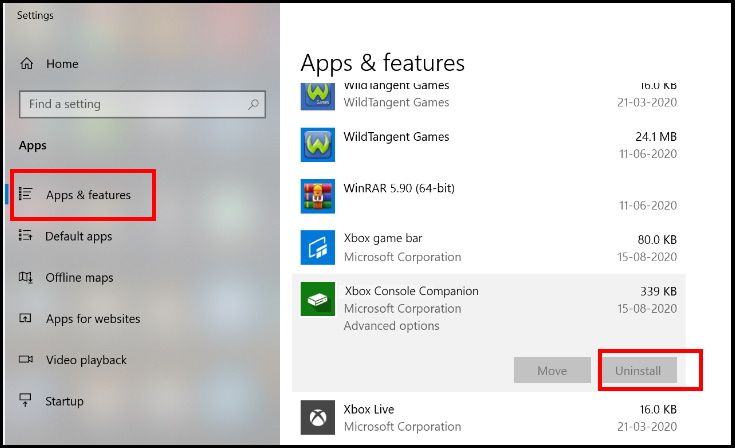
- Next, go to Microsoft store page of the app and click Get.
- Again select Get in the Store and complete the installation.
- Sign in to the Xbox app.
Hopefully the above mentioned workarounds will definitely resolve your issue.
That’s all.
