How to Fix Windows Update Service Registration Error in Windows 10. You may called it a Windows update error. Windows Update Registration Service is essential for updating your Windows 10 Operating System. Whenever windows update failed to install, there is a possibility of Windows Update Service Registration missing or corrupt. Most of the computers get their updates automatically, But sometimes, even after the Update Service is set on the Automatic Mode, the system does not install the available updates.
So Windows update services missing is an error that create hindrance in updating Windows 10. You must try to fix it as early as possible. Here in this article we will discuss about its possible solution and try to find this missing Windows update services.
How to Fix Windows Update Service Registration Error in Windows 10
Here are the workarounds to resolve this issue. You must apply these solutions to restore Windows update services so that updating of windows 10 could be completed without any obstacle.
Tips-1: Set Windows Update Startup type as Automatic
- Open Run Command by pressing Win + R shortcut key conjointly.
- Put services.msc in it.
- Press Ok button or Enter key.
- Services windows will open now.
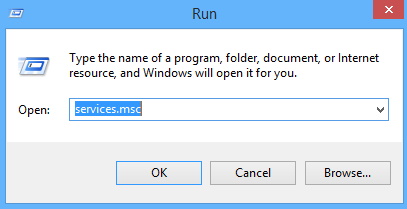
- Now under services window, find out the option Windows Update Service.
- If found, apply a double click on it to open its Properties.
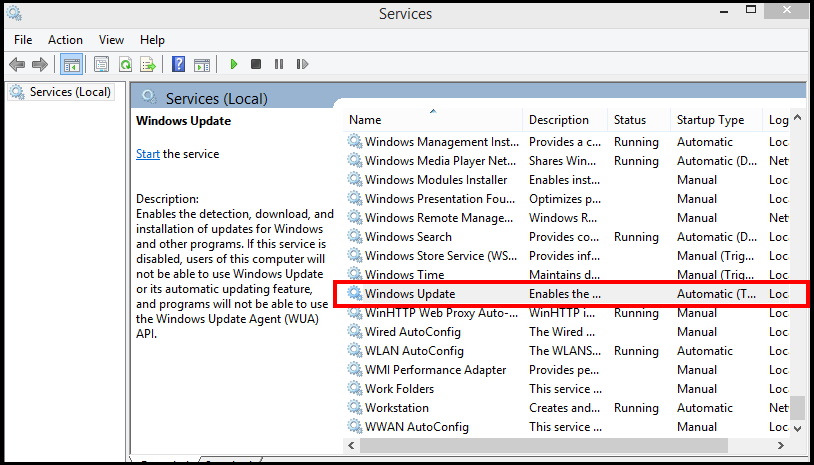
- Now Windows Update Properties windows will open.
- Here go to the startup type section and set as Automatic.
- Thereafter click on Start button just below the Startup type section.
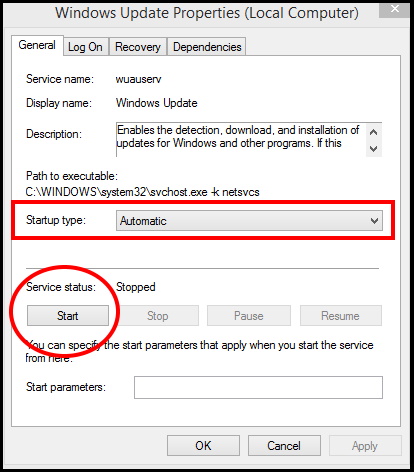
- At the ens, click on the Apply and then on Ok button.
Tips-2: Run sfc/scannow command to Fix Windows Update Service Registration Error in Windows 10
Corrupted system or OS files may be a cause of Windows Update Service Registration missing in Windows 10. You must apply sfc/scannow tool through Command prompt to check presence of any corrupt or damage file in your system. If any corrupt file found, try to repair it or remove. Go through these steps: –
- Open Command Prompt and Run as administrator.
- Type sfc/scannow and press Enter key.
- The System scan process will start.
- It will automatically detect corrupt or damage system file and accordingly fix them.
- After it finishes the scan, you can reboot the computer and check whether your issue gets resolved or not.
Tips-3: Execute various Windows Update Command
Sometimes few commands can also beneficial to resolve the issue regarding Windows Update Service Registration missing or corrupt issue in Windows 10. Follow these steps: –
- Open Run Dialog Box.
- Type cmd in it and press Enter.
- Command Prompt window will open now.
- Apply a right click on it and select Run as Administrator.
- Now type the following command one by one after blinking cursor in Command Prompt window followed by Enter Key: –
- net stop wuauserv
- net stop cryptSvc
- ren C:\Windows\SoftwareDistributio SoftwareDistribution.old
- net stop bits
- net stop msiserver
- ren C:\Windows\System32\catroot2.old
- net start wuauserv
- net start cryptSvc
- Follow the same procedure for these two commands also: –
- net start bits
- net start msiserver
- At the end of the process, don’t forget to reboot your system to save the changes.
- Now check whether the Windows update services error resolved or not.
Tips-4: Run Windows Update Troubleshooter to Fix Windows Update Service Registration Error in Windows 10
Troubleshooter is an in-built tool that not only detect the issue, try to fix them accordingly. You must apply this tool to resolve this issue. Go through these steps: –
- Open Windows Setting by pressing Win + I hotkeys altogether.
- Go to the Update & Security section.
- Now from the left window pane, select the option Troubleshoot.
- At the same window, go to the right pane and fin out the option Windows Update.
- If found, make a click on it to expand.
- Select Run the Troubleshooter option.
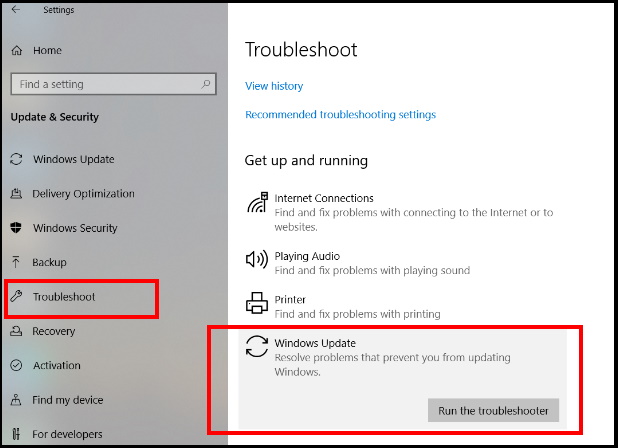
- Now windows will automatically detect the issue and fix them.
- You should follow on-screen instruction.
- Restart your system and check the issue persist or not.
Tips-5: Disable Windows Firewall Temporarily
Sometimes Windows Defender Firewall may interrupt updating process due to security reason. You should temporarily disable or turn off Windows Defender to Fix Windows Update Service Registration Error in Windows 10. These steps will help you in turning off the windows defender: –
- Access Control Panel.
- Navigate Windows Defender Firewall and click on it.
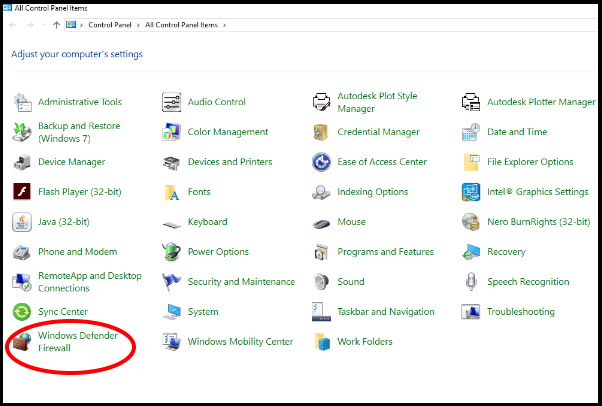
- From the left panel, you will find the option to Turn Windows Firewall on or off.
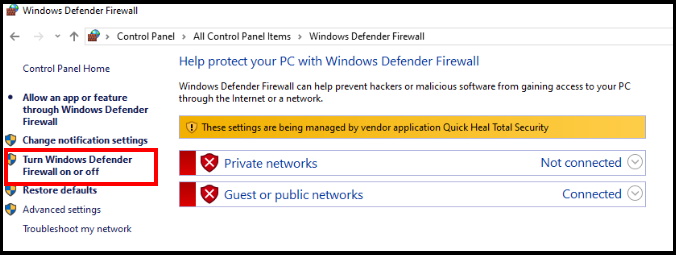
- Click Turn Windows Firewall on or off.
- Then you should change the settings to Turn off Windows Firewall temporarily.
- If this method does not work, you should turn Windows Firewall on as soon as possible to protect your computer from hackers or malicious software.
Tips-6: Disable Third Party Antivirus to Fix Windows Update Service Registration Error in Windows 10
Most of the users install third party antivirus in their windows system to keep their system safe from external threat. These third party antivirus having different nature and restriction in-built. It may impose restriction on windows update and accordingly you have to face Windows update service registration missing error.
So you should disable or permanently remove these third party antivirus installed in your system as a one time measure. Follow these steps to uninstall it: –
- Go to start menu.
- Type CP in it.
- Select Control Panel option from the top result.
- Go to the option Program and Feature.
- Here navigate third party antivirus installed in your system.
- If found, make a click on it and select the option Uninstall.
If the error regarding Windows Update Service Registration missing or corrupt due to any third party antivirus, definitely the issue will be resolved.
That’s all.
