How to Fix Hardlock.sys Error Page Fault in Nonpaged area in Windows 10. Hardlock.system is also a Blue screen error and mainly appear during installing of Windows update. May users has reported that this error is appearing specially when try to install Windows 10 2004. This Page_Fault_in_nonpaged_area error stops the installation process of Windows latest update. This updating process initiates normally but fails. In some cases, it reverts back when your installation process is in final stage.
Hardlock.sys is a system file located in the C:\Windows\System32\drivers folder. Although it is not an essential system file to operating system of your windows 10 system. This system file has been developed by a third-party provider, but having Microsoft’s digital signature.
Today in this article, we will see How to Fix Hardlock.sys Error Page Fault in Nonpaged area in Windows 10.
How to Fix Hardlock.sys Error Page Fault in Nonpaged area in Windows 10
Basically, you can resolve this issue through a minor registry editor as well as uninstalling Sentinel driver. Go through these solutions.
You can also download this PC Repair tool to Locate and Fix any PC issue:
Step 1 – Download the Restoro PC Repair Tool
Step 2 – Click on Start Scan to find and Fix any PC issue automatically.
Solution-1: Amend your Registry Editor
Hardlock.sys is a part of HASP software licensing service and according to Windows expert, you can fix this error by editing your registry. Follow these steps: –
Before modifying Registry, It is strongly recommended to keep backup of your Registry.
- Go to Cortana Search.
- Type regedit in it.
- Registry Editor window will appear as top result.
- Open it.
Registry Editor > Go to File > Export > Save your Backup file
Then follow these steps: –
- Navigate the following path in Registry Editor window: –
- HKEY_LOCAL_MACHINE\System\CurrentControlSet\Services\Hardlock
- Now proceed to the right side of page and apply a double-click on Start entry to edit its properties.
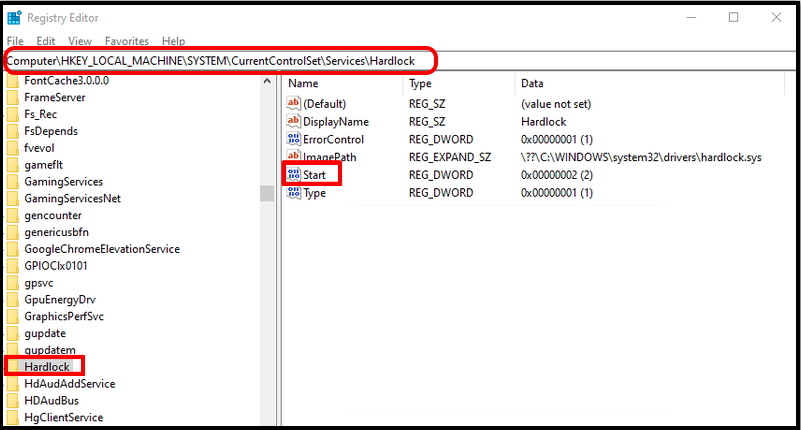
- A small properties dialog box will open.
- In the properties dialog, set the Value data as 4.
- Click OK to save changes.
- Restart your system.
Solution-2: Uninstall Driver through haspdinst Zip file to Fix Page Fault in Nonpaged area Windows 10
- At first Download haspdinst zip file through any Browser.
- It will find in C drive.
- Thereafter unzip haspdinst.exe file.
- Now go to Cortana search.
- Write cmd in it.
- Command Prompt window will appear on top result.
- Now go to the right side of page and choose the option Run as Administrator.
- Type the following command in Command Prompt window followed by Enter key: –
- haspdinst.exe -kp -r -fr -v -purge
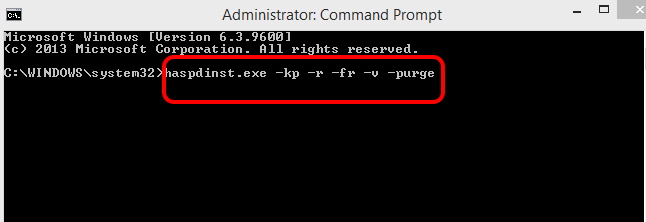
- It will uninstall the driver.
- Now try to install windows update.
Solution-3: Uninstall Windows Latest Installed updated causing Hardlock.sys Error
In few cases, users have to face hardlock.sys error with Page Fault in Nonpaged Area just after installing a particular update, there is a possibility of this patch may be the culprit of such issue. So you should uninstall or remove that particular update by following these steps: –
- Press Windows + R shortcut key to open Run command box.
- Type appwiz.cpl in it and click on OK button.
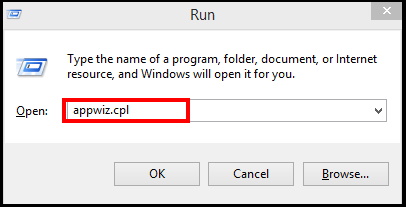
- Programs and Features window in control panel will open.
- Here click on the option View installed updates from the left side.
- A list of all your recently installed updates will appear.
- Here choose that particular update that causing error.
- Select it and click on Uninstall button.
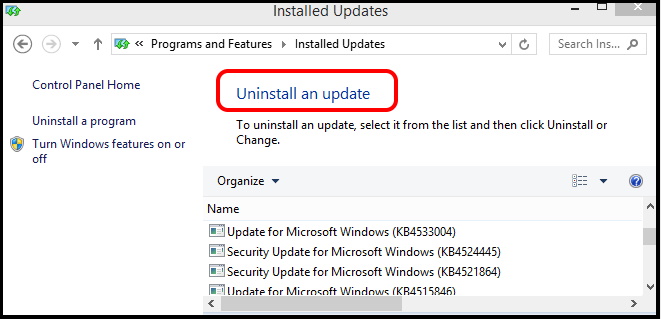
Solution-4: Update Sentinel Driver from Device Manager
- Apply a right-click on Start button and select Run from the Win+X menu.
- Enter the command devmgmt.msc and click OK.
- Device manager window will open.
- Here go to the Sentinel driver from the list.
- Make a right-click on it and select Update Driver.
- Select the option Search automatically for drivers from the appeared pop up window.
- Wait a while till the downloading and installation process.
Related Search: –
- Hardlock.sys Error Windows 10 2004
- Hardlock.sys BSOD Error Windows 10
- Fix Hardlock.sys Windows 10
- Hardlock.sys Sentinel
- Hardlock.sys download
That’s all.
