How can You go back to Windows 10 from Windows 11. Microsoft has finally released Windows 11 for all users. Previously Microsoft released Insider Preview build for developers only. Many new features added or removed in new Windows 11 version. Although various preview build released by Microsoft recently is not the final version of Windows 11. Initial Windows 11 version came into force last year with 21H2 October 2021 version.
Users, who have already downloaded or installed preview build of Windows 11, noticed a lot of bugs, errors in various Insider preview build released for Dev Chanel.
Download Windows 11
Similar query: –
- How to revert back to Windows 10 from Windows 11
- Roll Back Windows 10
- How to switch back to Windows 10
- How to downgrade to windows 10
- Can I go back to Windows 10
- Revert to Windows 10
- Windows 11 downgrade to windows 10
- Windows 11 roll back to windows 10
- Reinstall Windows 10 from Windows 11
Few errors, which users have noticed in recently released Insider Preview are as under: –
- Graphics error in The Taskbar.
- Settings app startup issue for several users accounts.
- Integrated search refuses to start on Taskbar.
Accordingly users are searching for rollback to Windows 10 from Windows 11.

How to go back to Windows 10 from Windows 11
So don’t worry, as we have discussed earlier that this not the final version of windows 11, many more features yet to come with all the issued resolved by Microsoft. Microsoft team is trying hard to produce better to their users. But, whenever you feel to go back to Windows 10 from Windows 11, Here is the solution. Please keep this page on your Bookmark.
Microsoft has fixed a time frame, you can only rollback upto first 10 days from the date of Installation of Windows 11. These ten days means, it is considered as trial basis of installation, after ten days, you will not able to uninstall or go back to previous version. But don’t worry, here in this article, we will discuss an alternate method of rollback or downgrade from Windows 11.
First we will see, how to determine the number of days balance to proceed rollback from Windows 11.
How to determine balance days remaining or expired after installing Windows 11
- Go to the Start menu of Windows 11.
- Select the option Windows Terminal (Admin) from the context menu.
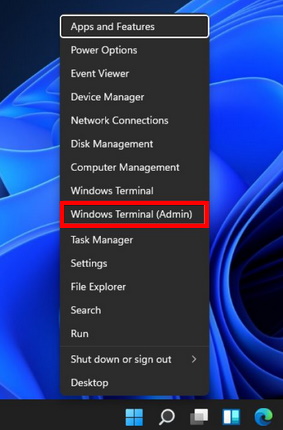
- An UAC window will prompt on your screen.
- Click on Yes button to give your permission.
- Thereafter type the following command in Command Prompt box followed by Enter key: –
- dism.exe /online /Get-OSUninstallWindow
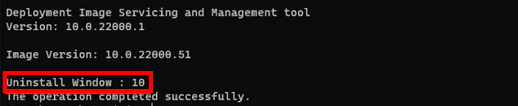
If windows 11 installation process within 10 days, it will show as above mentioned screenshot.
But suppose, your windows 11 installation process is of more than 10 days, you should enter other command in Windows Terminal. Follow these steps: –
- Go to Start menu.
- Choose the option Windows Terminal (Admin).
- Type the following command and Press Enter key: –
- DISM /Online /Set-OSUninstallWindow /Value:30
- You will see the message “The operation completed successfully“.
- Now type the following command to check the number of days remaining for Windows 11 installation: –
- dism.exe /online /Get-OSUninstallWindow
- It will show the day as 30.

Now rollback time extended from 10 days to 30 days. You have now enough time to decide what to do.
How to go back to Windows 10 from Windows 11
Now when you have got enough time to uninstall windows 11 and go to your previous version i.e Windows 10, Follow these steps: –
- Click on the Start Menu and choose Settings.
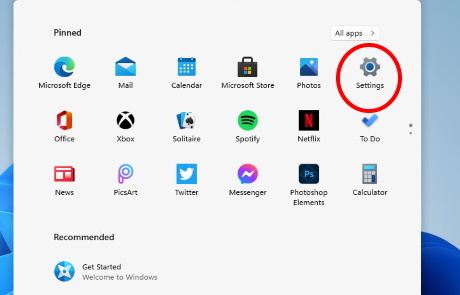
- Choose Windows Update.
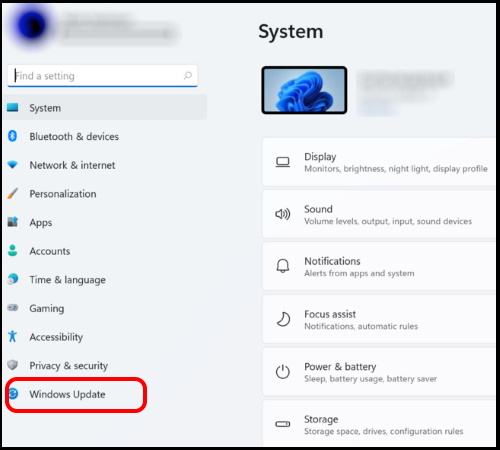
- Thereafter go to Advanced options.
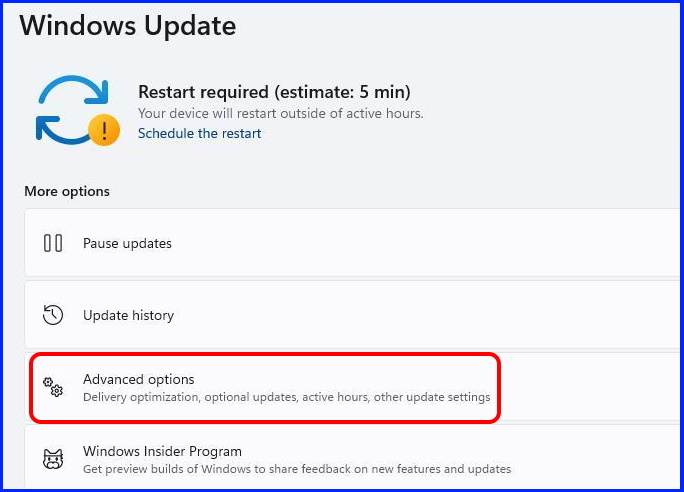
- Scroll down and select the option Recovery.
- Here go to the Previous version of windows section.
- Make a click on Go back button.
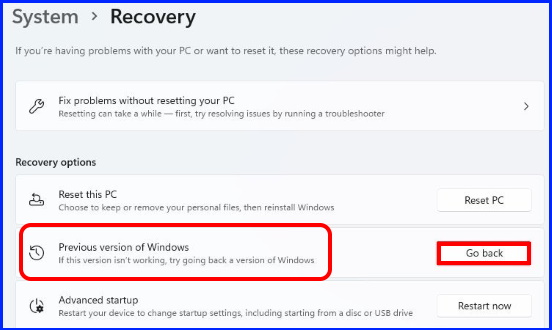
- Windows will ask you the reason to downgrade Windows 11 version.
- Choose the appropriate answer.
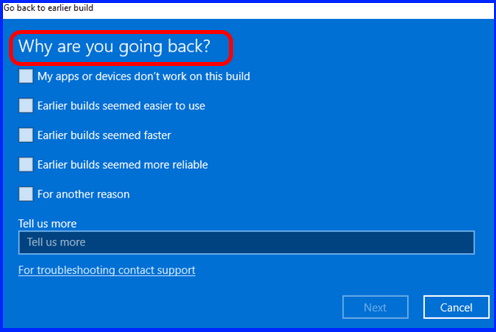
- Click on the Next button.
- A pop-up window will open duly asking you to try updating your Windows before going back to previous version.
- One or two more pop up window will appear.
- Windows will also alert you to keep your password or PIN in mind so you won’t have issues after the roll back process completed.
- Then click on Next button.
- Finally click on the Go back to earlier build button to start the roll back process.
That’s all.

1 thought on “How can You go back to Windows 10 from Windows 11”