How to Fix Windows defender not Scanning Windows 11. Windows Defender is the most reliable security programs that protect your Windows 11 system from malware. It is an in-built solution provided by Microsoft in every Windows computer. Your system bound with this security layer and whenever, it fails to scan your computer, your system is at risk. You must resolve this issue as early as possible by enabling Real Time Protection in Windows 11.
Sometimes Users having complain that even Windows security feature not opening in Windows 11 system. In this article we will see and resolve both the issue i.e Windows security not responding and Windows defender not Scanning Windows 11 issues.
How to Fix Windows Security not opening in Windows 11
When you click on Windows Security to open it, a message duly stated “You will need a new app to open this Windows defender link. Don’t worry, here is solution to fix this issue: –
- Go to Windows Search.
- Type PowerShell.
- From The right pane,click on Run as Administrator option.
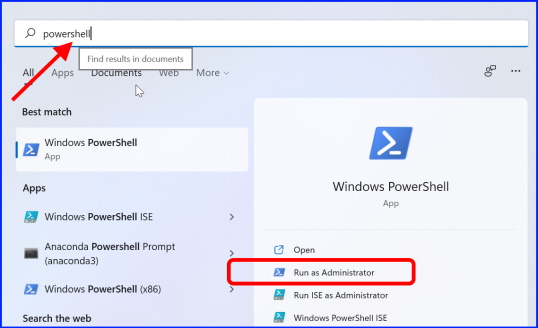
- Execute the following command in PowerShell window followed by Enter key: –
- Get-AppxPackage Microsoft.SecHealthUI -AllUsers | Reset-AppxPackage
Now try to open Windows security, it will open normally.
How to Fix Windows defender not Scanning Windows 11
If Windows defender not working properly in your Windows 11 system, go through the methods as described in this article.
Ways-1: Turn On Real Time Protection in Windows 11
- Press Win logo + I shortcut key.
- In settings window, click on Privacy & Security.
- Thereafter from the right pane, click on Windows security.
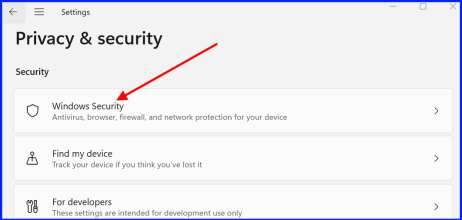
- Then, click on Virus & Threat protection.
- Here, under Virus & Threat Protection, click on Manage settings.
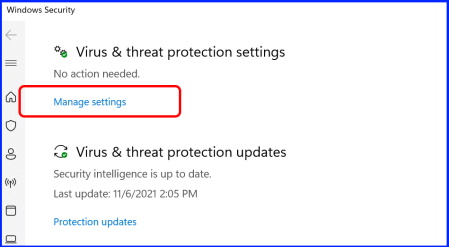
- Now turn the toggle button On against Real Time Protection option.
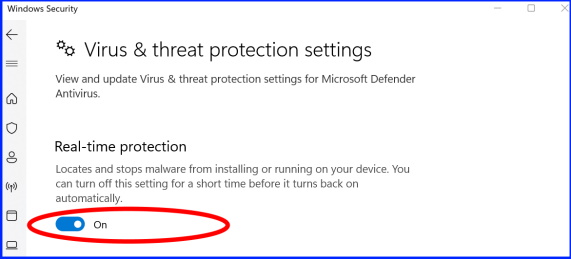
Ways-2: Set Correct Date and Time to Fix Windows defender not Scanning Windows 11
Sometimes incorrect date and time settings may lead to non-performance of Windows Defender in Windows 11 system. You must ensure to correct date and time settings in your system. Tod do so, go through these steps: –
- Go to start. Click on it.
- Select settings option.
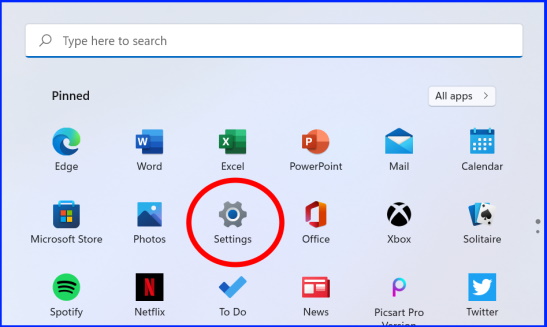
- From the left pane, select the option Time & Language.
- Thereafter go to right pane and select the option Date & Time.
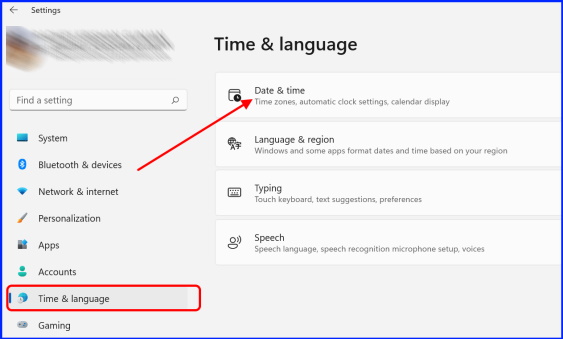
- Here click on Change button against option Set the date and time manually.
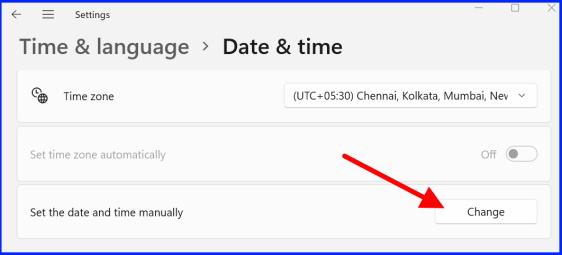
- Now set the correct date and time here and click on Change button.
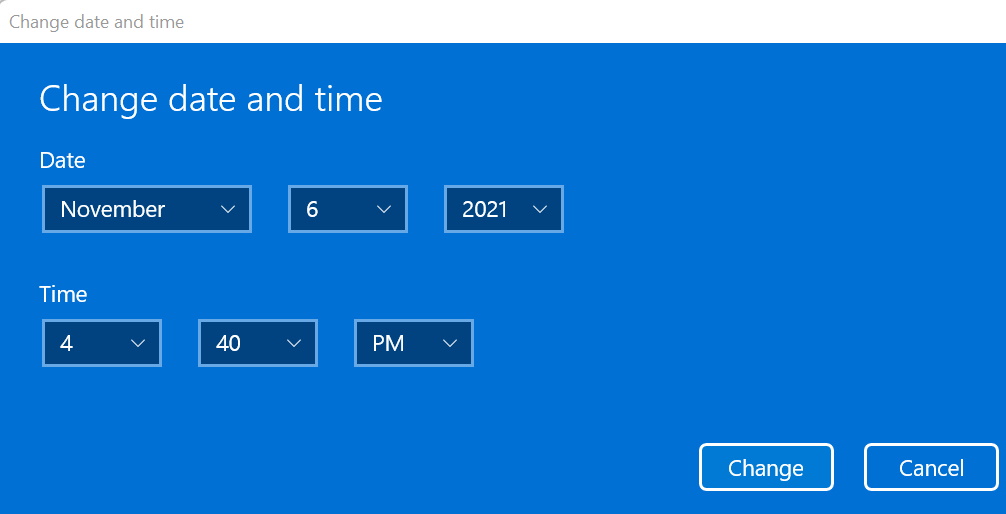
Ways-3: Change Proxy Server Address through Command Prompt
- Click on Windows Search from the Taskbar.
- Type cmd in search field.
- Then go to right side and choose the option Run as Administrator.
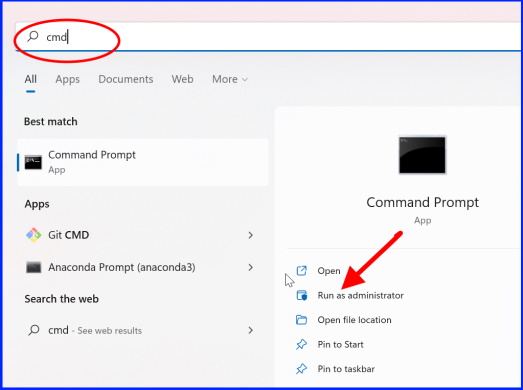
- Command Prompt window will open now in admin mode.
- Here type the following command and press Enter key: –
- NETSH WINHTTP SET PROXY 1.1.1.1:8080
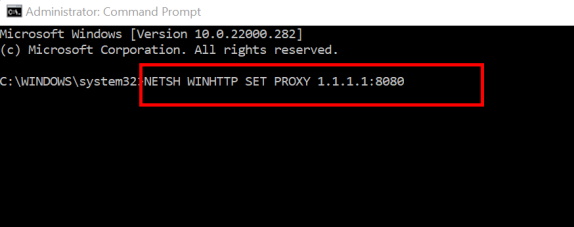
You may execute the following command: –
- NETSH WINHTTP SET PROXY MYPROXY.NET:8080
Restart the system and check whether the issue resolved or not.
Ways-4: Install latest Windows 11 Update to Fix Windows defender not Scanning Windows 11
- Press Win logo + I to open Windows settings app.
- Click on Windows update.
- Thereafter from the right pane, click on Check for updates.
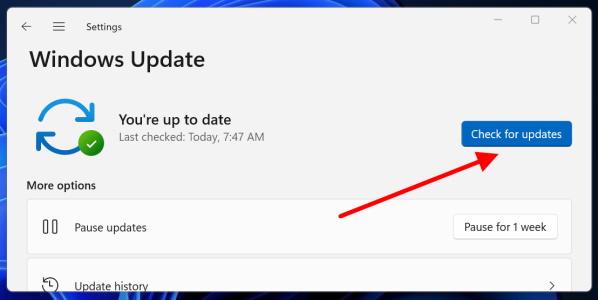
- All the available Windows updates will visible here.
- Click on Download and then Install it.
- If none of the updates are available, you will see You’re up to date.
Ways-5: Apply system File Checker scan in Windows 11
- Click on Windows Search from the Taskbar.
- Type cmd in it.
- Then go to right side and choose the option Run as Administrator.
- Type the following command where cursor is blinking and press Enter key to execute the command: –
- sfc \scannow
Other similar query: –
- Windows defender not working
- Windows defender not updating
- Microsoft defender
- Windows defender missing Windows 11
That’s all.
