How to Fix Valorant Error VAN 1067 Windows 11 / 10. Valorant is known as FPS game which is a 5v5 character based popular game. As we know, each and every game having some error while in action, Valorant is also not an exception. Sometimes users have to face error while gaming with Valorant, known as VAN 1067. This error basically occur while you try to launch Valorant game download in Windows 10 as well as Windows 11. Due to Error VAN 1067, Valorant game crash and VAN 1067 Valorant not launching error in Windows 11/10.
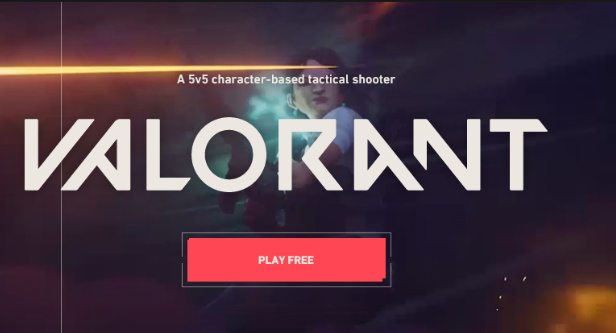
The main reason behind this error is as under: –
- Conflict between two Software
- Windows not updated with latest update
- Bad or low internet connection
- Minimum system requirement to run Valorant game in Windows PC.
What are the minimum system requirement to Run Valorant Game in Windows 10/11?
- Your system should have enough storage space.
- A stable and strong internet connection.
- Your windows system should have installed the latest version of DirectX and Visual C++Redistributable.
How to Fix Valorant Error VAN 1067 in Windows 11 / 10
Here are the various workarounds How to fix VAN 1067 Valorant error code in Windows 11 and Windows 10.
Ways-1: Disable temporarily Windows defender Firewall
- Type cp in Windows Search.
- Open Control Panel.
- Select the option Windows Defender Firewall.
- Then choose, Turn Windows defender Firewall On or Off option from the left side.
- Now Turn off Windows Defender Firewall under Private Network settings as well as Public Network Settings
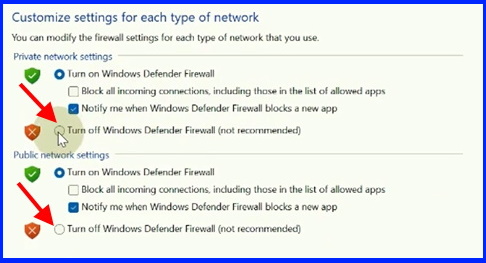
After error is resolved, you must turn on Windows defender Firewall.
Ways-2: Turn Off VAN 1067 Discord Automatic Boot in Windows 11 / 10
- Open Discord App.
- Choose settings icon.
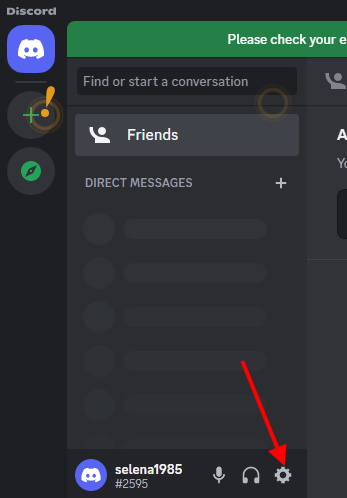
- From the left pane, choose Windows settings.

- Turn the toggle button off against option Open Discord.
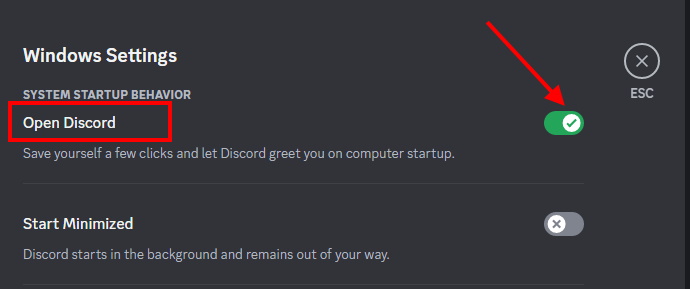
Ways-3: Modify Compatibility Settings
- Apply a right click on Valorant app.
- Choose Properties.
- Thereafter go to Compatibility tab from the top menu bar.
- Make the check against option Run this program in compatibility mode for.
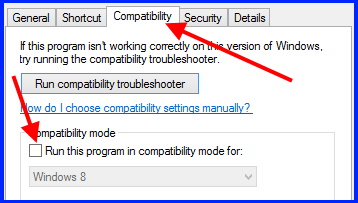
- Finally click on Apply and then Ok button.
Ways-4: Install Windows 11 latest updates to Fix Valorant Error VAN 1067 in Windows 11 / 10
- Launch Settings in Windows 10 (Win+I).
- Click on Update & security.
- Click – Windows update.
- Thereafter Click on Check for updates.
- Windows will show all available updates.
- Click on Download button.
- Install it.
Ways-5: Start VGC Services in Windows 11/10
- Right click on Start button.
- Choose Run.
- Now type services.msc in Run command box.
- Press Ok button.
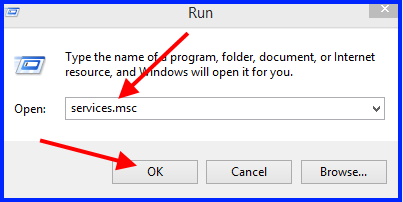
- In Services window. look for VGC services.
- Check whether it is stop or start. If you find it stop, right click on VGC service and choose start option.
- Also apply a double click on it.
- Go to startup type and click on small arrow.
- Select the option Automatic.
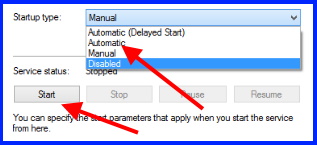
Ways-6: Reset Network IP Address
- Open Run.
- Type cmd.
- Press Ctrl+Shift+Enter to open Command Prompt in Administrator mode.
- Now Enter the following command: –
- ipconfig /release
- Press Enter.
- After executing above command, you will find current DNS of your system.
- Now to reset the IP Address, follow these steps: –
- Again go to Command Prompt window and enter the following command one by one followed by Enter: –
- netsh int ip reset
- ipconfig /flushdns
- ipconfig /renew
- At the end, Reboot your system.
