Fix Update Error Code 0xa0000400 in Windows 10. Users try to upgrade Windows 10 by various methods and have to face interruption occasionally while upgrading windows 10. The interruption is of different kind and depends upon using tools to update windows 10. Today in this article, we will discuss about an Error Code 0xa0000400 that appears on your screen when you try to upgrade your windows 10 through Media creation tool or Windows 10 Upgrade Assistant. The message look like this: –
“Something went wrong, You can contact Microsoft support for help with this error. Here is the error code 0xa0000400“.
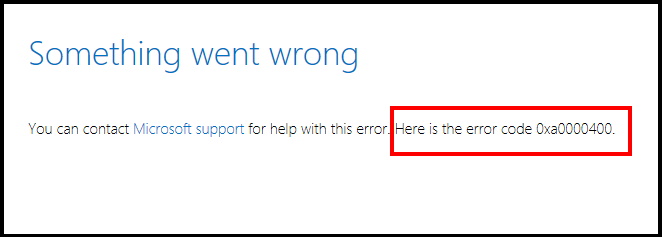
There is a plus point and also a minus point with this Error Code 0xa0000400. First we will see its negative feature which users have mostly suffer. We could not yet find its causes and reasons exactly. So we can’t produce a fix solution of this Error Code 0xa0000400. The positive feature of this error is in most of cases, you can resolve this issue by simple and common improvements in your system such as cleaning junk files, using windows in-built tool troubleshoot or running a few background applications like Skype as possible causes etc. Be continue with this article we will discuss possible solution of this error as deemed fit.
Initial Workaround
We will discuss in details about How to Fix Update Error Code 0xa0000400 in Windows 10, but at first you should try to apply few initial workaround as mentioned below so that your problem could resolve without putting extra effort. Ensure the following: –
- Check all internal and external cable. Any damage data cable may be a cause of Update Error Code 0xa0000400 in Windows 10. You should ensure its correctness by unplugging them once. If found any defective cable, replace them with new one.
- Remove external peripherals. External devices such as camera, gamepad, keyboard, mouse may disrupt in updating process of windows 10. Various inputs indicate that update Error code 0xa0000400 in Windows 10 is resolved just by removing the hardware accessories temporarily from the computer. So, remove all external HDD or SSD, USB, CD drivers etc. temporarily. Reboot your system and try to re-plug all accessories.
How to Fix Update Error Code 0xa0000400 in Windows 10
If none of the above mentioned initial workarounds get effective, here are the another ways to resolve the issue regarding Update Error Code 0xa0000400 in Windows 10.
Tips-1 : Update Driver
Drivers act very important role in every windows system. It makes a pool or communication between external hardware and operating system. Each function of windows requires a driver to complete the desired process. But sometimes Users forget to update these driver and as a result, various types of windows related problems begin. Outdated or corrupt driver may be a cause of Update Error Code 0xa0000400 in Windows 10. These outdated drivers restrict the installation process of windows latest update. So you must update driver to avoid any interruption. Follow these steps: –
- Open Device Manager.
- Here you will find list of all drivers.
- You should navigate that driver which having yellow exclamation mark.
- Yellow exclamation mark indicates that particular driver has some technical issue.
- Make a click on it to expand it.
- Now apply a right click on that driver having yellow exclamation mark.
- Select the Update driver option from the drop down menu.
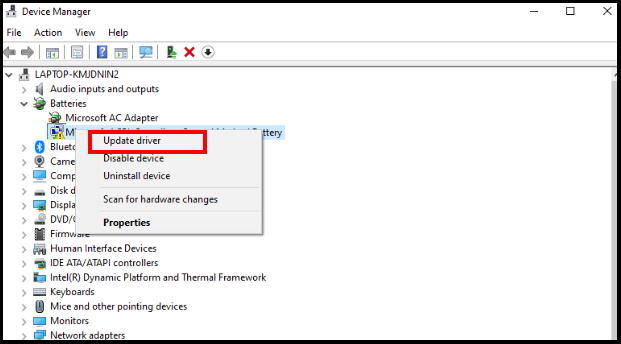
- Here select, Search automatically for updated driver software option.
- Make sure the device preserves an active internet connection for downloading the latest driver.
- When the downloading finishes, installation will take place automatically.
- Complete the same procedure for all outdated drivers.
- Finally restart the computer and try installing the updates in the following session.
Tips-2 : Temporarily disconnect the Internet to Fix Update Error Code 0xa0000400 in Windows 10
Sometimes, you have successfully downloaded windows latest update, but problem start while installing them. There is a possibility of any internet generated bugs may interrupt the installation process. So enable internet connection while installing Update may be a cause of Update Error Code 0xa0000400 in Windows 10. In this situation, you have to turn off or disconnect internet after downloading updates. This may be a little unusual and tricky but a possible solution as many users have done the same for getting out from the error. The method is preferable when you install the update using ISO file.
- At first, download the ISO file for the most recent update and make it bootable.
- Make a click on the Network icon from the right corner of Taskbar.
- Open it and click on Disconnect option.
- If ethernet connection is active then simply remove the cable from port.
Tips-3 : Get Official ISO files for Windows 10 latest Update
If you want to upgrade windows 10 without any interruption, you should try to get official ISO file to download windows latest update without any type of hinderance. For this, You will have to create a bootable installation media with Media Creation Tool. Follow these steps to complete the process: –
- At first download Windows Media Creation Tool file.
- Open it after downloading.
- Make a right click on the downloaded file and choose Run as Administrator.
- A UAC will prompt for your permission, click Yes to proceed ahead.
- Now press the Accept button.
- Select Upgrade this PC now option and then Next to proceed.
- Make it hold on until Windows is ready to download.
- Click the Upgrade this PC now option.
- Click on Next button to proceed further.
- Select Download and install Updates and then select Next.
- Click change what to keep.
- Next, choose Keep your personal files and apps option.
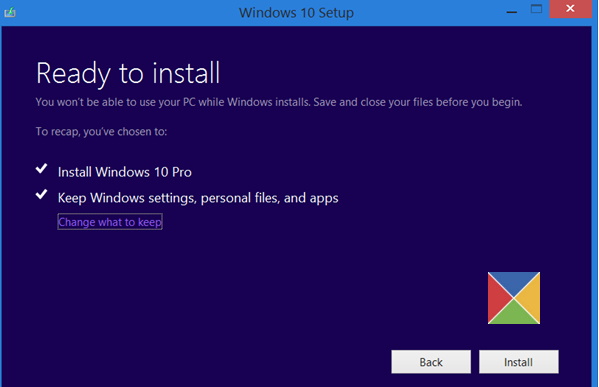
- Click Next and follow the guidelines displayed to complete the process.
- Now follow on-screen instruction.
- After completion, don’t forget to reboot your system.
Hopefully, this action will resolve your issue. If you still facing the Update Error Code 0xa0000400 in Windows 10, try to next tips.
Tips-4 : Close Active app to Fix Update Error Code 0xa0000400 in Windows 10
Some users reportedly claim that one of the active App in windows 10 system is restricting the installation process of windows 10 latest updates. That app was Skype. Its a unique revelation from any users, but this claim is noted from other users also. So you must try to stop background process of Skype app through Task Manager. Follow these steps to complete the task: –
- Go to the desktop search option
- Type Task on it.
- A list of best match will appear on your screen
- Click on the Task manager appeared as first result.

- When the app opens, switch to Processes tab.
- Reach out to Skype and select it.
- Make a click on End task from bottom right corner of Task manager window.
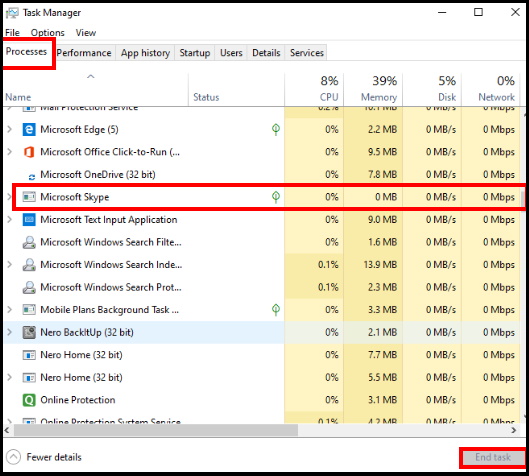
Tips-5 : Through Windows update Troubleshooter
Microsoft provides an in-built tool to address as well as fix any type of windows related issue automatically. To resolve the issue regarding Update or installation error, windows update troubleshooter is also available. You must run this tool to get rid of update error Code 0xa0000400 in Windows 10. Windows update troubleshooter automatically detect the problem and try to solve it.
- Open Windows Setting App.
- Now select Update & Security option.
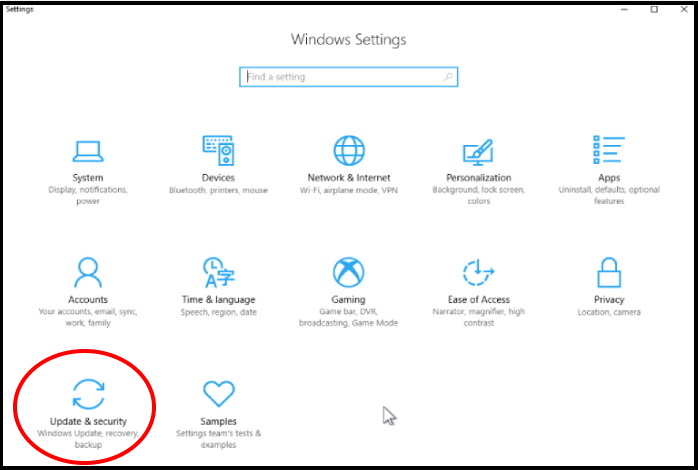
- Under Update & Security section, select Troubleshoot option from the left pane.
- Go the right pane and select Additional troubleshooters link.
- Click Windows Update from the next page and also choose Run the Troubleshooter.
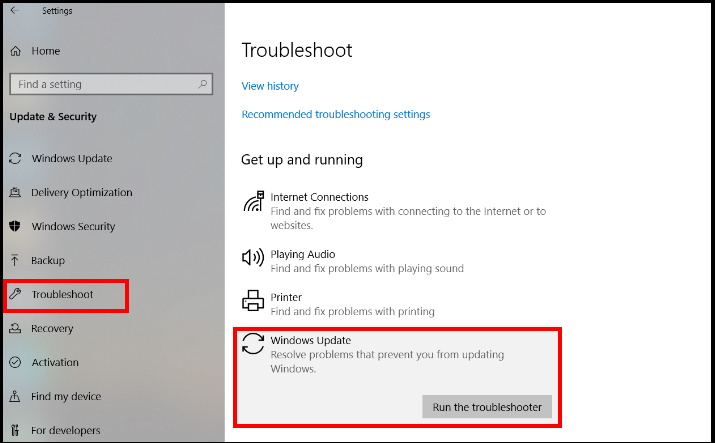
- Windows will automatically detect the problem and try to fix it.
- Let the window be complete the process.
- Follow on-screen instruction.
- Don’t forget to reboot your system, once issue detect and resolved.
Tips-6 : Clear corrupt system files through System Maintenance
Corrupt or damaged file system may be a cause of update Error code 0xa0000400 Windows 10. These corrupt files create hindrance in many task assigned to system regarding Windows update. For this, Windows provide s a tool namely System Maintenance to trace out defective or corrupt files in System. System Maintenance tool also clear unnecessary files from the system. Follow these steps to apply System Maintenance tool: –
- Open Control Panel.
- Navigate and click on Troubleshooting option from the control panel.
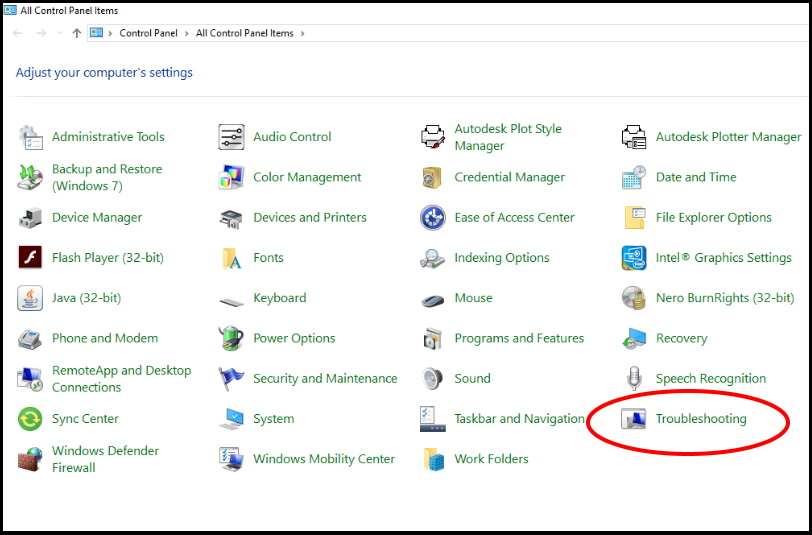
- From the left pane of control panel window, click on View all option.
- Here navigate System Maintenance and click it.
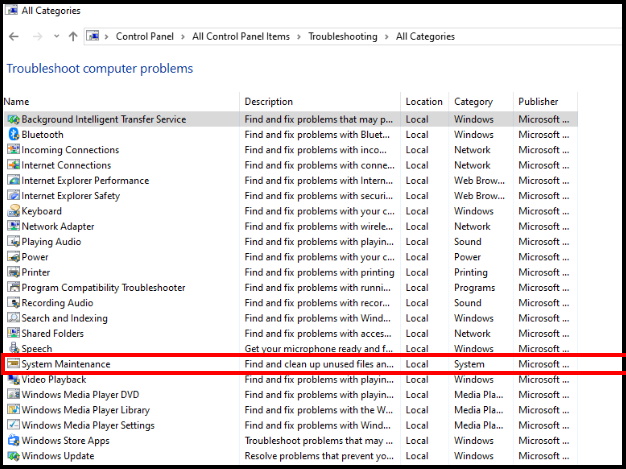
- Click Next button from the following screen.
- Window will automatically detect problem and fix it.
- Follow on-screen instruction.
- After completion of process, restart the system.
- Now Go to Settings => Update & Security => Windows update and click on Check for updates.
Tips-7 : Apply Disk Cleanup to Fix update Error code 0xa0000400 Windows 10
Junk Cache, temporary files, previous downloaded files, unnecessary files may be a cause of update Error code 0xa0000400 Windows 10. All these items cover a lot of space in system and interrupt the system to downloading windows updates. So you must apply disk cleanup option and remove all these unnecessary files from your system.
- To use the disk cleanup, right-click on your Local Disk (C:).
- Select properties.
- Under General tab click on Disk Clean-Up.
- Here select the files to delete and click on Clean up system files.
- From the next popup window, select C: again and press Enter key as well.
- In the next window named Disk Cleanup for (C:), check all the options sitting under Files to delete section.
- Click OK.
- Once a confirmation dialog “Are you sure you want to permanently delete these files” appears, select Yes.
Tips-8 : Try to install windows update manually
If none of the above mentioned tips effective in your system, then try this solution. Generally, most of users activate automatic updates over network connection. They only need to ensure an active internet connection with the computer. But problem arise when these updates failed to install. In this case, you should try to install windows latest updates manually to make it effective. Follow these steps: –
- Find out the windows update KB number.
- Now go the Microsoft Update Catalog webpage on a web browser.
- Search this KB number in this web page.
- If found, download it manually.
- Follow onscreen instruction to complete the installation process.
Hopefully your issue will resolve by applying any one of tips mentioned above.
That’s all.
