How to Fix Msinfo32.exe not working in Windows 11/10. Msinfo32.exe is a System information tool that optimize system performance as well as resolve other Windows system issues and also use Msinfo32.exe to connect to a remote computer. But sometimes users have reported that their System information tool not working in Windows 11 / 10. Here, in this article, we will see potential fixes to this issue. The main reason behind Msinfo32.exe not working is outdated driver or corrupted file system in Windows 11 and Windows 10. These are as under: –
- Incompatibility problem
- Outdated Driver
- Conflicted Updates
- Corrupt file system
- Critical services not running
How to Fix Msinfo32.exe not working in Windows 11/10
Here are various workarounds to fix the issue regarding How to fix Msinfo32.exe errors or problems in Windows 11/10.
Ways-1: Apply sfc scannow to check corrupted system files
- Go to Windows search.
- Type cmd in search box.
- Open Command Prompt windows and Run as Administration mode.
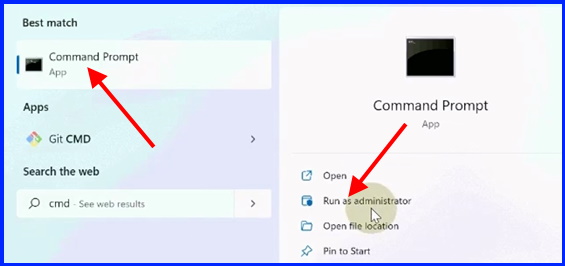
- In command prompt window, execute the command sfc /scannow.
- Press Enter.
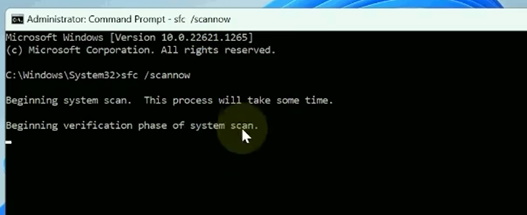
It will scan your system and repair if any corrupted file system found.
Ways-2: Execute DISM Tool to Fix Msinfo32.exe not working
- Go to Windows search.
- Type cmd in search field.
- Open Command Prompt windows and Run as Administration mode.
- Now Run the following command one by one followed by Enter key each time: –
- DISM /Online /Cleanup-Image /CheckHealth
- DISM /Online /Cleanup-Image /ScanHealth
- DISM /Online /Cleanup-Image /RestoreHealth
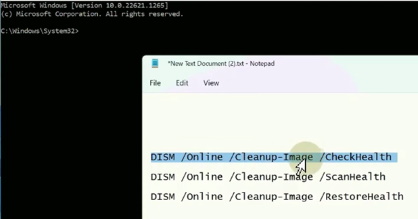
Ways-3: Execute Windows Management Instrumentation command
- Launch Windows search.
- Type cmd in search field.
- Open Command Prompt windows as Administration mode.
- Now execute the following command one by one followed by Enter key each time: –
- net stop winmgmt
- winmgmt /resetrepository
- net stop winmgmt
- net stop winmgmt
Ways-4: Temporarily Disable Windows Defender Firewall to Fix Msinfo32.exe not working
- Type cp in Windows Search.
- Open Control Panel.
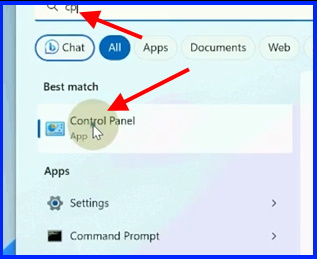
- Choose the option Windows Defender Firewall.
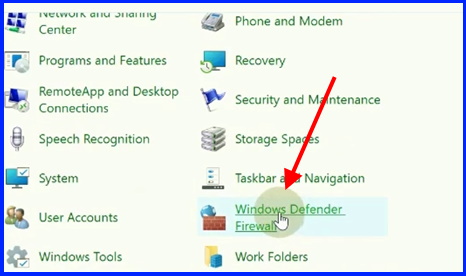
- Then choose, Turn Windows defender Firewall On or Off option from the left side.
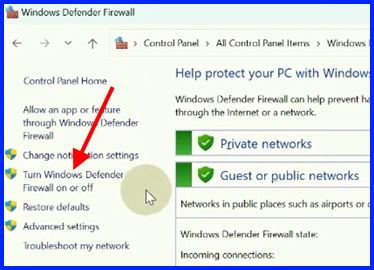
- Now Turn off Windows Defender Firewall under Private Network settings as well as Public Network Settings
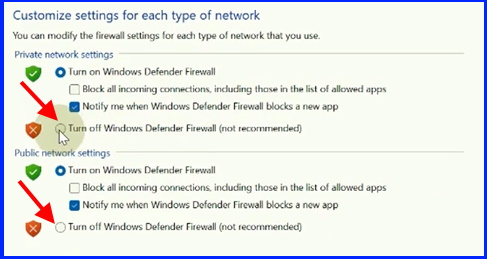
Now check whether MSinfo32.exe working or not, if not, Turn on again Windows defender Firewall in Windows 11 / 10.
Ways-5: Apply System Restore
- Press Win+R shortcut to launch Run Command box.
- Type rstrui in it and Press Ok button.
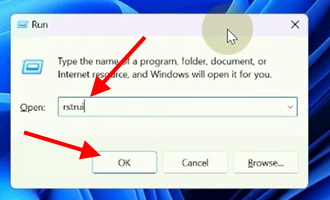
- It will launch System Restore window.
- Choose Next.
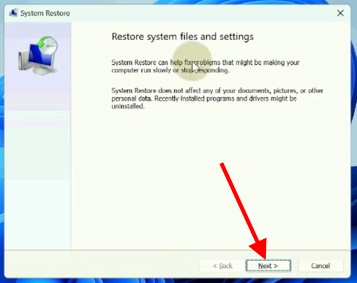
- Now choose a system restore point. Restore your computer to the state it was in before the selected event.
- Click Next.
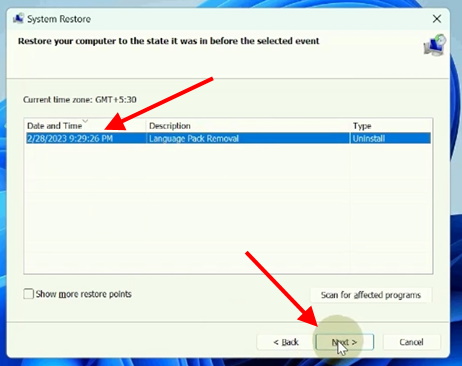
- Finally confirm your restore point and click on Finish button.
You can also download this PC Repair tool to Locate and Fix any PC issue:
Step 1 – Download the Restoro PC Repair Tool
Step 2 – Click on Start Scan to find and Fix any PC issue automatically.
That’s all.
