How to Fix Internal Power Error 0x000000a0 in Windows 10. In this topic, we will discuss about a error code which is known as INTERNAL POWER ERROR 0x000000a0 in your PC in windows 10. This is a form of error code which affects your system such as drivers, hardware, etc. Although Internal Power Error 0x000000a0 is a BSOD error that reflects an error caused by power policy manager.
This error code occurs due to various reasons, such as outdated and compatible drivers, any newly installed applications, incompatible hardware, Windows 10 update and few other issues. In this topic, We will discuss how to resolve Internal Power Error 0x000000a0 in Windows 10 computer through various ways.
How to resolve Internal Power Error 0x000000a0 in Windows 10
There are various techniques to resolve Internal Power Error 0x000000a0 on Windows 10 computer.
You should Login your computer into “Safe Mode” to open the system and follow the following steps-
- Initially, you will have to install Windows installation media. It may be any device such as CD, DVD or any type of USB. Insert any of the such devices in your Windows 10 PC’s port and restart your system.
- Once boots up of PC complete, press any function key from your keyboard. You may press “Esc, F2, Delete or backspace”.
- Now your system will enter in BIOS mode.
- Choose your preferred language and click on Next button to proceed further.
- Thereafter, at bottom from the window page, click on the option Repair your computer.
- Now go to the following destination: –
- Troubleshoot > Advance Option > Startup Setting
- Here you will find various type of options.
- Choose the option “Enable Safe Mode”. These options also having supportive function keys.
- Then, click on the Restart option to sign in your Windows 10 system into Safe Mode.
- You should Wait for sometime till the completion of booting of PC. As soon as booting process completes, apply any of the under mentioned tips to resolve the issue regarding Internal Power Error 0x000000a0 in Windows 10.
Ways-1: Update Windows 10 drivers
Outdated or missing any of device driver may be the main cause of this problem. Hence, you should download and install any pending windows updates with latest version. Go through the following method-
- Launch Windows Settings. You may hit Win + I shortcut key to launch Settings app in Windows 10.
- From the menu, choose Update & Security section.
- Now from the left side of page, click on Windows Update.
- Then go to right side of page.
- Click on the button Check for updates.
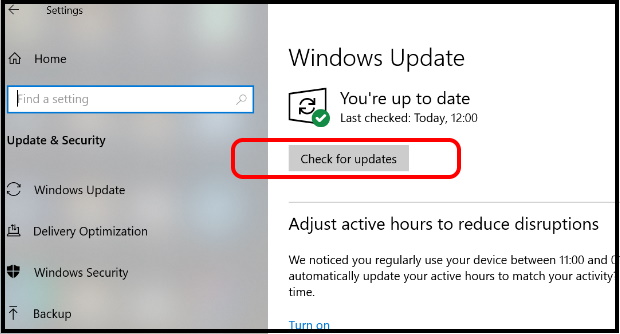
- Now the window will check for all the available updates including device driver updates in your Windows 10 system.
- If any pending windows 10 update found, it will appear on your windows screen.
- You may click on View update History to see previously pending updates list.
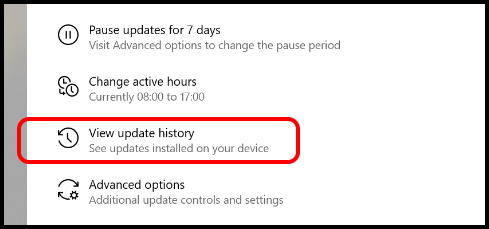
- In View update history page, you will find all failure updates as well as Driver updates record.
- If you find any of the pending driver updates, download it and rather install it to get rid of Internal Power Error 0x000000a0 error in Windows 10.
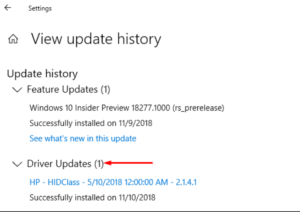
Ways-2: Check Performance of your Device
This is the another way to resolve this issue. You should check your PC health and performance to ensure its readiness as well as working status. To check the health ststus of your system, go through these steps: –
- Go to Windows settings app.
- From the left pane of settings page, select Windows security option.
- A new settings page will appear.
- Here, from the left side, click on the option Device Performance & Health.
- Now go to right side of page. Under Health report section, it will show an exclamation mark in yellow color duly stated the issues found in your windows 10 PC. Such as below mentioned screenshot.
- Accordingly take action as per windows requirement and result appear on your screen.
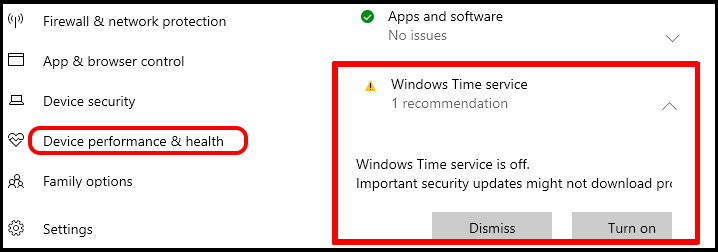
If no any such exclamation mark seen on right side of health report section, it means your PC is Ok.
Ways-3: Apply Chkdsk command to fix Internal Power Error 0x000000a0 in Windows 10
Corrupted hard disk drive may be a cause of Internal Power Error 0x000000a0 in windows 10. You should apply chkdsk command to resolve this issue. To apply chkdsk command, follow these steps: –
- Go to windows search.
- Write cmd in it.
- Command Prompt will show as top result.
- From the right side side of page, click on Run as administrator.
- Command Prompt window will now open in administrative mode.
- Now type the command chkdsk where cursor is blinking.
- Press Enter to execute the command.
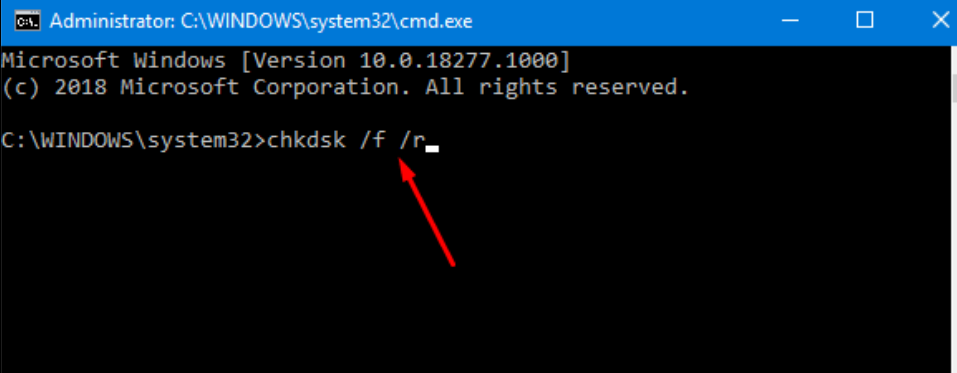
Now windows will automatically detect any corrupted disk drive in your windows 10 system and fix them accordingly.
Ways-4: Check your computer for Memory problems
- Press Windows logo + R shortcut to launch Run command box in Windows 10.
- Type mdsched.exe in it and click on Ok button.
- Under check your computer for memory problems, choose the first option as Recommended by Windows diagnostic tool.
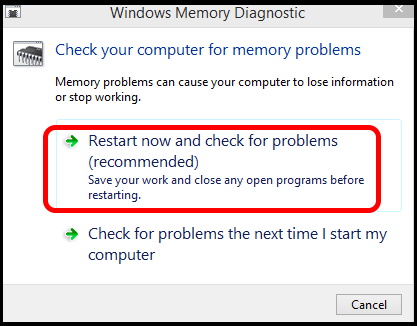
Windows diagnostic tool will now check any issues persists in your system in respect of memory related issues. It takes time. Wait a while.
Once process finished, Restart your system and check the error, resolved or not.
Ways-5: Change Size of Hibernate File in Windows 10
Sometimes size of hibernation files create various types of Power error in Windows 10. Generally hibernation size is fixed upto 75%. In this case, you should enhance the Hibernation size through Command Prompt window. Go through these steps: –
- Open Run dialog box.
- Type cmd in it and press Enter key.
- To open Command Prompt window in administrator mode conjointly press Ctrl+Shift+Enter key.
- Now type the following command in Command Prompt window, where cursor is blinking: –
- powercfg /hibernate /size 100
- Press Enter.
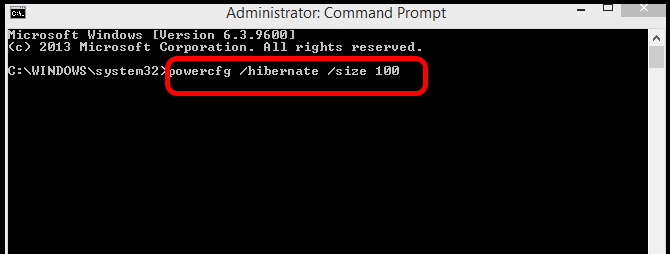
Ways-6: Apply Windows Performance Troubleshooter
Windows provide some in-built features to fix various type of issues internally. To use performance troubleshooter, go through these steps: –
- Go to windows search.
- Write cmd in it.
- Command Prompt will show as top result.
- From the right side side of page, click on Run as administrator.
- Command Prompt window will now open in administrative mode.
- Type the following command followed by Enter key: –
- msdt.exe /id PerformanceDiagnostic
- Performance Troubleshoot wizard will open.
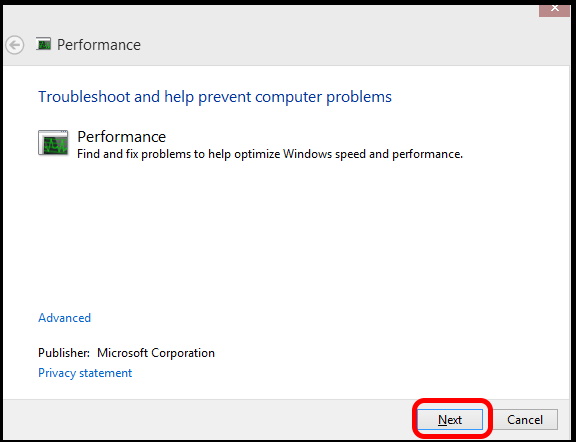
Windows will now detect any performance issue exist in your windows 10 system.
There is also an another Maintenance diagnostic troubleshoot. Now type the following command and Press Enter key: –
- msdt.exe /id MaintenanceDiagnostic
This will help to resolve the issue.
Ways-7: Scan your PC with Windows Defender to fix Internal Power Error 0x000000a0 in Windows 10
Windows defender protects your PC from external threats and also an in-built tool within your system. You can scan your system offline through Windows defender. Follow these steps: –
- Open Windows settings app by pressing Win logo and I key conjointly.
- Choose the section Update & Security.
- From the left pane, select Windows security.
- A new window will open now.
- Here choose the option Virus & Threat protection.
- Thereafter go to the right side of page and click on the Scan option.
- Finally click on Scan now button.
It will scan your system and detect any issues that is cause of Internal Power Error 0x000000a0 in Windows 10.
That’s all.

1 thought on “How to Fix Internal Power Error 0x000000a0 in Windows 10”