Microsoft has released Windows Latest Security Updates in Windows 10 1903 (build 18362.388) KB4524147. Some Users facing problem after this security update regarding error of print spooler service in windows 10 which prevent printing services successfully as well as File explorer crashing while printing. Through KB4524147 Windows 10 Latest Update, print spooler service has been affected and fail to print. Few other users complaint about Start Menu. A error message displaying “Critical error : Start Menu not working”.
Fix Error of Print Spooler Service While KB4524147 Windows 10 Latest Update
After receiving such complaints Microsoft is trying to resolve this issue. meanwhile you may apply the following tips to resolve this issue –
Uninstall Windows 10 latest Updates KB4524147
- Open Windows Settings.
- Click on Update & security option.
- Now select View update history.
- Click Uninstall updates.
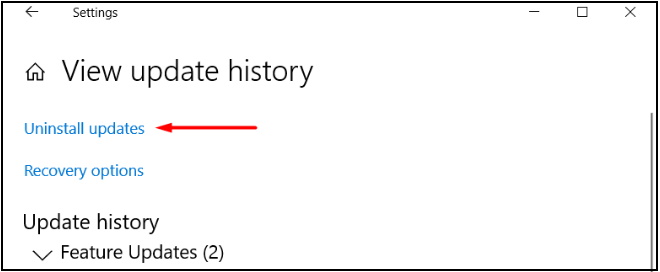
- Find out windows 10 latest update KB4524147 and press the Uninstall button to remove the patch from the system.
Apply Reset Print Spooler
Through Windows 10 latest update KB4524147, there is a possibility to affected Print Spooler. So You may apply reset Print spooler to get rid of this problem. There are two method to reset Print Spooler. The first one is through Command Prompt and Service Manager.
Reset Print Spooler Through Command Prompt
- Open Run dialog box.
- Type cmd and press Enter to open Command Prompt as Admin from Run.
- Click on Yes from UAC to proceed further.
- Type the below command and press Enter.
net stop spooler
del /Q /F /S "%systemroot%\System32\Spool\Printers\*.*"
net start spooler
The above command will stop the print spooler, wipe out the printer’s folders content and reboot the service as well. After you execute the commands, you would be able to print a document without encountering Local Print Spooler Service is Not Running error.rr.
Through Services Manager reset Print Spooler
- Type “services.msc” in Taskbar search and press Enter.
- Locate Print Spooler, right-click on it and select Properties.
- Under General tab click the Stop button (see picture).
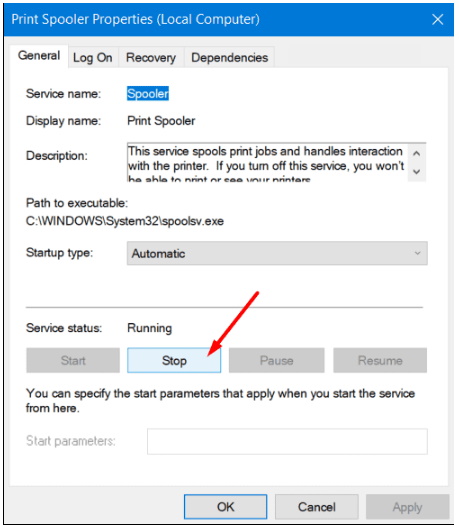
- Now, open Run dialog box and type the below path followed by Enter tab.
C:\Windows\System32\spool\printers
- A pop-up will appear, click on Continue button.
- Press Delete key to remove the entire contents.
- Get back to the Properties wizard of Print Spooler and click the Start button.
- Click OK and this will restart the service.
Run Printer Troubleshooter
Troubleshoot option is the best option to fix any problems either hardware or software. It automatically detects the issue as well as provide solutions for the same. When you face “Local Print Spooler Service is Not Running” error, you may apply Print Troubleshooter. This will detect the potential reasons behind the problem and eventually tries to repair it right away. follow the below mentioned steps: –
- Open the Windows Settings app.
- Select Update & security.
- Click on Troubleshoot. Switch to the right pane and click on the link Additional troubleshooters.
- Find out the Printer option and click Run the troubleshooter button (see picture).
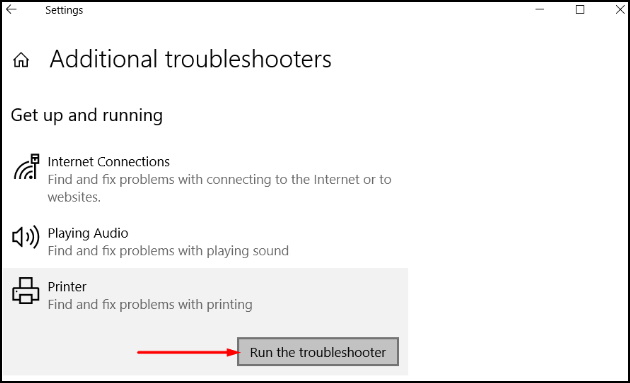
- The utility will start detecting the issue and will list down some common printer problems. Choose the one related to Print Spooler and let the system fix it for you.
- Restart Windows 10 PC and check if it helps in mitigating the error.
Change Printer Properties to Fix Error of Print Spooler Service While KB4524147 Windows 10 Latest Update
There is possibility of changes in startup setting of Printer Spooler Properties (Local Computer) after windows 10 latest updates KB4524147. and as a result the error Local Print Spooler Service is Not Running will appear in your system. So you must make changes in startup setting.
- Under taskbar search box, type services and press Enter.
- Here, right-click on Print Spooler.
- Choose Properties option from the menu.
- Click the drop-down against the option “Startup type” and select Automatic.
- Now, head to the Service status and click the Start button beneath it.
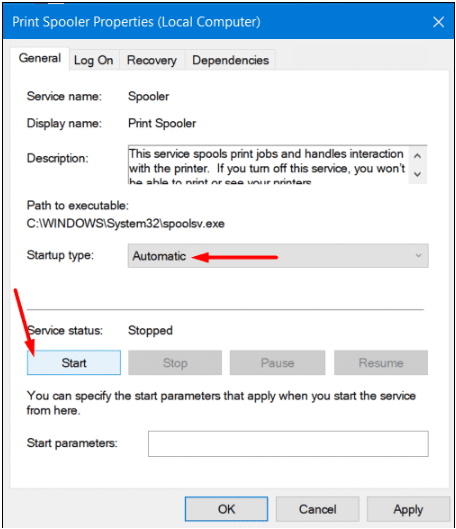
- Now, click Apply and OK buttons.
- Finally, attempt to take a print and see if this resolves the error.
Update Printer Drivers to fix to Fix Error of Print Spooler Service
The error “the local print spooler service is not running” exists due to outdated or obsolete printer drivers. You must once update your printer driver to avoid this error.
- Open Run dialog box and type the command “control printers” and press Enter.
- Under Devices and Printers window, find out the previously installed printer driver. Right-click on it and select Uninstall.
- Reboot the device to complete the uninstallation process. Now, upon startup, get your device connected to the Internet and then plug in the Printer to your device.
- The system will automatically install the latest drivers.
Hopefully, above workaround will help to resolve the issue related with Print Spooler service.
Thnx…
