Fix Error 0x800710FE “This File is currently not available in Windows 10. The error code 0x800710FE appears when you try to delete a file or folder. This error code does not pertain to operating system, it is related to the files and folders created through any third party software. The Error 0x800710FE prevent the users to delete any files or folders and leave a message that This File is currently not available for use on this computer. Error 0x800710FE in windows 10 generally appears due to malfunction in the CSC (Client Side Caching) database or corrupt system files.
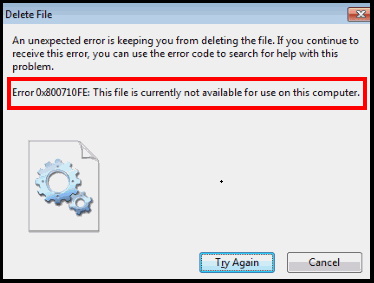
How to Fix Error 0x800710FE “This File is currently not available in Windows 10
Windows keep the files offline with Client Side Caching (CSC) cache and database. The synchronization of files depends on the cache with the external server. In case if this database is corrupted, it has an in-built capability to restart itself. However, if there is a crucial corruption of components, you may face its consequences while deleting some files.
The following are the possible solution of error 0x800710FE in Windows 10: –
Tips-1 : Repair faulty hard Disk through Command Prompt
The Error 0x800710FE affects the file or folder. So any defective hard disk may be a cause of this error. You should apply disk checking tool and repair it through Command Prompt. Follows these steps: –
- Open RUN Dialog Box.
- Type cmd under typing field of Run.
- Command Prompt window will appear.
- Upon the prompt of UAC, click Yes.
- Now type the following command after blinking cursor followed by Enter: –
chkdsk C: /f /r /x
- Windows will activate the Disk Checking tool.
- After completion of process, restart Windows 10 PC to make these changes effective.
If the error caused by faulty disk, you will not receive this error further.
Tips-2: Reset CSC (Client Side Caching) via Registry Editor to Fix Error 0x800710FE in Windows 10
To format the CSC database may be a possible solution to fix Error 0x800710FE “This File is currently not available…….” in Windows 10. For this, you will have to create a DWORD (32-bit) value in the Windows Registry in the name of FormatDatabase. Follow these steps to complete the process: –
- Again Launch Run dialog box.
- Type regedit and click OK button.
- Click Yes when UAC prompt permission to access Registry Editor.
- Here, you will find the following path: –
HKEY_LOCAL_MACHINE\System\CurrentControlSet\Services\CSC
- Now go to the right pane of Registry window.
- Here make a right-click on any empty area, and choose New => Dword (32-bit) value.
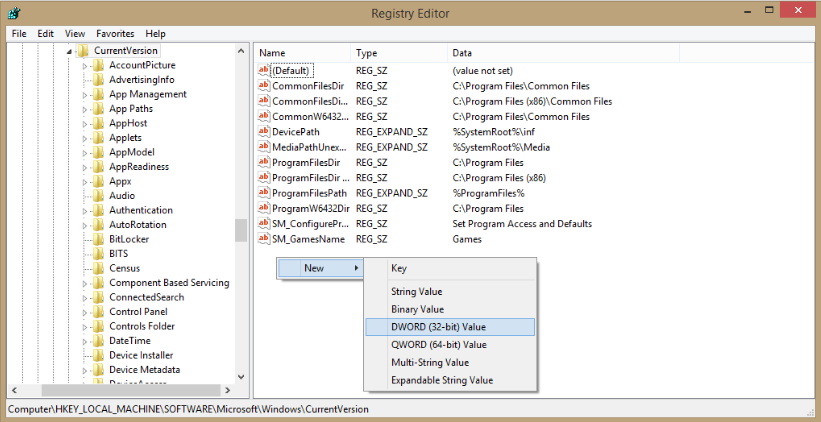
- Provide the new name to this DWORD FormatDatabase.
- Now make a double click on the newly created DWORD.
- Then click on the radio button before Hexadecimal from the Base area.
- Enter the Value Data to 1 and press on OK button.
- Now close the Registry window.
- Restart the system to make the changes effective.
After the changes are put to effect, you should not experience Error 0x800710FE in the display again.
Tips-3 : Apply System File Checker to Fix the Error 0x800710FE in Windows 10
Any corrupt file system may be a cause of Error 0x800710FE “This File is currently not available in Windows 10. You should apply the system file checker to get rid of this error. Here are the steps to carry out this solution: –
- Open RUN dialog Box.
- Type “cmd.exe” in the text box.
- Now press Ctrl + Shift + Enter keys together.
- Click Yes when the User Account Control prompts for permission.
- Now type the following Command after blinking cursor followed by Enter key: –
sfc/ scannow
- This command tool will check the corrupted and missing system components and will replace them shortly.
- It will also resolve the dreadful system files automatically.
- Don’t forget to restart the system.
Tips-4: Disable Sync Centre and its related services to fix Error 0x800710FE in Windows 10
As we have discussed earlier, Sync centre is the main factor of Error 0x800710FE. This feature is not a in-built program of Microsoft, its existence depend upon previously established synced partnership. There is a possibility that synced file may restrict the file to be deleted. In this case, we must disable sync centre as well as its related services through command prompt. Follow these steps to complete the process: –
- Type cmd.exe in the taskbar search box.
- Command Prompt window will appear.
- Now make a right click on it and select Run as Administrator option.
- Click Yes when UAC prompt asking your permission.
- Type the following command one by one followed by Enter as per screenshot below: –
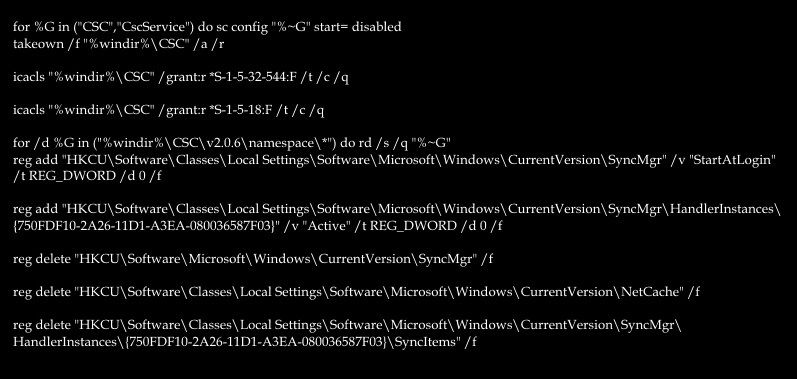
- Now, close the command prompt window.
- Reboot your system to make the changes effective.
- After re-startup, the Error 0x800710FE will not appear on your computer.
Tips-5 : Manage Offline Files through Control Panel
Offline file Synchronization may be a possible cause of Error 0x800710FE in windows 10. You should make disable file Synchronization to fix the error through Sync setting of Control Panel. Follow these steps: –
- Open Control Panel.
- Go to the left side of control panel window.
- Here select view all option.
- A list of control Panel items will display here.
- Navigate Sync Centre option.
- If found make a click on it to open.
- From the next page, click Manage offline files link located at the left pane.
- When a new popup opens, click the Disable offline files button.
- When User Account Control appears for persimmon, click Yes to proceed further.
- Save the changes, you made.
- Restart the system and check whether the issue is resolved or not.
Hopefully, above mentioned solutions will help you to resolve the issue regarding Error 0x800710FE “This File is currently not available for use on this computer”.
That’s all.
