How to Find Windows Defender Scan Result Log History in Windows 10. As we know, Windows defender is an in-built solution of Windows 10 to secure your system from Viruses, Malware, Ransomware, Trojans etc. Various types of scanning features such as scheduled scan, quick scan, full scan, Custom scan etc are available in Windows defender security. Windows Defender Offline scan is also an important feature of Windows 10. After performing full scan of your system through Windows defender, you want to view Scan Result Log History so that you could identify the name and type of viruses. It also notified in your system through notification.
How to Find Windows Defender Scan Result Log History in Windows 10
You should see Windows Defender scan results to analyze the type and gravity of viruses and also remove it from log. Here in this article, we will discuss How to Find Windows Defender Scan Result Log History in Windows 10. You can see result log by three methods. The first one is through Setting app, the second one is through Windows Defender Support and the third one is through Event viewer.
Ways-1: Through Windows Setting
- Press Win logo + I shortcut key to open Windows Settings app in windows 10.
- Choose the option Update & Security from the available menu.
- Now from the left menu of setting window, select the option Windows Security.
- Thereafter go to the right side of same page.
- Make a click on Virus & threat protection.
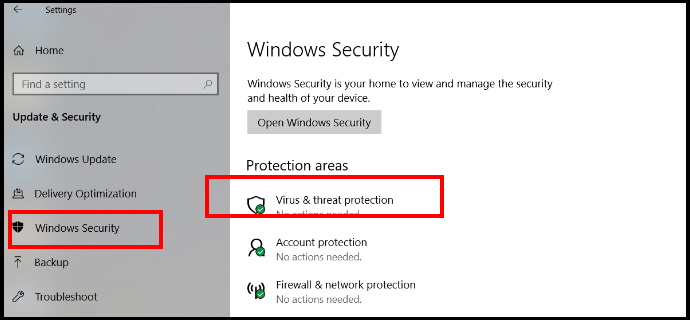
- A new window page is open now.
- Here you will find the option Protection History.
- Click on it to view the scan result log.
Ways-2: Find Windows Defender Scan Result Log History through Windows Defender Support
- Go to the file explorer of your Windows 10 system.
- Navigate the following path in File explorer: –
- C:\ProgramData\Microsoft\Windows Defender\Support
- Make a click on ok button.
- Scan result is now visible on your screen.
Ways-3: By using Event Viewer
- Apply a right click on start button.
- Make a click on Event Viewer option from the context menu.
- Now navigate the under mentioned path from the Event viewer window: –
- Applications and Services Logs > Microsoft > Windows > Windows Defender
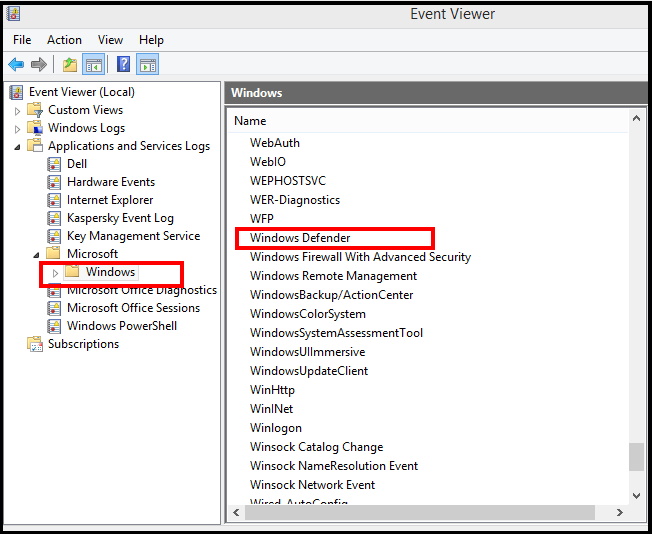
- Apply a double click on the option Windows Defender.
- Thereafter double click on the Operational.
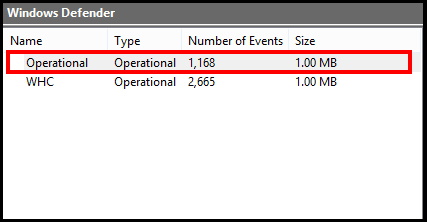
- Now you can see the result on the screen.
That’s all.

1 thought on “Find Windows Defender Scan Result Log History from here Offline”