How to Extract Text from Images in Google Chrome by Easy Method. Users always in worry when they want to download any image without text from Google Chrome and failed to do so. But There is possibility to extract text from images in Google Chrome in Windows 10 as well as Android. You may download images without having text. But some condition exists in this process.
The following required thing must you have to keep in your system: –
- Native TextDirector
- Shape Detection API
- Google Chrome 76 Canary
To extract text from images, Native TextDetector Shape Detection API should be in enabled state. You may convert images on Chrome 76 without leaving the browser or using any 3rd party software. Google is continuously working to add API to detect faces, bar codes and QR Codes in photos in this regard.
Method to Extract Text from Images in Google Chrome
Step-1: Firstly, Open the Chrome 76 Canary browser on your device.
Step-2: Type chrome://flags in the address bar.
Step-3: On the next page, locate Experimental Web Platform features in the search bar.
Step-4: Select the Enabled option from search result.
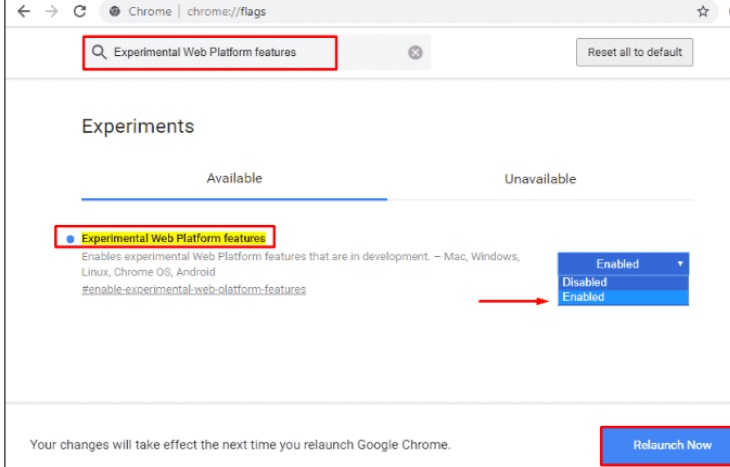
Step-5: Click on the Relaunch Now button, locate at the bottom of the same page. (Save the content in the other running tabs before relaunching to avoid any loss).
Step-6: Now, proceed to copy-image-text.glitch.me. Click on the Choose File to browse an image from the system having a few texts and then click on Submit button.
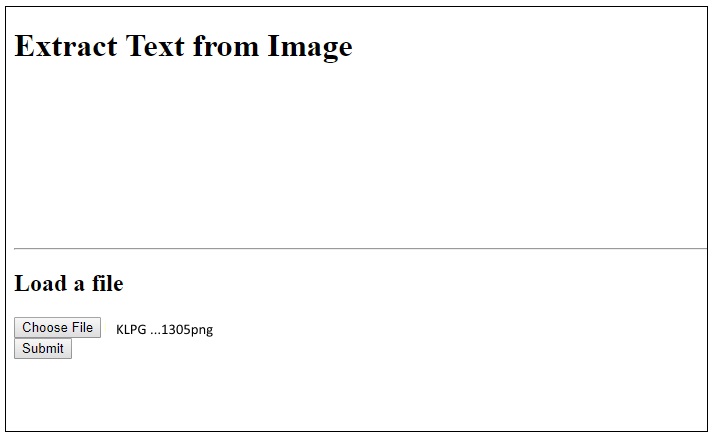
Step-7: If you ever want to turn off this feature, then simply follow the same procedure.
Step-8: Here, choose Disabled option in place of Enable.
Hopefully, you will get advantages of this article. You will be able to download any images from google Chrome without any text. Be Continue with Tips-howto.com. You valuable comments are more important for us. So please make comment in box.
Thnx…
