How to Fix Error 0x800f0830 CBS_E_IMAGE_UNSERVICEABLE in Windows 11. The Error code 0x800f0830 basically appears during installation of Windows 11 or previous version of Windows. The other reason of this error code is incorrect configuration / software / Hardware installed in your windows 11 system. Having more than 4 GB RAM memory may be a cause of appearing Error 0x800f0830 CBS_E_IMAGE_UNSERVICEABLE in Windows 11. You can fix this error code by simple workaround as explained in this article.
How to Fix Update Error 0x80070422 in Windows 11
How to Fix Fix Error 0x800f0830 CBS_E_IMAGE_ UNSERVICEABLE in Windows 11
If such error appears due to having more than 4 GB RAM in your system, you should reduce the size of RAM to get rid of Error 0x800f0830 CBS_E_IMAGE_UNSERVICEABLE. But if this error code appears while installing windows 11 or previous version of windows, go through the fixes as described below.
Fix-1: Run system file checker
Any corrupted file system may be a cause of Error 0x800f0830 CBS_E_IMAGE_UNSERVICEABLE in Windows 11. You should run sfc \scannow command and remove it to fix this issue. follow these steps: –
- Go to the Windows 11 search from the Taskbar.
- Type cmd in it.
- Thereafter from the right side, Choose Run as Administrator.
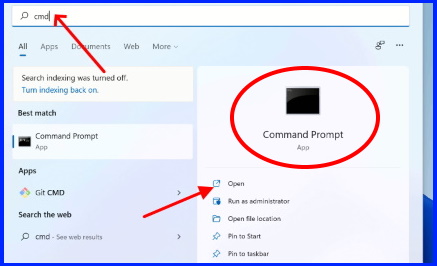
- Now Command Prompt windows will open in Administrator mode.
- A confirmation window will appear, click on Yes to continue.
- Here type the command sfc /scannow and press Enter key.
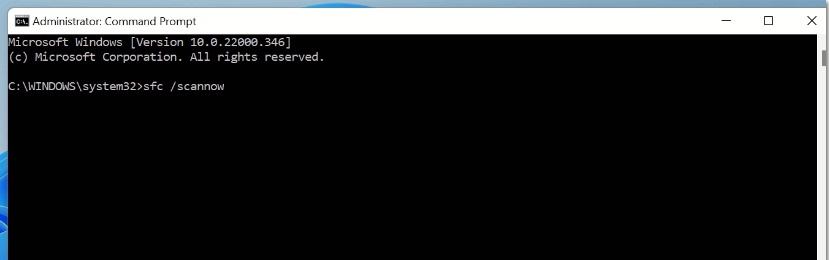
Now windows will check any corrupted file system exist in your system and fix them accordingly. Also you will not get Error 0x800f0830 CBS_E_IMAGE_UNSERVICEABLE, if corrupted file system is the cause.
Fix-2: Download Update from Microsoft Update Catalogue
Microsoft released latest cumulative update on its every patchday. If you have missed any latest update, you have option to download that update via Microsoft Update Catalog site. Here are the steps: –
- Go to Microsoft Update Catalogue page.
- Type that particular update in search field.

- Now all the update will show as per your search criteria.
- Click on the Download button.
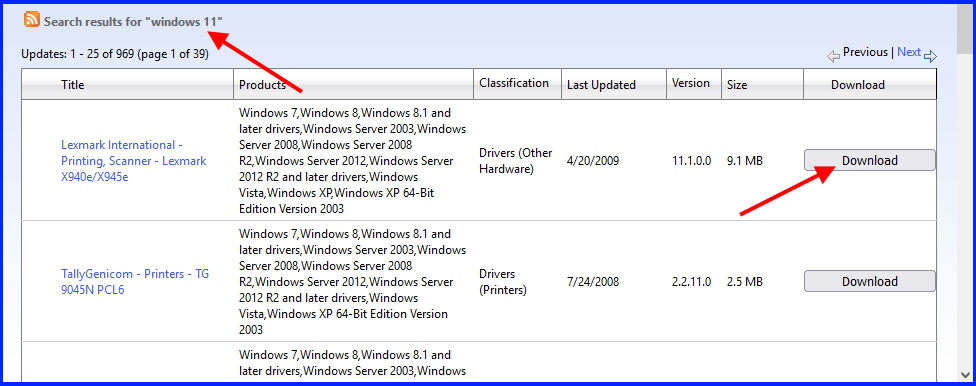
Once Windows update download finish, Install it.
Fix-3: Change System Configuration to Fix Fix Error 0x800f0830 CBS_E_IMAGE_UNSERVICEABLE in Windows 11
- Go to start button and apply a right click on it.
- Select the option Run.
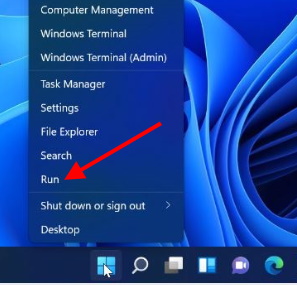
- Now type msconfig in it and press Enter key.
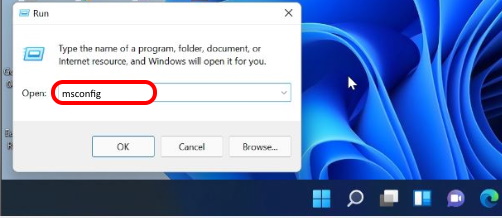
- Thereafter from the top menu bar, click on Services tab.
- Make the uncheck against box Hide all Microsoft services.
- Then click on Disable all option.
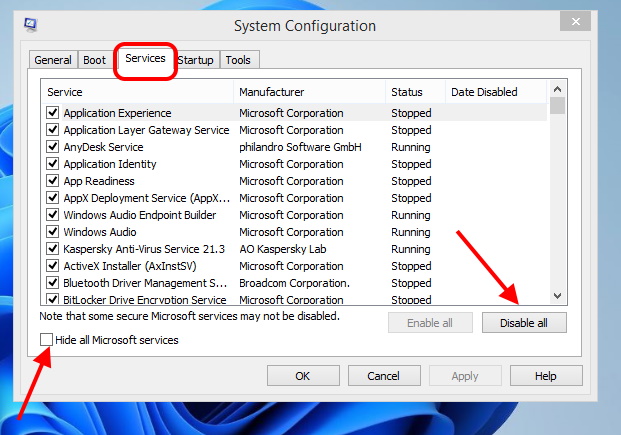
- Thereafter go to the top menu bar and click on Boot option.
- Make the check against box Safe Boot.
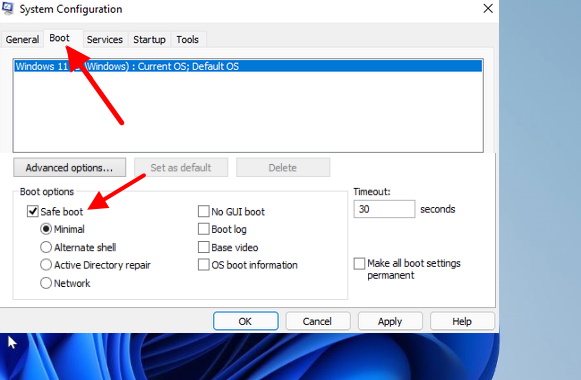
- Finally click on Apply and then Ok button.
- Restart your Windows 11 system.
- Now window will open in Safe mode.
- Also, windows search option will work properly.
Fix-5: Run the Windows Update Troubleshooter
- Press Win + I shortcut key to open Windows settings.
- From the left pane click on System.
- Thereafter from the right side, Click on Troubleshoot.
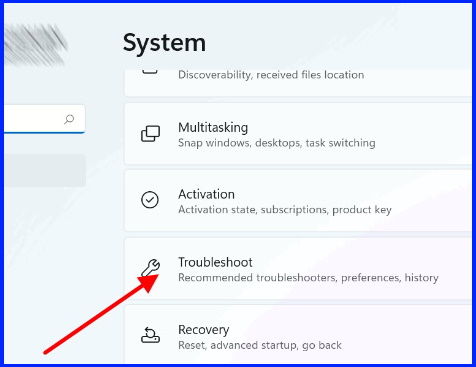
- From the bottom, click on the option Other Troubleshooter.
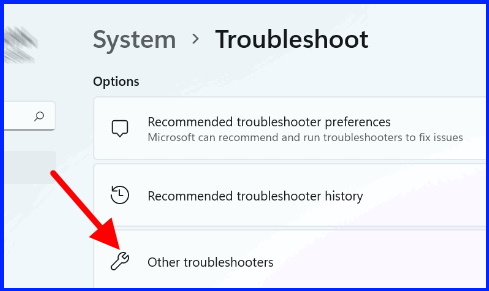
- Then click on Run button against the option Windows update.
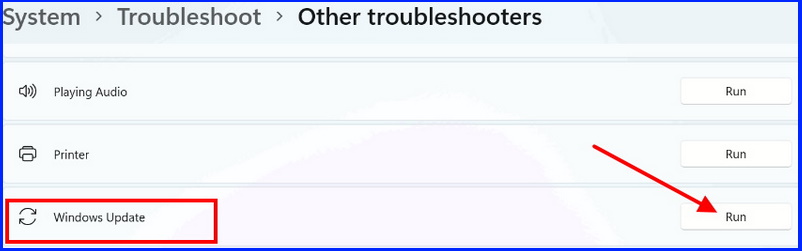
- Windows will now detect the issue automatically.
- If any issue, found, you will be notified accordingly.
- Follow on-screen instruction.
Fix-6: Run Windows Update Command to Fix Error 0x800f0830 CBS_E_IMAGE_UNSERVICEABLE in Windows 11
- Go to start.
- Right click on Start option and select Windows terminal (Admin).
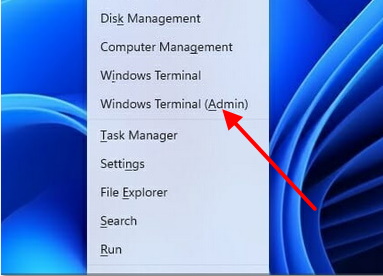
- In Command Prompt window, type the following commands one by one followed by Enter key on each time: –
1.net stop bits
2.net stop wuauserv
3.net stop appidsvc
4.net stop cryptsvc
Fix-7: Disable Developer Mode in Windows 11
- Make a click on Start button.
- Choose settings widget.
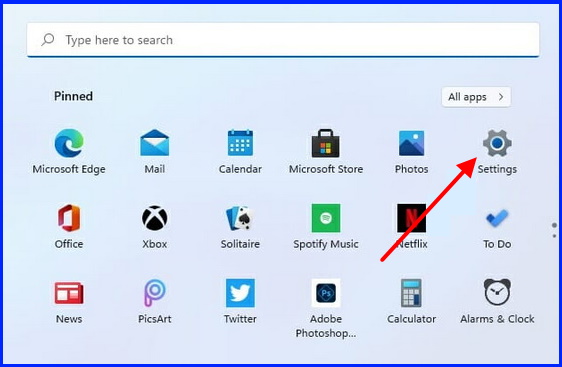
- From the left pane, select Privacy & Security.
- From the right pane, click on the option For Developers.

- Now under Developer mode, turn the toggle button Off.
- Restart your Windows 11 system.
That’s all.
