How to Enable Narrator Audio Cues to Read Text in Windows 10. Narrator is a unique feature of windows 10 through which you can use your system without a display or mouse. It is more useful for visually challenged person or have low vision. Windows Narrator can read your screen as well as convert text to speech in audio form. It means your text on the screen is audible.
Windows 10 Narrator access all your activity on the screen and reach them to people having low vision. Earlier, this function is used only by such type of people, but now a days general users also use Narrator audio in large numbers If you want to make it more efficient, you will have to change certain settings on Narrator app in windows 10. Today in this article, we are going to discuss a feature of Narrator called Audio Cues. It lets the user to play audio with certain command.
These commands involve in search of Windows, various Webs, Apps and also tell you about PC info. The search includes headings, links, landmarks etc. This feature can read all your text on the screen including punctuation mark.
If you want to achieve more in Narrator, such as reading text including punctuation by page, paragraph, line, word, and character, use Narrator Auto Read Advanced Info in Windows 10.
How to Enable Narrator Audio Cues to Read Text in Windows 10
There are two ways to enable Narrator audio cues to read text in Windows 10. The first is through Windows setting app and the another one is through Registry editor in Windows 10.
Ways-1: Through Windows setting
- Press Windows+ I keyboard shortcut to open Windows Settings.
- Choose Ease of Access option from the available list.
- Now from the left pane of setting window, select the option Narrator.
- Thereafter go to the right pane of same page.
- Scroll down and go to the section, Change what you hear when reading and interacting.
- Here you will find the option Hear audio cues when you perform actions.
- Make a check against this option.
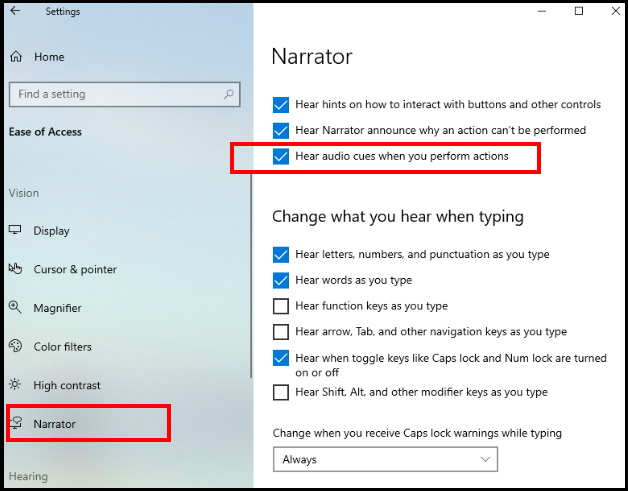
It will enable the Narrator audio cues to read text of your screen in windows 10.
Ways-2: Enable Narrator Audio Cues to Read Text through Registry Editor
You can also enable audio cues through Windows Registry Editor. Go through the following steps: –
- Type Run in search box.
- Select Run from the top of result as best match.
- Now type regedit in the box and press Enter.
- A popup window will appear on your screen for your confirmation.
- Click on Yes button.
- Now Registry window is open on your screen.
- Find out the following path in the Registry window: –
- HKEY_CURRENT_USER\SOFTWARE\Microsoft\Narrator
- Thereafter go to the right side and find out the option PlayaudioCues.
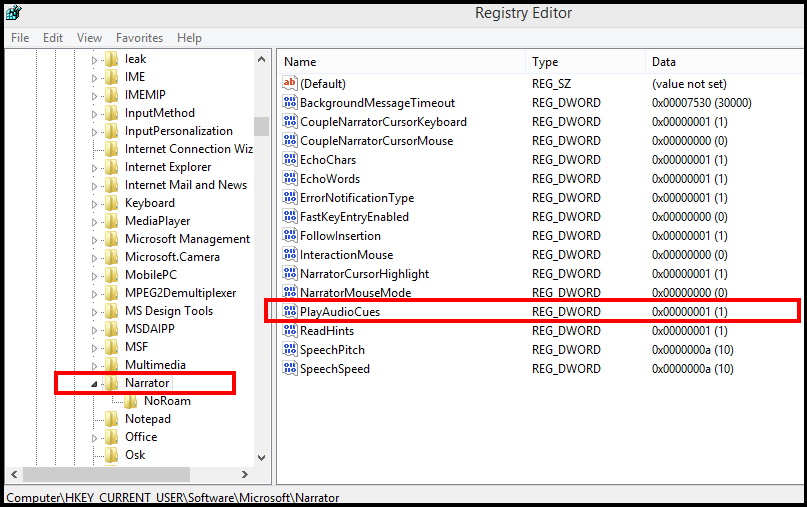
- If you don’t find this option in your system, simply create it.
- To create the DWORD, right click on the blank screen.
- Select New > DWORD Value.
- Now double click on PlayAudioCues option.
- Under value data, put the value 1.
- Press Ok Button.
- Close the Registry window.
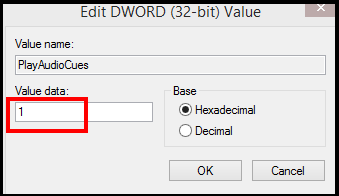
That’s all.
