How to Enable Hotspot 2.0 Network in Windows 10. WiFi Hotspot 2.0 networks is acting a new role in today’s digital world where security and privacy is more important. You move anywhere in world, your device will connect with nearby WiFi network automatically. Many Wifi networks are publicly opened and they may harm or snoop your device browsing. But WiFi Hotspot 2.0 network is absolutely safe and procure your device from outer threats because Hotspot 2.0 networks require enterprise-grade WPA2 encryption. This networks are designed to work better when service providers partner with other providers. They support with the latest version of Windows 10, macOS 10.9 or newer, Android 6.0 or newer, and iOS 7 or newer.
How to Check your Device support with Hotspot 2.0 Network
To avail, this WiFi network, your device must support Hotspot 2.0 network. So before further proceeding to enable it, you have to check whether it supported with your device or not. Follow these steps: –
- Click on Windows search icon located at the taskbar.
- Type cmd.exe.
- Select Command Prompt from the appearing result.
- Copy the following line and paste it after the blinking cursor –
netsh wlan show wirelesscapabilities
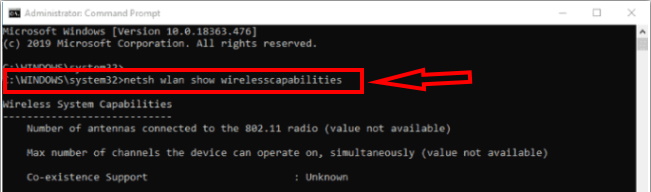
- Press Enter to execute the command line.
- Move down and check the status of ANQP Service Information Discovery.
- Find out the result, i.e supported or not supported.
- If found supported, then proceed to the next procedure to enable it in your device.
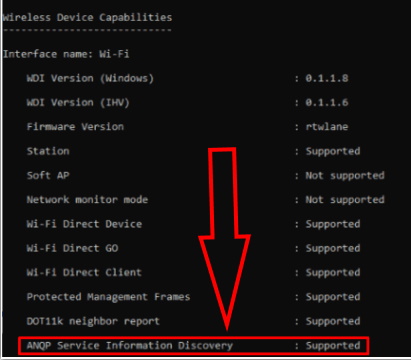
- If not supported, then this procedure will not function in your windows 10 device.
Two Ways to Enable Hotspot 2.0 Network in Windows 10
There are two ways to enable or disable Hotspot 2.0 network in Windows 10 device. You may choose one of them as per your easiness. The both procedure is perfect and easy.
Ways-1 : By Windows Setting
The first method is through windows setting. It is easier method.
- Open Windows Setting by pressing Win+I shortcut keys conjointly.
- Here, select Network & Internet.
- Now Choose Wi-Fi from the left pane of setting windows.
- Go to the right pane.
- Turn on the toggle button under Let me use Online Sign-Up to get connected.
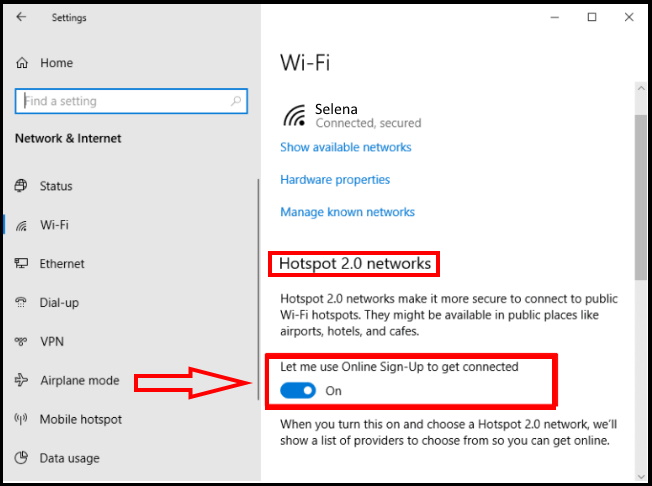
Ways-2 : Enable Hotspot 2.0 Network through Registry Editor
You may enable this network through Registry editor. If you are convenient with registry editor and use regularly, this methods may be easier for you. Be careful while using registry. Your one mistake can harm your windows 10 system. Follow these steps: –
- Open Run Dialog Box by pressing Win+R.
- Type regedit.exe in the dialog box.
- Click the OK button.
- On Registry Editor, navigate the following path –
HKEY_LOCAL_MACHINE\SOFTWARE\Microsoft\WlanSvc\AnqpCache
- Double-click on OsuRegistrationStatus DWORD from the right-pane to modify the value.
- Put 1 in the Value data box.
- Now click on OK button to Enable Hotspot 2.0 Network in Windows 10.
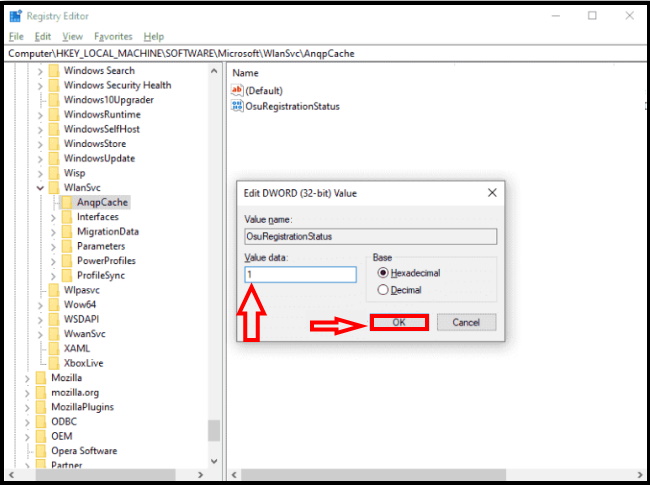
Thanx…

1 thought on “Tips : Two Ways to Enable Hotspot 2.0 Network in Windows 10”