How to Edit PDF Files in Words Windows Mac and Online. The full form of PDF is Portable Document Format. In other word, a sealed packaged which can not be modified easily and you can view it through any specific media only. PDF files can not be edited easily. If you want to edit or make some changes in it, you should have same software or tools by which it has been digitized. Here in this article, we will discuss about its various method to edit PDF files.
How to fix Failed to Print PDF documents in Windows 11 / 10
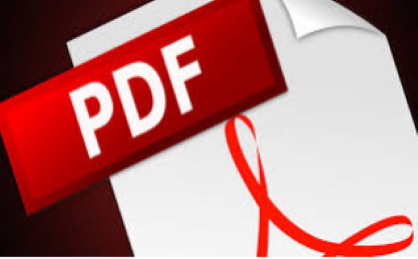
How to Edit PDF Files in Words Windows Mac and Online
As we know, PDF is a digitally packed file format which can not be edited easily. But users have requirement to edit it occasionally. Whether you use a Mac or Windows computer, there are tools available to you for editing the text and graphics within a document that has already been converted into a PDF. You can even do this online, as well as convert PDFs back into Microsoft Word documents to edit your content in its original, editable format. Before further proceeding to main topic, you must install latest version of Adobe Acrobat in your system.
How to Edit a PDF File
- At first you will have to open Adobe Acrobat.
- From the top navigation, select File, then Open.
- Here, Select the PDF file from the document window which you want to edit.
- Your pdf file will open now.
- Select “Edit PDF” from the right-hand options on the page.
- To edit text, first place your cursor on the text you’d like to edit.
- From the right side tools option, Format option is available.
- Use the Format option to edit the pdf file
- To edit images, first place your cursor on the image you’d like to edit.
- Modify your image using the “Objects” options below the text options.
Remarks: The above mentioned steps only helpful, If you are trying to edit a pdf file earlier to Acrobat X and Acrobat XI, Adobe’s 10th and 11th editions. Earlier Acrobat products require you to select “Edit Text & Images” under the “Tools” option on the far right of your top navigation.
How to Edit PDF Files in Microsoft Word
- Same as above, First open Adobe Acrobat.
- Then select File from the right side of option menu and click on open.
- Now choose pdf file you want to edit.
- When your file opens, select “Export PDF” in the right-hand toolbar.
- Select “Microsoft Word” as your export destination.
- Click on Export.
- Edit your content as needed, then select File > Save As …
- Select PDF in the File Format drop down menu, then click Save.
You may edit pdf file in microsoft word without using Acrobat. Export the file from pdf into Word (make sure you have Word installed on your computer). Remember, as stated earlier in this article, you can only do this in Acrobat XI and Acrobat DC — using either Adobe’s Standard or Pro edition.
How to Edit a PDF File in Windows
To edit a pdf file in windows, is not possible without any third party software, because Windows can not extract image file smoothly. You can edit a pdf file in windows by using any third part software. If you want a free tool download PDF Viewer Plus, a program offered only in the Microsoft store. The app is free to download and works just as easily as PDF Expert does on Macs.
How to Edit a PDF File on Mac
- Make a double-click on your PDF file to open it.
- Copy all the existing text and place it to your clipboard.
- Open your Mac’s Pages app.
- Paste the text from your clipboard into a blank document of Mac’s page.
- Edit this text, leaving spaces open to reinsert any missing images.
- To extract an image from this PDF, hold down Command + Shift + 4.
- Click and drag your cursor to fit the frame of the image you’d like to extract, then release.
- Ensure these images have saved to your desktop.
- Drag the extracted images that saved to your desktop into your mac’s Page.
- Move and format your images and text as needed.
- Save your edited file as a PDF.
How to Edit a PDF File Online
- Find out the website of an online PDF editor, as mentioned below.
- Drag or upload your PDF to the website’s homepage.
- Wait for your document to display.
- From the top or side toolbar, select the type of edit or addition you’d like to make.
- Place your cursor on the area of your document you’d like to modify.
- Now start editing.
- Save your changes and download your edited PDF.
Top 5 Best PDF Editor in 2022
Smallpdf
This software permits you to upload a PDF, make changes to it, and then save it back to your computer. There is no any requirement of user account as well as without watermarking features. It is one of the quickest ways to add images, text, shapes, or your signature to a PDF.
PDF-XChange Editor
This software having paid feature mostly. If you want to use this software free of cost, then a watermarking will overlap your each documents after saving it.
Formswift
FormSwift’s Free PDF Editor is a very simple online PDF editor. Also there is no requirement of user account to use this software to edit pdf files.
PDFescape
PDFescape has quite a lot of features. It’s free as long as the PDF doesn’t exceed 100 pages or 10 MB. You can’t truly change text or edit images using this editor, but you can add your own text, images, links, form fields, etc.
Sejda
Sejda PDF Editor is one of the very few PDF editors that actually lets you edit pre-existing text in the PDF without adding a watermark. Most editors only let you edit the text you add yourself, or they support text editing but then draw watermarks all over the pages.
That’s all.
