Easy method to Open Disk Management in Windows 10. The feature Disk management is an in-built feature of windows 10. It manages hard disk partition in your windows 10 system without restart or reboot your PC. If any of your disk become full of files and folders, you need to create a partition of your hard drive.
The main aspects of Disk management feature is as under: –
- Create a new disk with existing one.
- Change empty GPT disk to MBR, and vice versa.
- Create partition in running mode.
- Explore partition to view files and folders.
- Convert empty dynamic disk to basic disk.
- Create, delete and format partitions.
- Change drive letter and paths.
- Extend and shrink partition.
- Add mirror.
How to Open Disk Management in Windows 10
There are various methods available to open disk management in windows 10. You may go through one of them. Here I am describing one by one.
Method-1 : Through The Power User Menu
- Right click on the Start button.
- Win+X menu will appear now.
- Select Disk Management from the visible list.
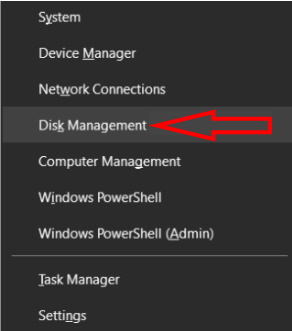
Method-2 : Via Control Panel
- Open Control Panel.
- Here make a click on System and Security.
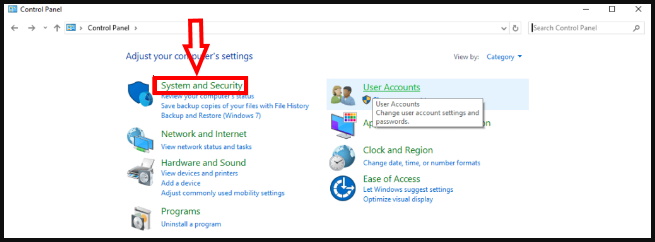
- On the subsequent page, go to the bottom of the page and click Create and format hard disk partitions link located under Administrative Tools.
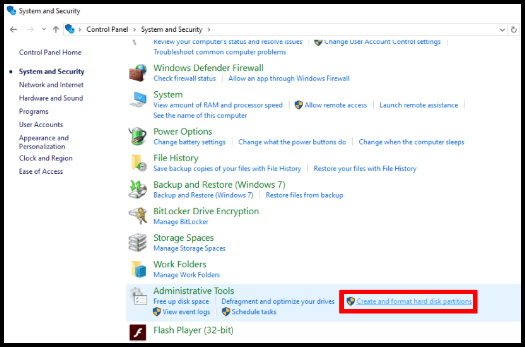
- This will immediately Open Disk Management in Windows 10.
Method-3 : Open Disk Management through PC icon
- Go to the Desktop screen and for that press Win+D hotkeys at one go.
- Right-click on This PC icon.
- Select Manage from the appeared menu.
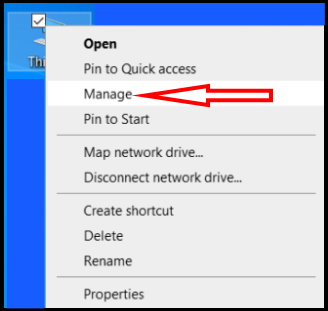
- Computer Management console will show up in the display.
- From the left column, you will view the Disk Management option.
- Simply click on it.
Method-4 : Create a desktop shortcut to easy open Disk Management
- Click the bottom-right edge of your Display to head over Desktop screen.
- Make a right-click on blank space of your screen.
- Here from the context menu select New => Shortcut.
- After that, Create Shortcut wizard will appear on your screen.
- Copy the following location and paste in the box shown in red bracket below. C:\Windows\System32\diskmgmt.msc.
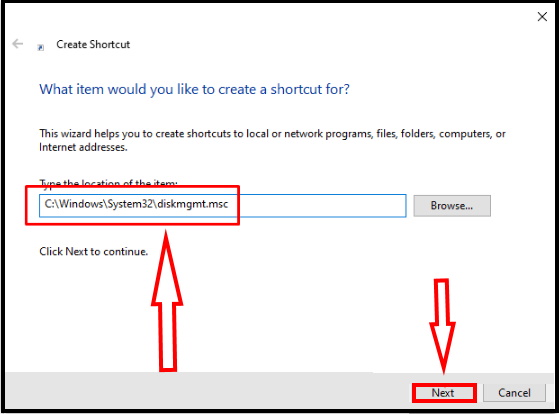
- To continue the process, click the Next button.
- Next, provide a suitable name such as Disk Management.
- At last, click on the Finish button.
- In the future, whenever you need to open Disk Management, simply double-click on the shortcut you just created.
Method-5 : Open Disk Management by a Hot Key
- To assign a hotkey, you just need to follow the previous method to make a desktop shortcut.
- Once created, right-click on the same.
- Here, select Properties.
- A wizard will appear with the Shortcut tab opened.
- Move down to Shortcut key option.
- Now click on the box located beside it.
- Press a key you prefer to open Disk Management and the system will add Ctrl+Alt before that.
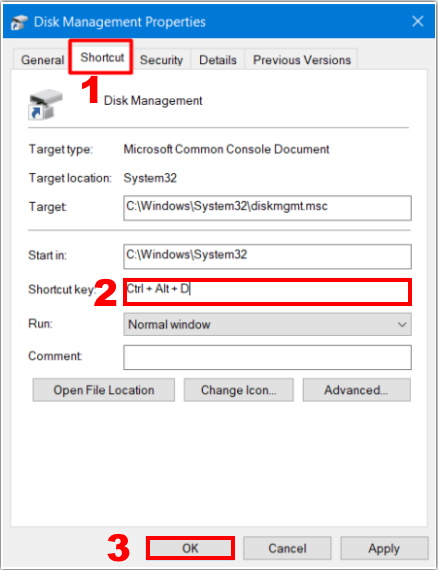
- Once you are done, click the Apply button and then OK to implement the changes.
Method-6 : Through Start Menu
- Click on Start icon located in the left-most corner of your desktop screen.
- To get access quickly, click # from the top and then select W alphabet.
- Locate Windows Administrative Tools from there.
- Then, click on the same to expand its options.
- After that, hover the cursor to Computer Management.
- Make a click on it.
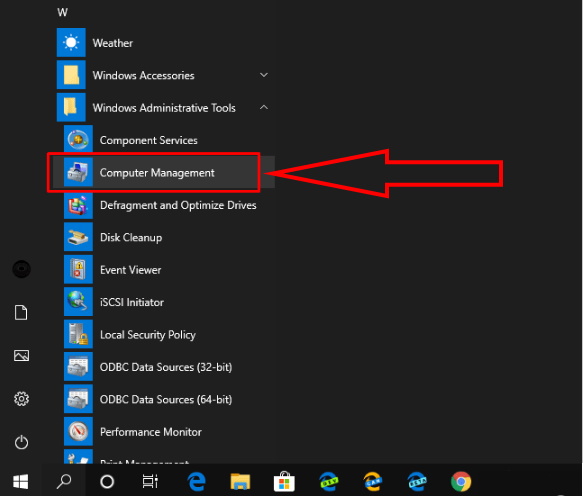
- Later on, click Disk Management from the left overlay of the Computer Management window.
Method-7 : Open Disk Management in windows 10 through Windows Search
- Click on the Windows search icon located in the Taskbar.
- Speak out disk management and when the result turns up, hit the Enter key.
Method-8 : Through Command Prompt Window
- using any easy method described in this article.
- When it appears, type diskmgmt after the blinking cursor
- To run the command hit Enter.
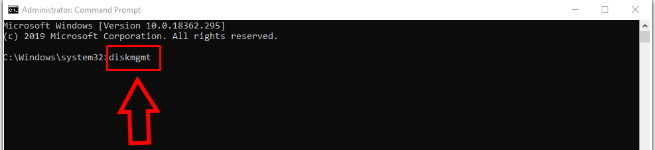
Method-9 : Via Windows Search Bar
- At first, make a combined press of Windows key and S to invoke Windows search bar.
- Thereafter, type diskmgmt in the given text field.
- When the result comes up, click on “Create and format hard disk partitions”.
Method-10 : Through Run Dialog Box
- Open Run Dialog box.
- Type diskmgmt.msc in the empty text area located next to Open.
- Now, either click the OK button or hit the Enter key to launch Disk Management.
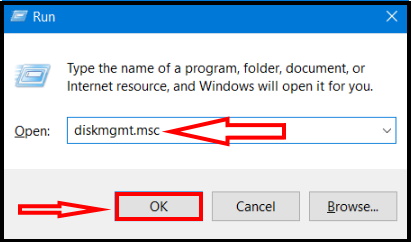
Method-11 : Through Windows PowerShell open Disk Management in Windows 10
- Press Win+X at once and then select Windows PowerShell (Admin) from the appearing list.
- A UAC will prompt up for seeking your permission.
- Make a click on Yes buton to grant permission it.
- Here you should wait until you see a cursor is blinking after PS C:\WINDOWS\system32>.
- Once you notice it, type diskmgmt there.
- At last hit Enter to launch Disk Management.
Method-12 : Through Task Manager
- Right-click on the blank space of Taskbar and then choose “Task Manager” from the available options.
- Then hover the cursor to the menu bar.
- Here click on File followed by selecting Run a new task.
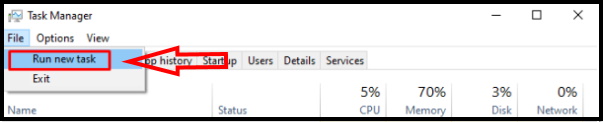
- A small pop up will roll out now.
- Here type diskmgmt.msc in the provided area
- Press Enter to launch the utility.
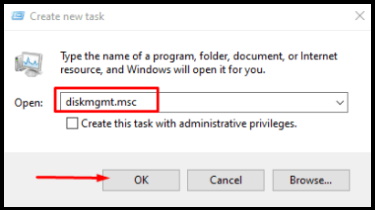
Method-13 : By Exploring System32 directory
- Press Win logo + E conjointly to open File Explorer.
- As soon as it appears on display, go to its address bar.
- Make a right-click on the same and select Edit address.
- Now, copy the following text and paste it into the address bar –
C:\WINDOWS\system32
- Now, Hit the Enter key to reach out System32 directory.
- Once open, press Ctrl+F or simply click the search bar and type diskmgmt.
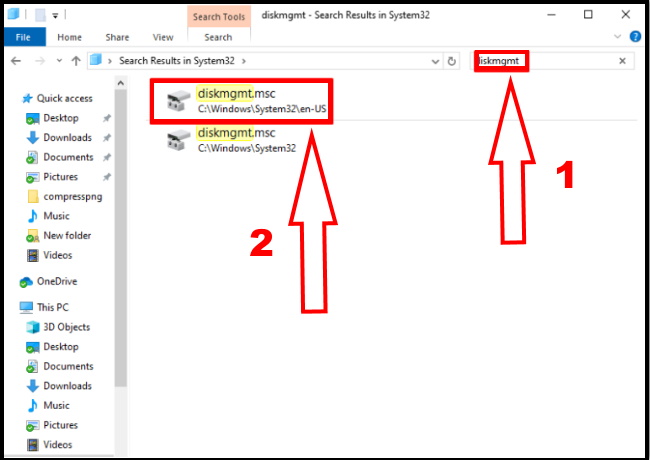
- Now result will display on your screen.
- Here click on diskmgmt.msc to Open Disk Management in Windows 10.
That’s all. Hopefully this article will fruitful for you.

2 thoughts on “Tips : Easy method to Open Disk Management in Windows 10”