How to Fix Event ID 219 Error “driver wudfrd failed to load” in Windows 10. Whenever any user try to upgrade Windows 10, the “driver wudfrd failed to load” with Event ID 219 appears on the screen. The main reason behind this error is Some of the drivers may not compatible with the recently upgraded Hardware and accordingly the Error code 219 reflects. The following message display on the windows screen: –
“The driver \Driver\WudfRd failed to load for the device WpdBusEnumRoot\UMB\2&37c186b&0&STORAGE#VOLUME#_??_USBSTOR#DISK&VEN_HUAWEI&PROD_SD_STORAGE&REV_2.31#8&5853DF2&0#.”
Some of the users also complain that the error code 219 displays without upgrading the windows 10. This is basically due to Windows driver related issue. here in this article, we will discuss about its possible solution by various methods. be continue with this article.
How to Fix Event ID 219 Error “driver wudfrd failed to load” in Windows 10
These are the various methods to resolve Event ID 219 Error “driver wudfrd failed to load” in Windows 10. You may try any one of them.
Ways-1: Check for Windows Updates
- Open Windows Setting.
- Go to Update & Security Section.
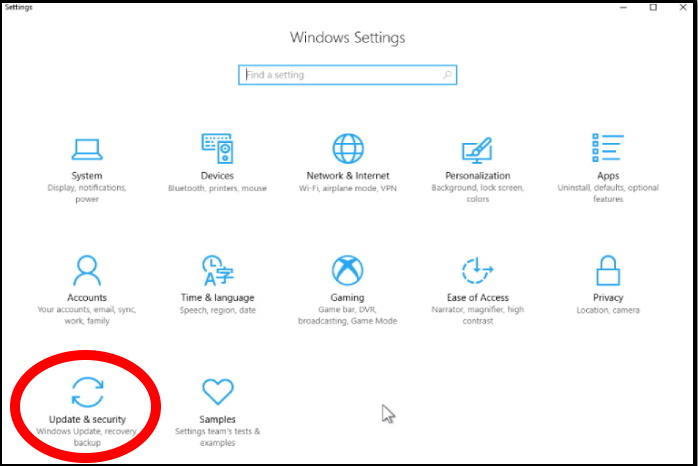
- From the left pane of setting window, select Windows update option.
- Now go to right side of setting window.
- Make a click on Check for updates.
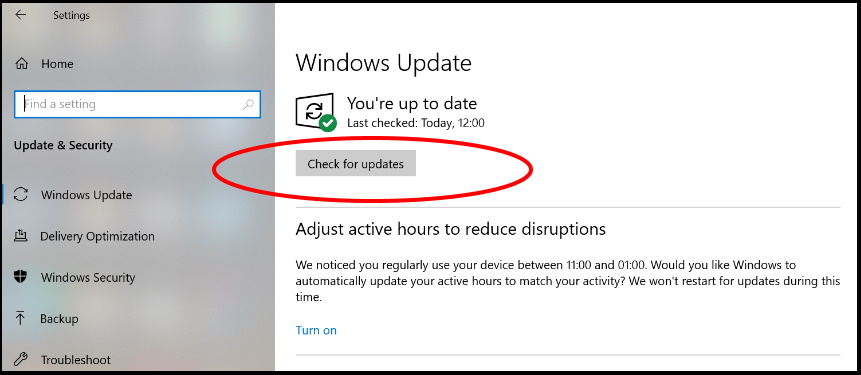
- If any updates are available, click on Download button.
- Follow on-screen instruction.
- After successful downloading, install windows latest updates.
Ways-2: Reinstall USB Controllers to Fix Event ID 219 Error “driver wudfrd failed to load” in Windows 10
As we have discussed earlier, Event ID 219 Error “driver wudfrd failed to load” appears due to any driver or hardware related issue also. So you must check the USB controller option from the Device Manager. Follow these steps to complete the process: –
- Open Device Manager.
- Navigate the option Universal Serial Bus Controllers.
- Make a click on it to expand.
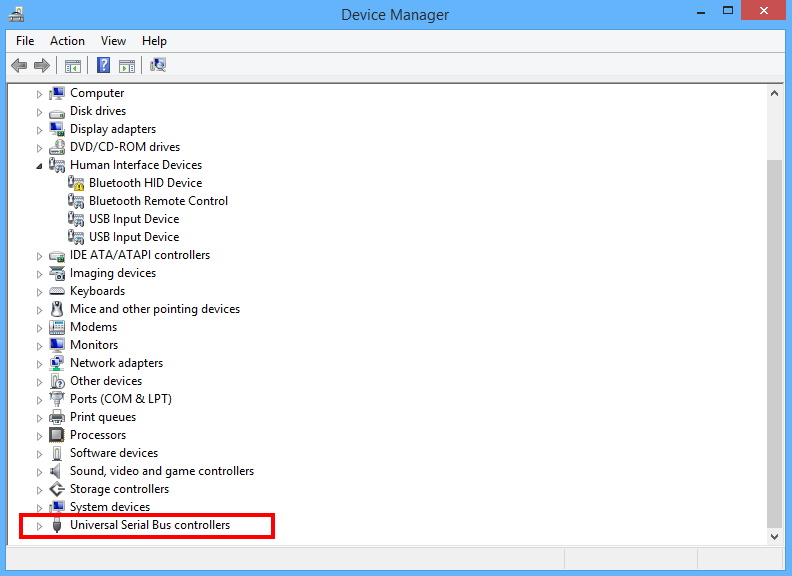
- Go through the each result and select Uninstall device option.
- Press Ok button to confirm.
- Restart the system.
- Thereafter, windows will automatically reinstall the USB controllers.
Hopefully, the Event ID 219 Error “driver wudfrd failed to load” will no longer be appear on your screen.
Ways-3: Update Driver marked with Exclamatory mark in Device manager
As we have discussed earlier, incompatible Device driver may be a cause of Event ID 219 Error “driver wudfrd failed to load” in Windows 10. You must update such type of device driver if found with yellow color exclamatory mark sign.
- Open Device Manager.
- Check any device driver having yellow color exclamatory mark.
- If found, make a right click on it.
- Select Update driver option from the drop down menu.
- A new window will pop up.
- Select the first option of search automatically online to update device driver.
- Follow on-screen instruction to complete the process.
- Apply it for all such devices.
Ways-4: Disable Hard Disk Hibernation
Disabling Hard disk hibernation may be helpful to resolve the issue regarding Error code 219. You must apply this method. Follow these steps: –
- Open Windows Setting.
- Select System option from the available Setting list.
- From the left pane of setting window, go to the Power & Sleep option.
- Make a click on Additional power settings.
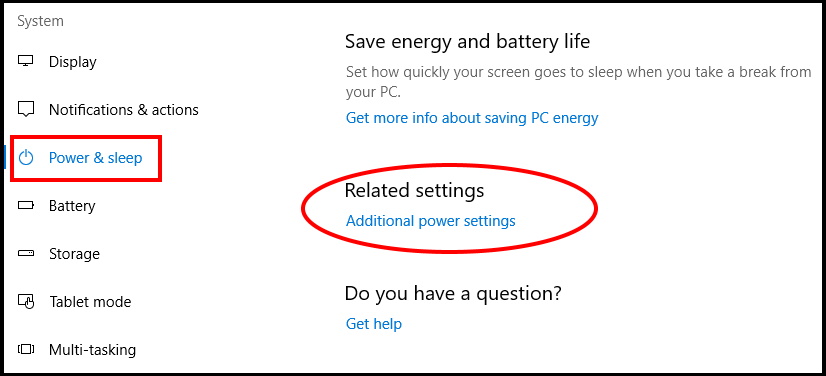
- This will lead you to Control Panel setting.
- Then click Change plan settings and Change advanced power settings to open a new window.
- Click Hard disk and Turn off hard disk to expand those settings as shown below.
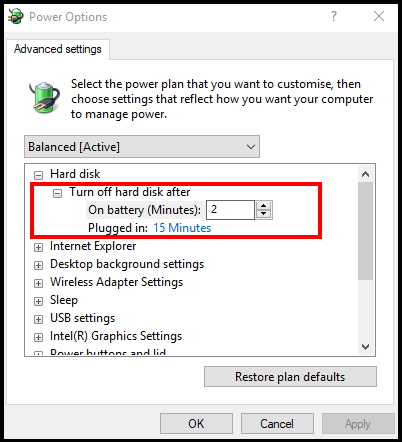
- Select Never for the On battery setting.
- Press the Apply and OK buttons to confirm the new option.
That’s all.
