How to Disable or Restrict Removable device in Windows 10. To exchange data from and to the windows system, removable storage device such as external hard drives, USB flash drivers, Pen drive etc are used. These removable drives may be dangerous to your system and harm the computer. It may contains malware that badly harm your computer. But if you want to disable or restrict these removable devices due to privacy or security reasons, and also restrict access to your system, it is possible.
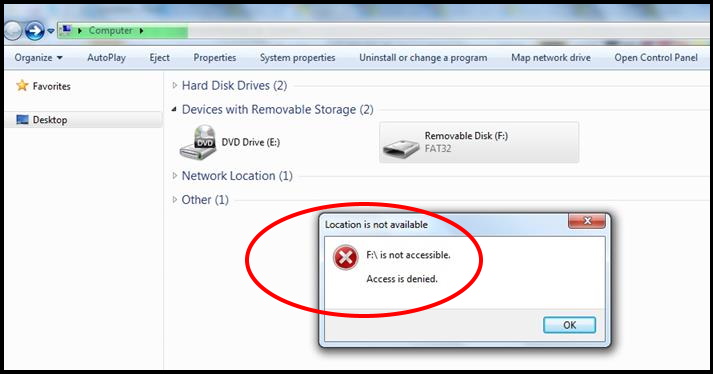
How to Disable or Restrict Removable device in Windows 10
You can restrict access of removable device to your Windows 10 Pro (Enterprise or education) system. Here are the two ways to prevent users from accessing removable drives: –
Note: Local Group Policy Editor is not available in Windows 10 Home edition.
Tips-1: Go through the Group Policy Editor
- Go to Run Command.
- Type gpedit.msc in it.
- Press Enter.
- Local Group Policy Editor window will open now.
- Navigate the following path in the Local Group Policy Editor: –
- Computer Configuration > Administrative Templates > System > Removable Storage Access
- Now from the right side of page, apply double-click on the All Removable Storage classes: Deny all access policy.
- Here select the Enabled option.
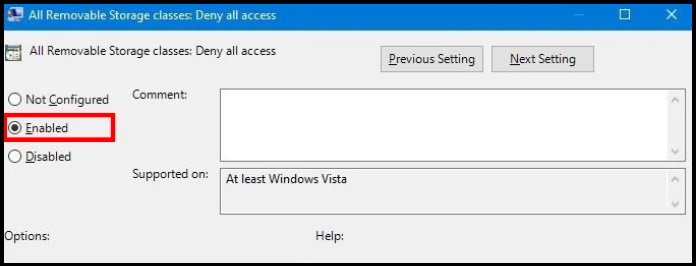
- Click the Apply button.
- At the end, make a click on the OK button.
- Restart your computer.
Now, Windows 10 will prevent the access of all types of removable storage devices such as USB flash drives, USB external hard drives, physical discs (such as CD and DVD) etc.
Tips-2: Restrict Removable device through Registry Editor
If you are using Windows 10 Home edition, you can go through the registry editor to restrict removable device from Windows 10. Because Windows 10 Home edition doesn’t include Local Group Policy Editor.
Note: To edit Registry is highly risk. Your silly mistake can badly harm your windows 10 system. You should create and keep a full backup of your PC before going through Registry Editor.
- Launch Run Command.
- Type regedit in it and press Ok,
- Registry Editor window will open now.
- Navigate the following path from the left side of Registry window: –
- HKEY_LOCAL_MACHINE\SOFTWARE\Policies\Microsoft\Windows
- Now make a right-click on the Windows (folder) key.
- Thereafter Select the New sub menu from the drop down menu.
- Now select the Key option.
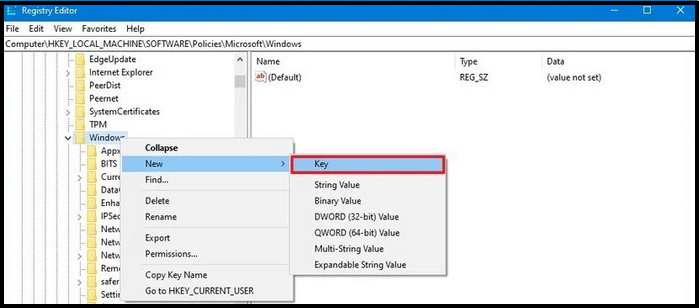
- Put the key name as RemovableStorageDevices and press Enter.
- Then make a right-click on the newly created key.
- Select the New sub menu, and choose the DWORD (32-bit) Value option.
- Again name the key as Deny_All and press Enter.
- Thereafter apply a double-click on the newly created DWORD and set the value from 0 to 1.

- At the end, click on the OK button.
- Reboot your system to save the changes.
- Now no one can use removable device in your Windows 10 system.
That’s all.
