We could not connect to the Remote Desktop Error 0x204 in Windows 10. Remote Desktop feature allows a user to connect with other computer over local or home network. Through Remote desktop, you can control over another computer as own such as all apps, files & folders, network etc. But Sometimes, users failed to connect with another computer due to various reason such as driver related issue, firewall, setting of windows defender firewall etc and accordingly an error code 0x204 appears on their computer screen. It consists of following message: –
“We couldn’t connect to the remote PC. Make sure the PC is turned on and connected to the network, and that remote access is enabled Error code: 0x204”
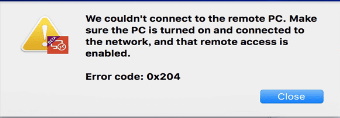
Reason Behind Remote Desktop Error 0x204 in Windows 10
The following factors are responsible for appearing Remote Desktop Error 0x204 in Windows 10: –
- Faulty Remote Desktop Connection.
- Change of setting of Remote Desktop connection.
- Restriction imposed by any third party software .
- Security setting
- Outdated Driver
Be continue with this article we will discuss possible solution of “We could not connect to the Remote Desktop” Error 0x204 in Windows 10.
Initial Workaround
We will discuss in details about “We could not connect to the Remote Desktop” Error 0x204 in Windows 10, but at first you should try to apply few initial workaround as mentioned below so that your problem could resolve without putting extra effort. Ensure the following: –
- Both the system should be properly turned on.
- Make ensure the Remote Desktop feature is enable in both the system.
- Check availability of Internet connection on remote computer.
- You should ensure that permission to connect with another system.
- Check all internal and external cable. Any damage data cable may be a cause of Remote Desktop Error 0x204 in Windows 10. You should ensure its correctness by unplugging them once. If found any defective cable, replace them with new one.
- Remove external peripherals. External devices such as camera, gamepad, keyboard, mouse may disrupt in connecting with another devices through Remote desktop. Remove all external HDD or SSD, USB, CD drivers etc. temporarily. Reboot your system and try to re-plug all accessories.
How to Fix “We could not connect to the Remote Desktop” Error 0x204 in Windows 10.
If none of the above mentioned initial workarounds get effective, here are the another ways to resolve the issue regarding Remote Desktop Error 0x204 in Windows 10: –
Ways-1: Check Permission through System Properties
If permission for Remote Assistance connection to the computer not granted through the system properties, the Error 0x204 will appear on your screen and accordingly you will not able to connect with another computer through Remote desktop feature. Follow these steps: –
- Open Run Dialog Box.
- Type systempropertiesremote.exe under the typing field.
- Press OK button.
- System Properties window will open.
- Here select the Remote tab.
- Now mark a check box against option “Allow remote connections to this computer” under Remote Assistance.
- Now go to the Remote Desktop option.
- Also mark a check under “Allow remote connections only from computers running Remote Desktop with Network-level authentication (recommended) option.
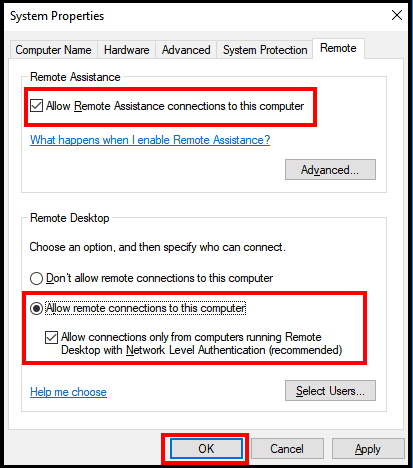
Now check if the Remote Desktop Error 0x204 in Windows 10 is fixed or not.
Ways-2: Allow the App through Windows Firewall to fix Remote Desktop Error 0x204 in Windows 10
As we have discussed earlier under causes of Remote Desktop Error 0x204 in Windows 10, security setting of any third party software or antivirus program may be a cause of this error. You must change the security setting and allow the app through Windows Firewall. Follow these steps to complete the procedure.
- Open Control Panel.
- Go to the System and Security section of Control Panel.
- Under Windows Defender Firewall, select the option “Allow an app through Windows Firewall“.
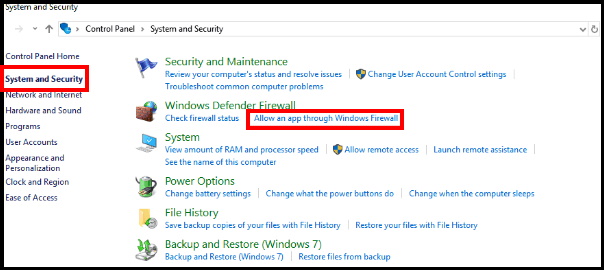
- Here Allowed apps window will open.
- Navigate the Remote Assistance or Remote Desktop option.
- Make a check box to allow under both the option, i.e Private and Public network option.
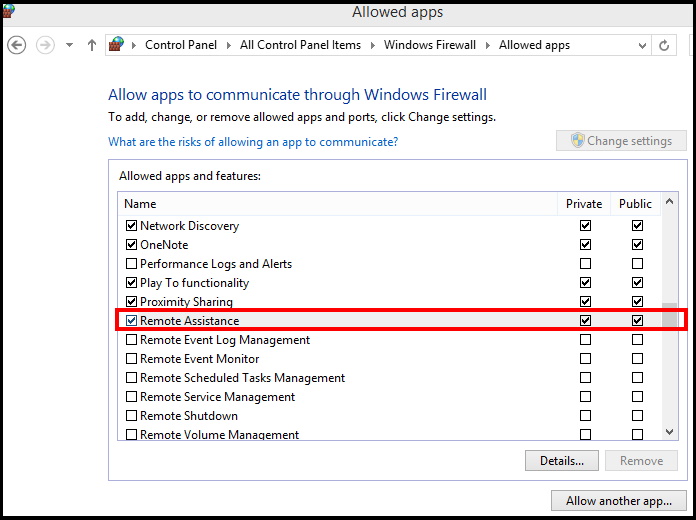
This will definitely resolve your issue regarding Remote Desktop error in windows 10.
Ways-3: Check Whether Remote Desktop Services start or Not
There is a possibility of required services not yet started and accordingly you have to face Remote Desktop Error 0x204 in Windows 10. You should go through the services option and make it enable or start. Follow these steps: –
- Open RUN Dialog Box.
- Type services.msc on it.
- Services window will open.
- Here navigate Remote Desktop Service and check the “Status” column reads Running.
- If it’s not running, right-click the service and select the Start option.
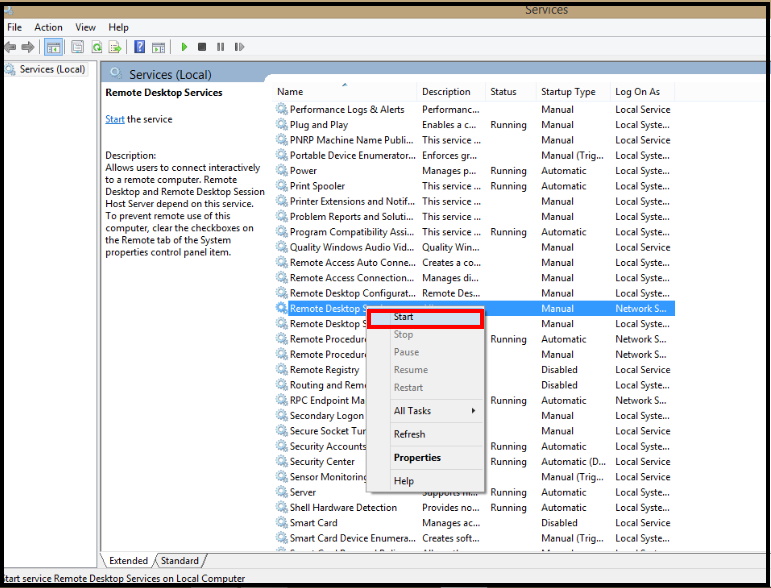
After you complete the steps, you should be able to connect to establishing a remote session as well get rid of Remote Desktop Error 0x204 in Windows 10.
Ways-4: Switch to Internet Protocol Version 4 (TCP/IPv4) to Fix Remote Desktop Error 0x204 in Windows 10
Although Windows 10 can use both networking stacks, including IPv4 and IPv6. But sometimes, the OS detect the IP version 6, which may cause problems with the remote desktop protocol (RDP). You must switch to Internet Protocol Version 4 (TCP/IPv4) to fix Error 0x204 in Windows 10. Follow these steps: –
- Open Control Panel.
- Make a click on Network and Internet.
- Then click on Network and Sharing Center.
- Click the Change adapter settings option from the left pane.
- Here apply right-click on the adapter connected to the network and select the Properties option.
- Un-check the Internet Protocol Version 6 (TCP/IPv6) option.
- Click the OK button.
- Restart the system to make the changes effective.
- Now you will not receive the Desktop Error 0x204 in Windows 10.
Now check if the error 0x204 or 0x207 is fixed or not. If not then proceed to the next solution.
Ways-5: Run Hardware Diagnosis Tool to check Faulty Hardware
Any faulty hardware may be a cause of Desktop Error 0x204 in Windows 10. If you have recently installed any hardware, then you must check its correctness by using Hardware Diagnostic tools.
- Run Hardware Diagnosis provided by the manufacturer to identify which hardware component is not working or failed
- Also, uninstall or replace the recently installed driver.
If you find any outdated drivers, update them. Because it may create hindrance in Remote Desktop Connection as well as Error 0x204 in Windows 10.
Users also Search for
- Remote desktop connection not working in Windows 10
- rdp an internal error occurred
- This computer can’t connect to the remote computer
- Microsoft remote desktop error code 0x204
That’s all.
