How to open Command Prompt Administrator mode in Windows 10 / 8. Command prompt is an in-built feature in all types of windows operating system which is used to configure window settings by entering various commands. The main function of this feature is to open the Command Prompt administrator mode so that you can run commands that require administrative privileges.
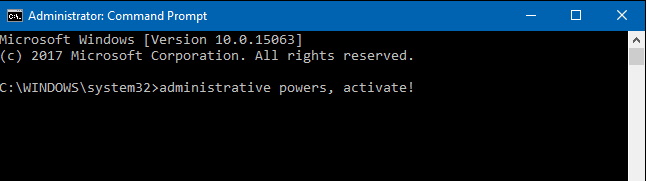
But users are not well aware of this particular feature in windows 10 / 8. Here in this article, we will discuss about its various methods.
How to Run Command Prompt Administrator mode in Windows 10/8
There are four methods to run command prompt as administrator, we will discuss. These are as under: –
- Through File Explorer
- By Windows search
- By Power Using Menu
- Using Run Command
Through File Explorer
- Open Windows Explorer from Metro window.
- Now click to open Local disk drive (C: ) window.
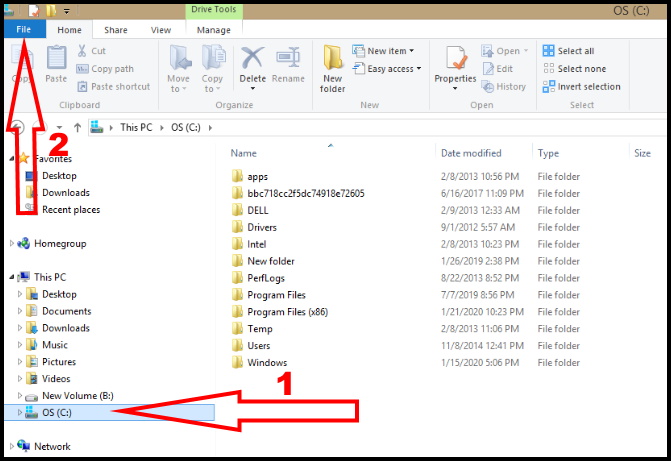
- Find out File menu and click on the Command Prompt from the drop-down menu.
- Click Open Command Prompt as administrator.
- Now you can proceed with any of your work.
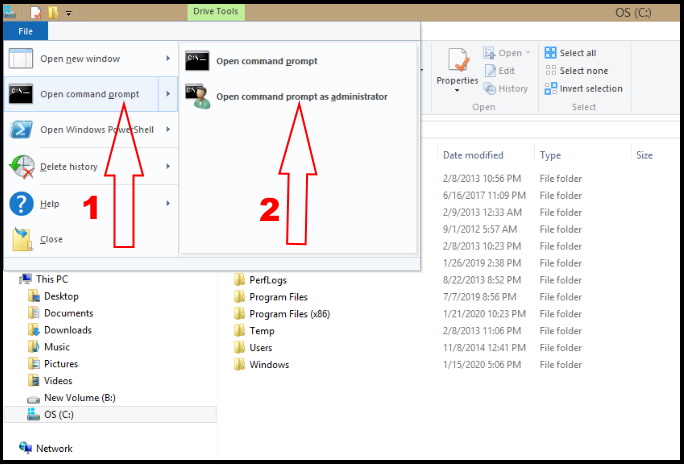
By Windows Search
- Press Windows logo button +Q Shortcut on the keyboard.
- Search option will appear on your screen.
- Type command prompt under typing space.
- A list of related term will display.
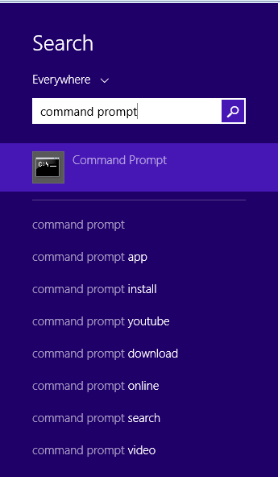
- Find the Command Prompt icon in search lists.
- Right-click on the Command Prompt icon.
- Click the Advanced button at the bottom and choose Run as administrator.
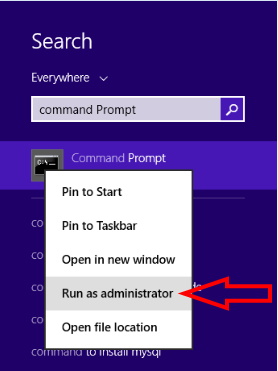
By Power User Menu
- Press Windows logo key + X shortcut key from the keyboard.
- Here we find the Power user menu at the bottom.
- Click Command Prompt (Admin) option from here.
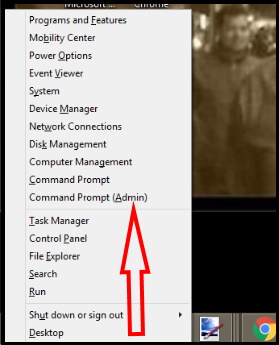
Now the Command Prompt window in administrator mode will be displayed on the desktop screen.
Using Run Command
- Open Run dialog box.
- Type “cmd” into the box.
- Then press Ctrl+Shift+Enter to run the command as an administrator.
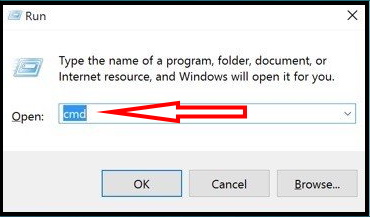
That’s all..

10 thoughts on “Tips : Method to Run Command Prompt as Administrator in Windows 10 / 8”