How to clear Browsing History of Google Account in Android. To clear out the cache, delete activity history, and clear cookies, these three activities can make your android a better performer. When you browse a lot of activity in an android phone, it is tendency of a browser to hold and keep all browser data, which causes slowness of your android as well as provide you a better security.
Now a question will arise that what are all browsing history, and the answer is Activity or browsing history includes former searches, activities on Google Play Store, preferred News, Data archive and many more.
Now, we will talk about google account, which stores all your data including saved password, search history, caches, cookies and many others and we have to delete or remove all these saved items. In this page, we are going to discuss how to delete browsing history in google account in an android. Let’s start.
How to Clear or Disable Search History in Windows 10 / 8
Method to clear Browsing History of Google Account in Android
Now we will see how do I clear browsing history in android. Here are the various ways to clear activity history of Google Account in Android device: –
Delete Individual Search History
The following are the steps by which you can delete any single entry of your Google account:
Step-1: At first, unlock your Android device. Go to the option All Apps. Tap on this icon on your android. Thereafter find out Google app. Tap on it to open.
Step-2: Thereafter go to the Search option. Here you will find recently searched features in a list view on the display screen.
Step-3: To delete the items, long press over the item. Soon you will receive a message duly stated “Delete this search from your history?“. Choose the option Delete. Here is a screenshot for your ready reference.
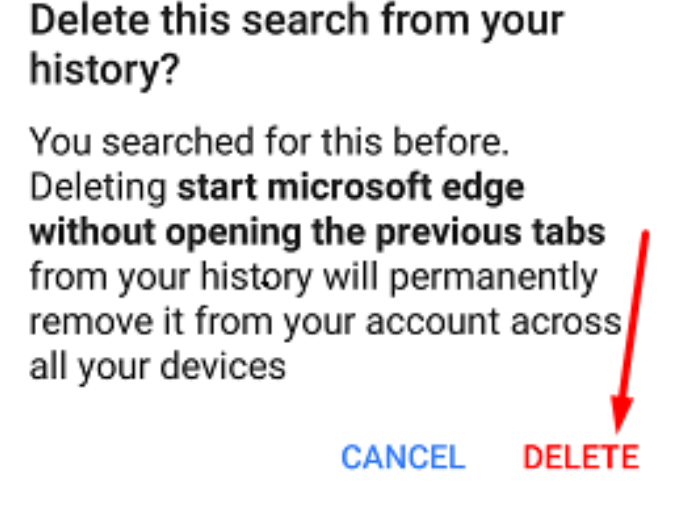
This process will delete the items from search result history which you select earlier. You can apply this method to clear single search item from the Google Search History. Simply through long pressing, you will remove the search history.
Delete all Activity History
You can also able to remove more than one item in your device, Android. For this, you will have to follow under mentioned steps: –
Step-1: In the Android phone, open the notification and go to the Settings icon. In the setting page of android, Choose Google.
Step-2: Tap on Google Account option as shown in the below mentioned screenshot.
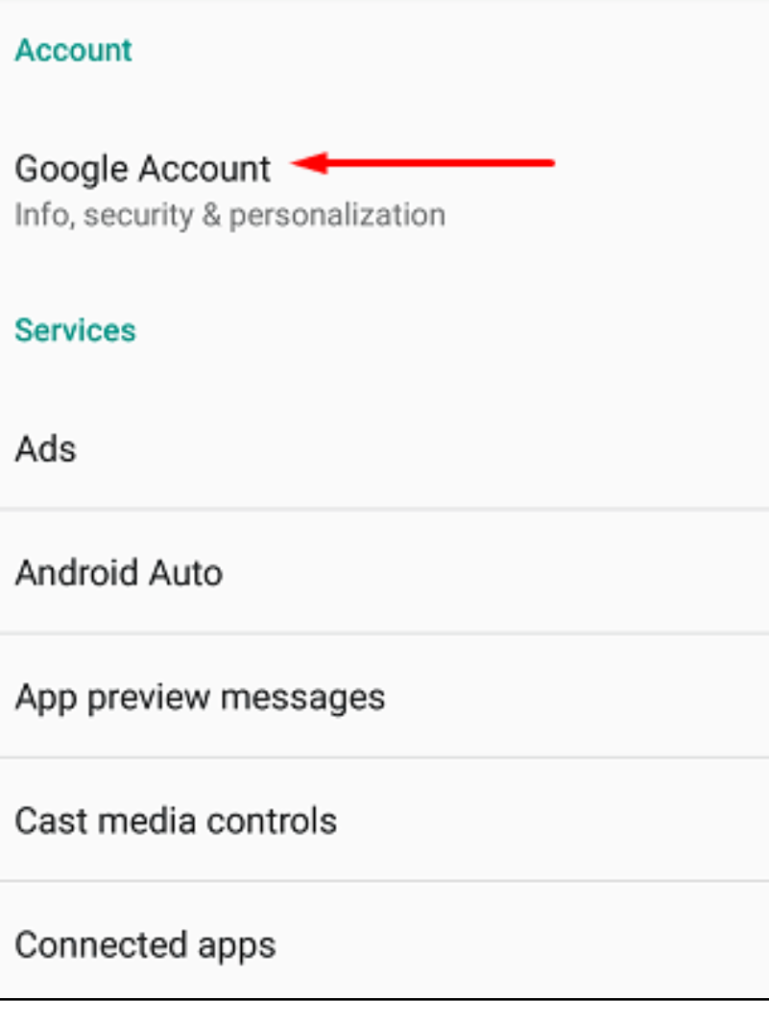
Step-3: From the top menu bar, you will find the option Data & personalization. Tap on it and go to the Activity and timeline section. Here choose the option My Activity in this section.
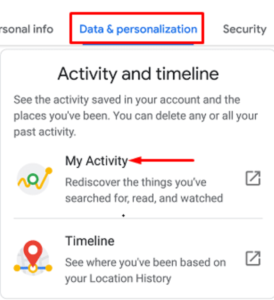
Step-4: Thereafter go to the top of the screen. Here you will find three dot just align right to the search box. From the drop down menu, choose the option Delete activity by. See below mentioned screenshot.
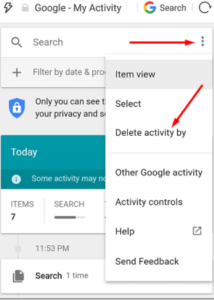
Step-5: The above action will bring you to the menu duly directed to remove all such types of history from your Google account in android device.
Step-6: Now go to the Delete by date section from the context menu appeared on your android screen. Here select the All time option. Another drop down menu will appear on your android screen. Press on Delete option to clear all activity history.
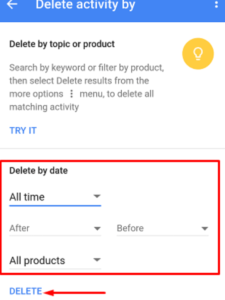
There is also an another feature, Choose date range available here which you can apply. You can put a selected date and time range to delete activity history from your android phone device. Various Date and Time range are as under: –
- All time
- Yesterday
- Today
- Last 7 days and
- Last 30 days
Choose the date and time range as per your requirement.
Remove Individual Browsing History
- Open Settings in Android phone.
- Select Google.
- Thereafter choose the option Google Account.
- From the top menu bar, you will find the option Data & personalization.
- Tap on it and go to the Activity and timeline section.
- Here choose the option My Activity.
- You will find a list of items.
- Choose which you want to delete.
Google itself having options and help to find out such items which you want to delete. These are as under: –
- Browse by day: Go to the top right corner of your android screen. Click on three dot and tap on item view as appeared in drop down menu.
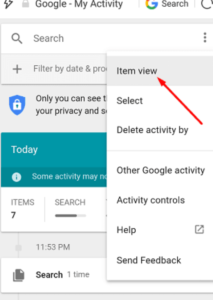
2. Filter by date & Product: Select Filter by date & Product option. Choose the item which you want to remove. Thereafter select on More button and finally Delete option.
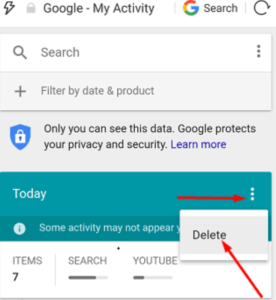
Clear Browsing History by Date or Product
- Go to the Settings app in your Android phone.
- Here under Google option, go to the Google account.
- Choose Data & personalization option from the top menu bar.
- Choose the option My Activity from the Activity and timeline section.
- From the top of the screen, choose Filter by date & product.
- You have also a option to choose a date range.
- Choose the Google products which you want to include in it.
Now you have successfully chosen the items. After that click on Three dot from adjacent to search box of your android device. Here two options are available: –
- If you want to delete particular items, choose the option select from the drop down menu. select the items which you want to remove. Finally click on Delete button.
- If you want to remove all items, simply choose the option Delete.
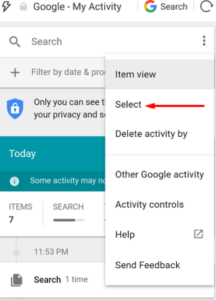
Delete Other Activity History
Sometimes android users keep enable their Location History and accordingly all activities regarding location are saved in Maps Timeline. In this situation, you can not get all your activities in to My activity section. It will save in other places also. In this case, follow these steps: –
- Open Settings in Android phone.
- Select Google.
- Thereafter choose the option Google Account.
- From the top menu bar, you will see the option Data & personalization. Select it.
- Thereafter go to the Activity and timeline section.
- Click on My activity.
- Now go tot he right top corner of your android screen and click on three vertical dot to open more options.
- Choose Other Google History.
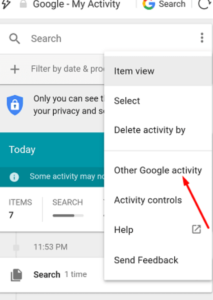
- Select the items which you don’t want to keep in your android device and click on Delete button.
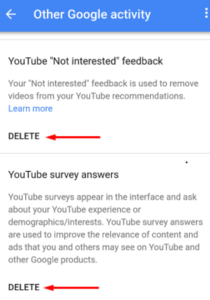
Hope, you will more benefited from this article. Keep watching this site. I am trying to post relevant technical topics so that you could find your issue pertaining to windows 10, Windows 11, android etc. kindly comment on this topic related issue in comment box. i will try to solve your issue. If you want any changes in the post regarding screenshot, picture, link, you may write in comment box.
Thnx..

1 thought on “Tips: How to Clear Browsing History of Google Account in Android”