How to Change Program Files location in Windows 10. Although Microsoft strictly warned not to interrupt with Program file location through Registry. In this statement, Microsoft duly warned that,
“Microsoft does not support changing the location of the Program Files folder by modifying the ProgramFilesDir registry value. If you change the location of the Program Files folder, you may experience problems with some Microsoft programs or with some software updates“.
You must create a full backup of Registry before changing Program files location in Windows 10.
Generally, Programs files or folders are in C drive of your windows system. If you install any program files, it will be also in C drive. Because, the system requires a good correlation between the programs that you are installing and the operating system of your windows 10 system.
How to Change Program Files location in Windows 10
You can change the Program Files folder location of your program files or folders anytime through Registry editor as described in this article. But before further proceeding, you must know the consequences and happenings after changing the location of program files in windows 10.
All the program files or folders are put in C drive for a good reason, and move it to a new location may lead to certain system errors in your windows 10 system. You should be more careful in performing this action. Follow these steps: –
- Go to your Desktop and press Win logo key alongwith R shortcut key to open Run command box in Windows 10.
- Type regedit in it.
- Press Enter or Ok button to open it.
- Registry Editor window will open now.
- Here navigate the following path: –
- HKEY_LOCAL_MACHINE\SOFTWARE\Microsoft\Windows\CurrentVersion\ProgramFilesDir
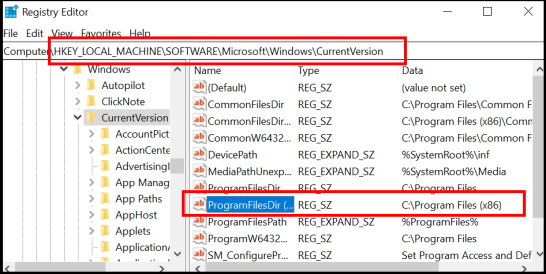
- Apply a double click (left click) on ProgramFilesDir option from the right side of Registry editor window.
- A new small window will open now.
- Here go to the value data section.
- Change the location of Program files as per your requirement under the Value data field.
- Thereafter click on Ok button to save the changes.
- Exit the Registry window.
- Restart your windows 10 system.
Now, you know how to change the path of the program files folder and you can see that it didn’t took up much of your time.
People also Look for: –
- How to change location of installed programs
- Change default installed location windows 7
- How to change default install location
- Change default app install location windows 10
- Programfilesdir missing windows 10
That’s all.
