How to restore default settings and change Camera settings Windows 10. In present scenario, where whole the world are adopting video conferencing as well as online classes, the importance of camera has sudden increased. people uses laptop to host or meeting with their subordinates via webinar through video conferencing. Accordingly Microsoft has provided many in-built tools to customize camera to create a better and error free environment while using camera app Windows 10. There are no requirement of any third party tool to change camera settings Windows 10 Laptop.
How to restore default camera settings Windows 10 Laptop
You can easily change camera settings Windows 10 or set as default camera settings. These settings allows the user to change camera brightness as well as its contrast and other camera settings through windows in-built tools. Some of the users reported that they are unable to change their camera contrast and brightness as well as other settings. In this case, you should restore default camera settings of laptop in windows 10. To do so, follow these steps: –
- Go to start menu.
- Click on it.
- Choose the settings cog.
- Windows settings app will open now.
- Here go to Devices section.
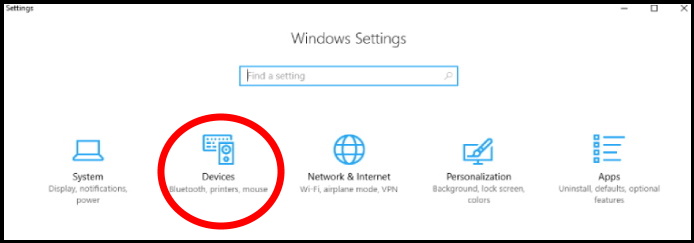
- From the left pane, choose the option camera.
- Here you will find your camera in the list.
- Make a right click on camera and choose the option configure.
- In this page, select the option Restore default.
How to Use and Customize Camera App in Windows 10
How to change camera brightness Settings Windows 10 Laptop
- Press Win + I Shortcut key to launch settings app in windows 10.
- Go to the Devices section.
- From the left pane, select the option Camera.
- Select the camera which you want to customize brightness or contrast.
- Click on the configure button.
- In next page, you will find the sliders against each option.
- Adjust it as per your requirement.
You can also download this PC Repair tool to Locate and Fix any PC issue:
Step 1 – Download the Restoro PC Repair Tool
Step 2 – Click on Start Scan to find and Fix any PC issue automatically.
That’s all.
