How to Fix BSOD Blue screen Error Clipsp.sys in Windows 11 / 10. If you are receiving such a message having blue colored on your windows 11 / 10 screen, it means your system failed to load Clipsp.sys that refers to Client License System Policy, a part of kernel image. These operate client license queries both in Windows 11 / 10. This is a Blue screen of Death BSOD error that affects your windows system and push towards a restart. The message displays as below mentioned screenshot.
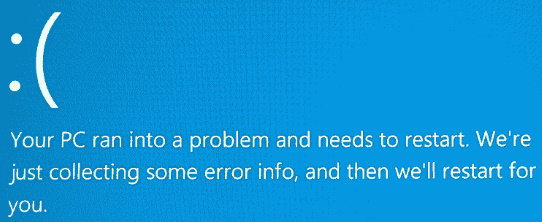
The main reason behind Clipsp.sys error is : –
- Recently installed Windows update.
- Corrupt system files
- Conflict with third party programs
- Virus infection
- Outdated driver
The following errors are also similar to this error which every user have to face occasionally: –
SECURE_FAULT_UNHANDLED BSOD error
Error PAGE_FAULT_IN_NONPAGED_AREA
How to Fix BSOD Blue screen Error Clipsp.sys in Windows 11 / 10
Here are the various ways to fix the issue regarding Blue screen Error Clipsp.sys in Windows 11 / 10.
Solution-1: Uninstall Latest installed Windows Update
Sometimes if you receive such error after installation of windows latest update. It may be a cause of Blue screen Error Clipsp.sys in Windows 11 / 10. Even that update is not a problem, it may be not installed properly. So you should check and uninstall recently installed windows update and install it afresh. Follow these steps: –
- Go to Search option from the Taskbar or press Win + S shortcut key to open search windows in Windows 11 / 10.
- Type cp in search field.
- Select Control Panel from the appearing result.
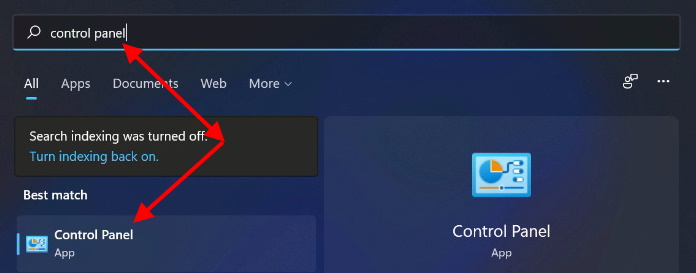
- Choose Uninstall a program from Programs and features.
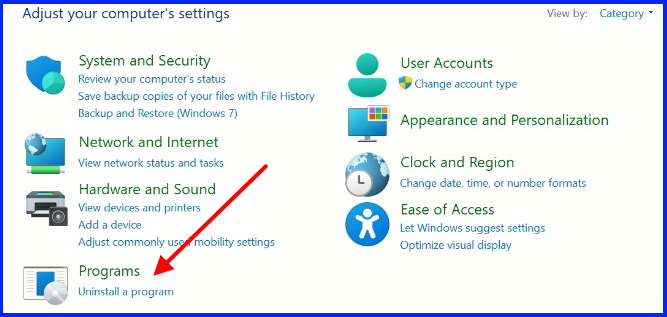
- From the left pane, click on View installed updates.
- Find out that updates that causes the Blue screen Error Clipsp.sys and click on it.
- Choose the Uninstall option.
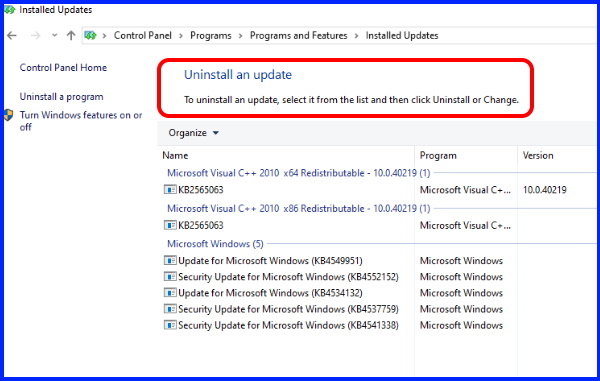
- Press Yes, if a confirmation dialog box appear.
Solution-2: Uninstall Third party Antivirus to Fix BSOD Blue screen Error Clipsp.sys in Windows 11 / 10
Sometimes any third party antivirus may be create hindrance in functioning of Windows system by its nature and accordingly various types of error appear on your screen. So in this case, you should uninstall any third party antivirus as well as programs installed in your Windows system. To uninstall third party antivirus, follow these steps: –
- Open Run by pressing Win + R.
- Type appwiz.cpl in it.
- Click on Ok button.
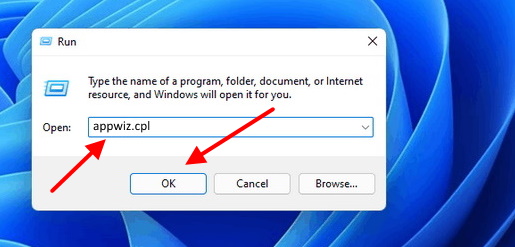
- Installed app in your windows system will appear here.
- Find out third party antivirus and right click on it.
- Choose uninstall.
- Thereafter click on Yes to confirm uninstallation.
- Restart your system and check whether Blue screen Error Clipsp.sys gone out or not.
Solution-3: Download and Install Windows latest Updates
Any missing windows update may by cause of appearing this error. You must install windows latest updates.
- Press Win+ I key to open Settings app in Windows 11 / 10.
- From the left side, choose Windows update.
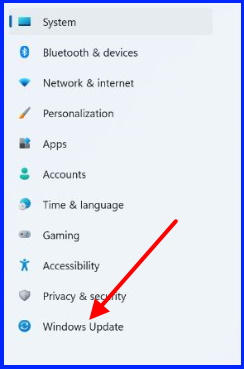
- Then, go to right side where you will find the option Check for updates.
- Click on it.
- All the available updates will appear here.
- Click on Download now button.
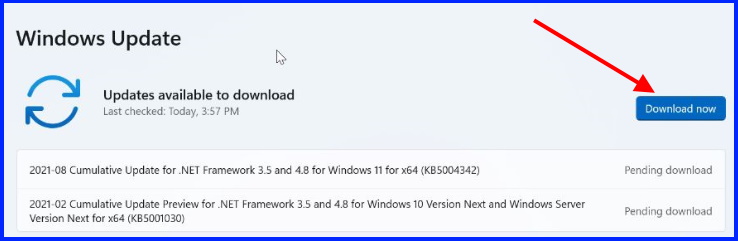
- Rather install it once downloading finish.
- Restart your system.
Soloution-4: Apply System Restore
- Open Run dialog box by applying right click on start button.
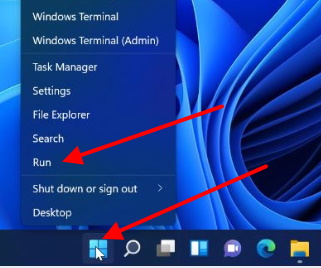
- Type rstrui and press Enter key.
- System Restore wizard will open now.
- Here click on Next button.
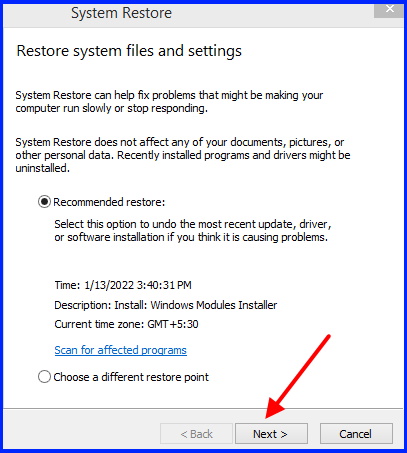
In next window, provide a date and time from when you are receiving Blue screen Error Clipsp.sys. However you still find restore point here.
Here you will ask to confirm your restore point.
Your computer will be restored to the state it was in before the event in the description field in below mentioned screenshot.
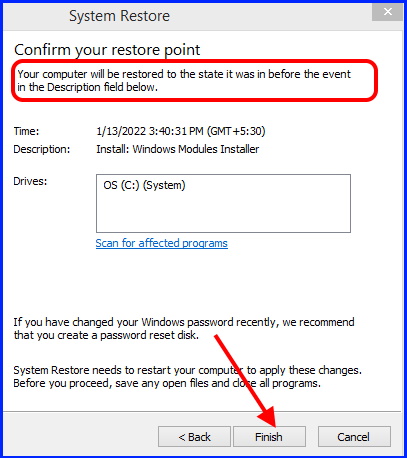
- Finally click on Finish button.
Now, if this changes was culprit, your system will now out of error.
Solution-5: Full Scan of Windows 11 / 10 system
- Go to Taskbar of your system.
- Click on Start button.
- Choose Settings wizard.
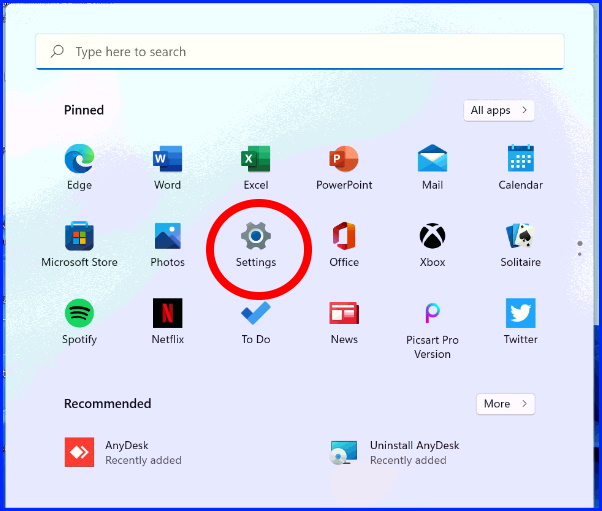
- Now click on Privacy & security option.
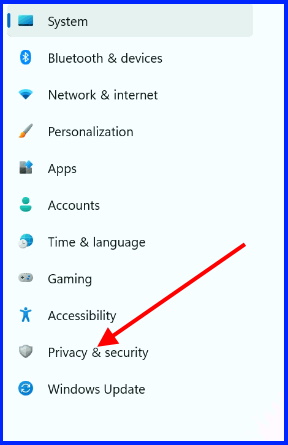
- Click on Windows Security.
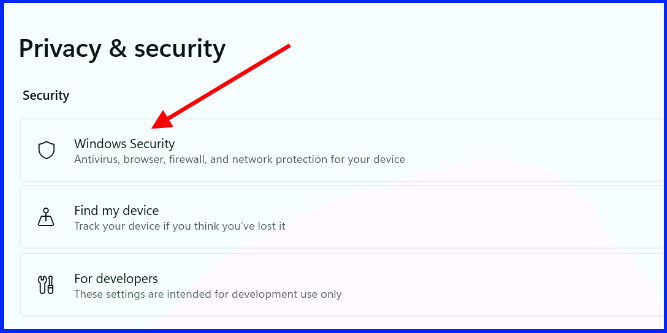
- Choose Virus & threat protection.
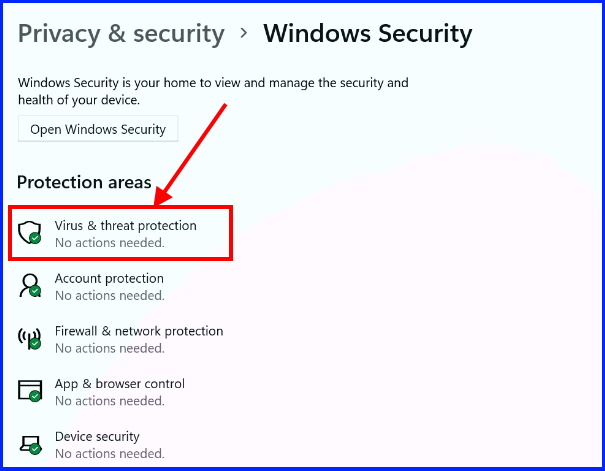
- Thereafter click on Scan option.
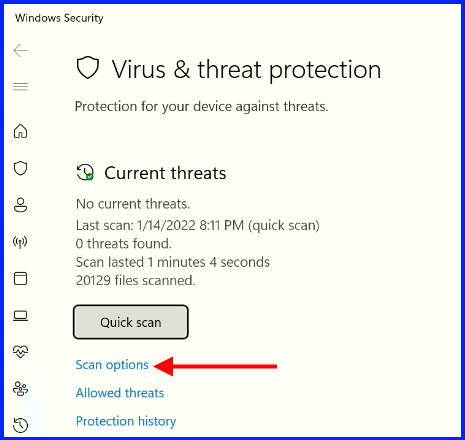
- Select the option Full Scan.
- Thereafter click on Scan now button.
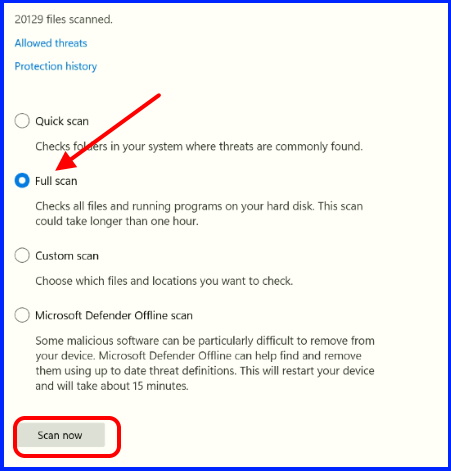
- Let the window complete the scanning process.
- Once scanning finishes, Restart Windows system.
Hopefully, Error will no appear.
Solution-6: Run DISM Tool to Fix BSOD Blue screen Error Clipsp.sys in Windows 11 / 10
DISM alias (Deployment Image Servicing and Management) is a utility for checking and mending .wim files. Blue screen of death error caused by clipsp.sys may occur due to distorted Windows image files. Therefore, pursue the underneath steps –
- Press shortcut key Win + R.
- Run command box will open.
- Type cmd in it.
- Press Ctrl+Shift+Enter button.
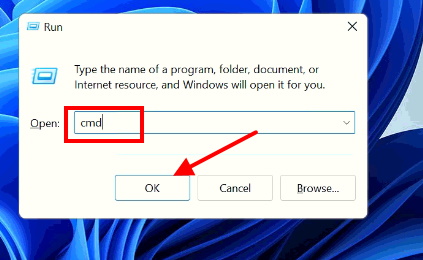
- Now Command Prompt window will open in Administrative mode.
- Type the following command and press Enter: –
- DISM /Online /Cleanup-Image /RestoreHealth
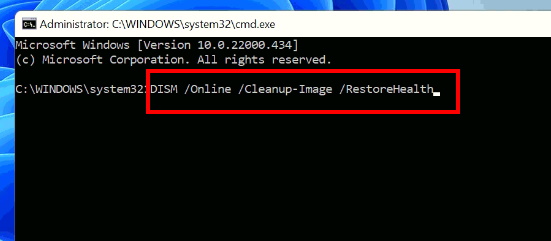
- Let the window complete the process.
- Restart your system.
Solution-7: Update corrupted Device Driver Software in Windows 11 / 10
- Click on Windows Search.
- Type device in search field.
- Open Device Manager.
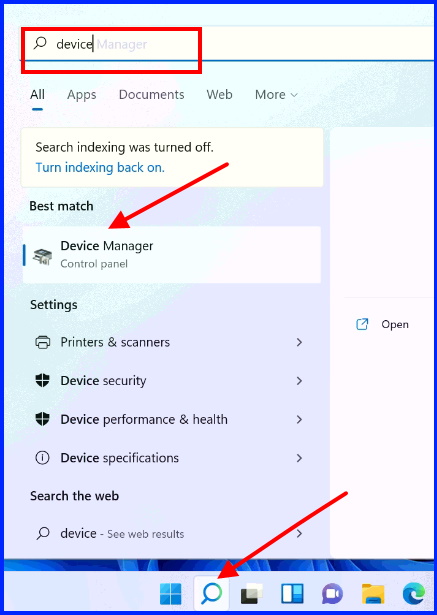
- In Device Manager window, find that driver having yellow exclamation mark.
- Apply a right click on it.
- Choose Update Driver.
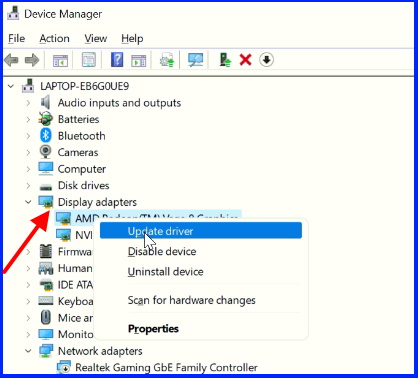
- Select Search automatically for drivers option.
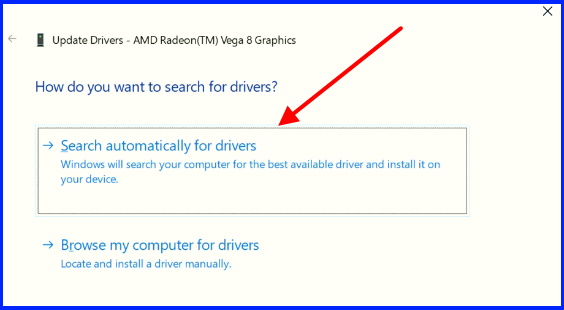
- Windows will now update the driver.
Check for errors and if it still appears, go to the next device driver and apply the same procedure.
Solution-8: Hide all Microsoft Services
- Open Run.
- Type msconfig and press Ok button.
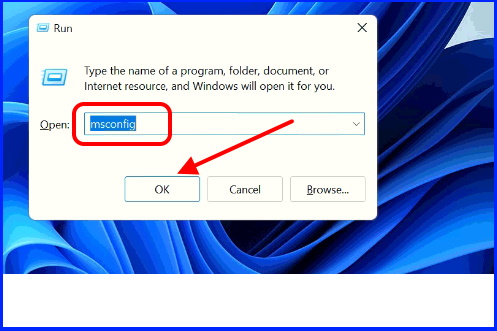
- Select services tab in configuration window.
- Make the tick against option Hide all Microsoft services.
- Thereafter click on Disable all option.
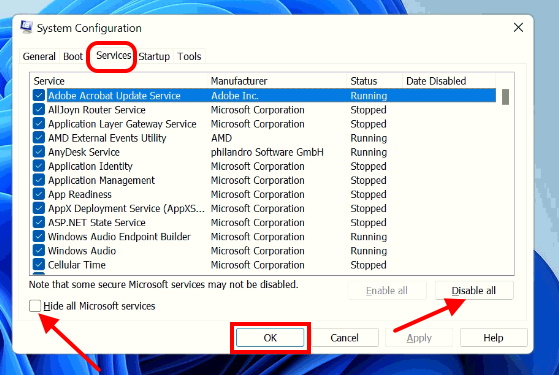
- After that, click on Startup tab.
- Click on Open Task Manager.
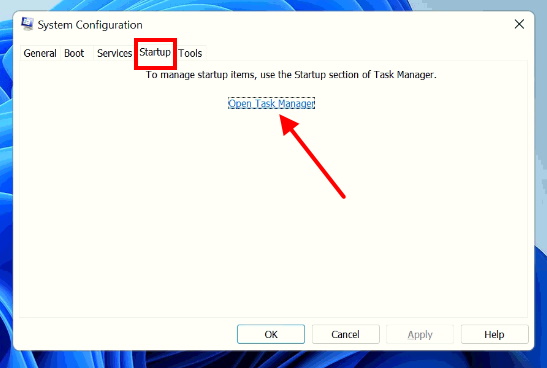
- Right click on each item and choose disable.
- Finally click on Apply and then Ok button.
- Restart your system.
Solution-9: Run sfc \scannow tool to repair corrupted system file
- Open Run dialog box.
- Type cmd.
- Press Ctrl+Shift+Enter.
- Type sfc /scannow command and press Enter.
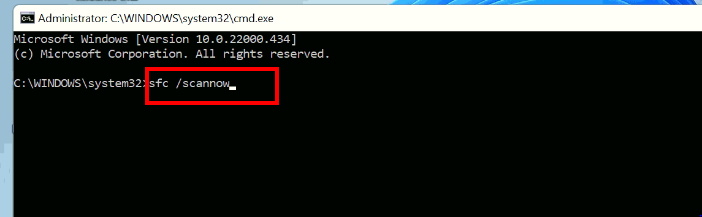
- Windows will now check corrupted system file and repair them.
- Once finish the process, reboot your system.
Check whether the Blue screen Error Clipsp.sys in Windows 11 / 10 still exist or not.
Solution-10:Reset the PC to Fix BSOD Blue screen Error Clipsp.sys in Windows 11 / 10
Resetting the PC should be last workaround to apply if none of the above mentioned solution get effective.
- Launch Settings app in Windows 11 / 10.
- Choose System from the left pane.
- Scroll down and select Recovery option.
- Thereafter click on Reset this PC option.
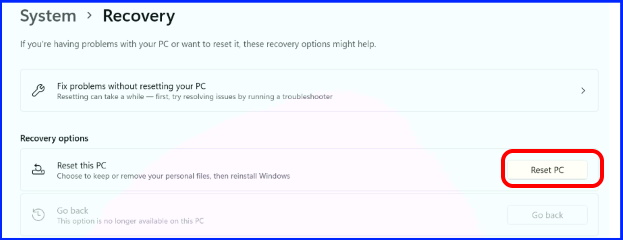
- Thereafter select the option Keep my files.
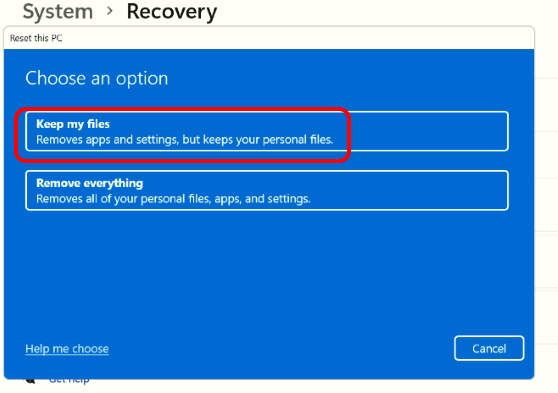
Now hopefully, Blue screen Error Clipsp.sys in Windows 11 / 10 will no appear.
That’s all.
