How to Fix Blue Screen Error 0xc0000001 in Windows 11. Error code 0xc0000001 is basically a Blue screen error or BSOD error that prevent the Windows 11 system to start normally. The main reason of appearing Blue Screen Error 0xc0000001 in Windows 11 is corrupted or missing file system. This error affects Boot sector of your Windows Operating system. Sometimes switch to a different hardware or software may be a cause of Error code 0xc0000001 in Windows 11.
How to Fix Blue Screen Error 0xc0000001 in Windows 11
The Error code 0xc0000001 stops the windows 11 system to boot correctly and creates various starting problem in Windows 11. Here in this article, we will resolve this error code by simple tips.
You can also download this PC Repair tool to Locate and Fix any PC issue:
Step 1 – Download the Restoro PC Repair Tool
Step 2 – Click on Start Scan to find and Fix any PC issue automatically.
1st method: Use Startup Repair to Fix Blue Screen Error 0xc0000001 in Windows 11
As we have discussed earlier, the error affects Windows 11 startup process. You should perform Windows startup repair through Windows installation media.
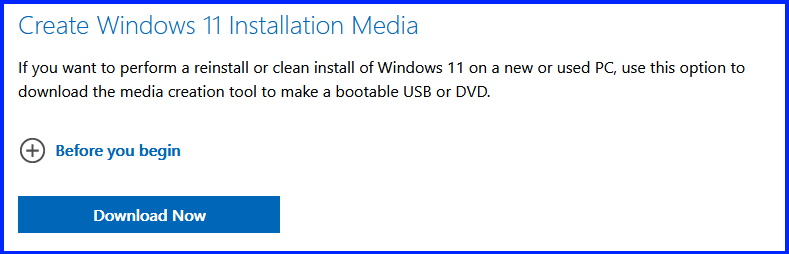
- In Windows setup page, Click Repair your computer.
- System Recovery screen will open now.
- Under Choose an option window, click Troubleshoot.
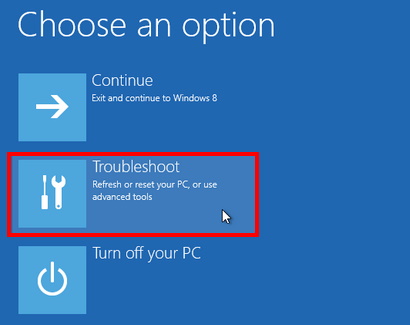
- In next window, select Advanced options.
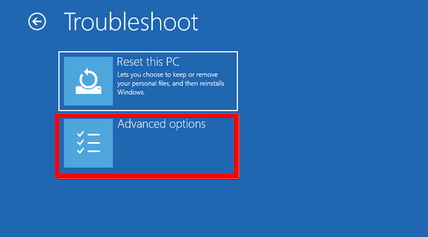
- Choose Startup Repair.
- Select an account, enter password and thereafter click Continue.
- The process of Windows startup repair will start.
- Wait till the process completed.
- Restart Windows 11 system.
2nd Method: Rebuild Boot Configuration Data Windows 11
Boot Configuration Data (BCD) keeps Boot sequence data and also information pertains to startup sequence, which replaces the previously saved data. There is a possibility of data affects the operating system and causes delay in startup procedure and appearance of Blue screen Error code 0xc0000001. You should rebuild Boot Configuration Data by following steps: –
- At first, Create bootable installation media Windows 11.
- In Windows setup page, Click Repair your computer.
- System Recovery screen will open now.
- Under Choose an option window, click Troubleshoot.
- In next window, select Advanced options.
- Select Command Prompt.
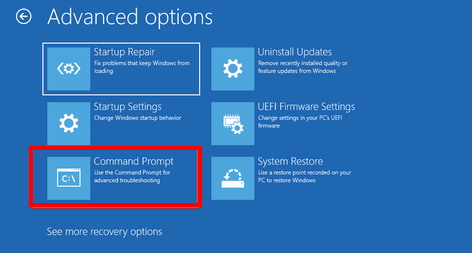
- Now execute the following command one by one followed by Enter key: –
- BOOTREC /FIXMBR
- BOOTREC /FIXBOOT
- Thereafter run these command: –
- BOOTREC /scanos
- BOOTREC /rebuilbcd
How to Resolve Boot Configuration Data Error 0xc000000f in Windows 11 / 10
3rd Method: Run System File Checker sfc \scannow
- Press Win + R to launch Run command window.
- Type cmd.
- Press Ctrl+Shift+Enter to open Command Prompt Window.
- Now type sfc \scannow and press Enter key.
- Windows will now scan windows 11 system and search for corrupted file system.
- If found, windows will automatic repair corrupted file in your system.
4th Method: Execute chkdsk to clean Hard drive windows 11
- Press Win + R to launch Run command window.
- Type cmd.
- Press Ctrl+Shift+Enter to open Command Prompt Window.
- Now type chkdsk C: /f /r /x and press Enter key.
5th Method: Uninstall Programs and Apps in Windows 11 Safe Mode
- At first, Create bootable installation media Windows 11.
- In Windows setup page, Click Repair your computer.
- System Recovery screen will open now.
- Under Choose an option window, click Troubleshoot.
- In next window, select Advanced options.
- Choose Startup settings.
- A list will appear. Here choose F4 to boot PC in Safe Mode.
Windows will restart in Safe mode now.
- Now Open Settings by pressing Win + I shortcut key.
- From the left pane, choose Apps.
- Thereafter go to right side and click Apps & Features.
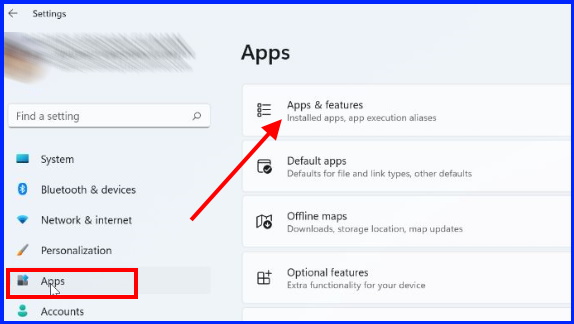
- All the Apps installed in your system, will appear here.
- Find out the App which you have recently installed and issue started.
- Click on three dot and choose uninstall.
If the problem of startup in your system due to this App, the Error 0xc0000001 will no longer appear on startup Windows 11.
6th Method: Reset Windows 11 PC
If none of the above workarounds get effective, Resetting Windows 11 / 1o is the last option. Reset Windows 11 means reinstalling Windows 11 operating system. Go through these steps: –
- Open Settings app in Windows 11 by pressing Win logo + I shortcut keys conjointly.
- Go to the system.
- Click on The option Recovery. (In windows 10 available in Update & Security section).
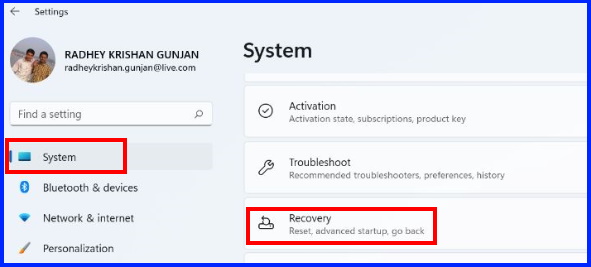
- Click Reset the PC on the right side of page.
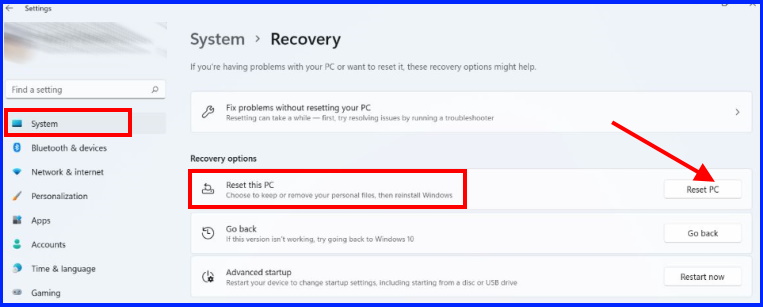
- In next window, choose Keep my files.
- Follow onscreen instruction to Reset Windows 11 PC.
That’s all.
