Microsoft has launched a new windows sandbox feature that will not available in home version of Windows 10. we can easily understand it by a simple example. Let’s assume, you received an email with a attached exe file. As we know that to open or run this exe file is not safe. Some users apply virtual machine to check these type of files. So considering the above problems, Microsoft has launched this new feature. It helps to create a temporary desktop environment to isolate a particular app to that sandbox. There is no need to set up a virtual machine, but it will require virtualization capabilities enabled in the BIOS. Microsoft is making Windows Sandbox available as part of Windows 10 Pro or Windows 10 Enterprise.
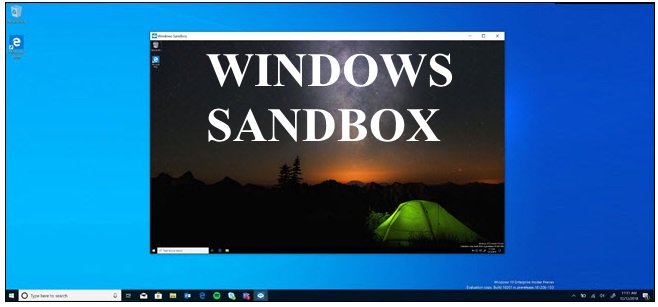
How to Activate Windows Sandbox in Home version Windows 10
Here is how to run Sandbox in the Home Version of Windows 10 –
Step-1: Type cmd.exe. in task bar search option.
Step-2: The result will appear on the screen. Right click on the result and select Run as administrator.
Step-3: Thereafter copy the following command and paste into the black window and follow the instructions here –
@echo off
echo Checking for permissions
>nul 2>&1 “%SYSTEMROOT%\system32\cacls.exe” “%SYSTEMROOT%\system32\config\system”
echo Permission check result: %errorlevel%
REM –> If error flag set, we do not have admin.
if ‘%errorlevel%’ NEQ ‘0’ (
echo Requesting administrative privileges…
goto UACPrompt
) else ( goto gotAdmin )
:UACPrompt
echo Set UAC = CreateObject^(“Shell.Application”^) > “%temp%\getadmin.vbs”
echo UAC.ShellExecute “%~s0”, “”, “”, “runas”, 1 >> “%temp%\getadmin.vbs”
echo Running created temporary “%temp%\getadmin.vbs”
timeout /T 2
“%temp%\getadmin.vbs”
exit /B
:gotAdmin
if exist “%temp%\getadmin.vbs” ( del “%temp%\getadmin.vbs” )
pushd “%CD%”
CD /D “%~dp0”
echo Batch was successfully started with admin privileges
echo .
cls
Title Sandbox Installer
pushd “%~dp0”
dir /b %SystemRoot%\servicing\Packages\*Containers*.mum >sandbox.txt
for /f %%i in (‘findstr /i . sandbox.txt 2^>nul’) do dism /online /norestart /add-package:”%SystemRoot%\servicing\Packages\%%i”
del sandbox.txt
Dism /online /enable-feature /featurename:Containers-DisposableClientVM /LimitAccess /ALL
pause
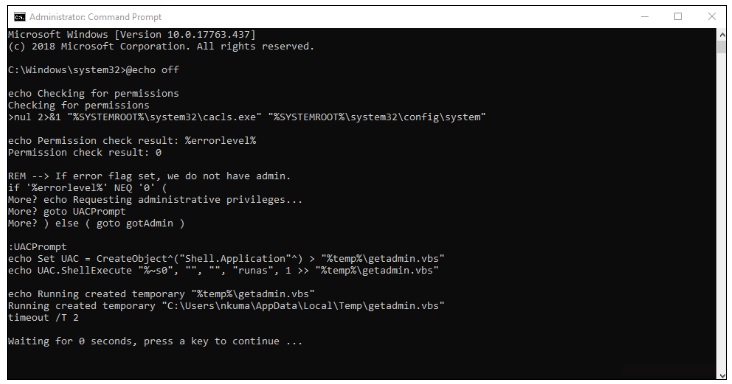
In another way, you may download the following bat-file, unzip it and start it by double-clicking on Sandbox Installer.bat.
sandbox-installer
- Press Yes when UAC dialog appear and let display a command prompt (admin) window.
- Thereafter follow the instructions appear on screen to activate Sandbox.
- After a reboot, all packages will be loaded and the sandbox will be activated in the Control Panel => Programs and Features => “Activate Windows Features”. Then it will appear in the start menu.
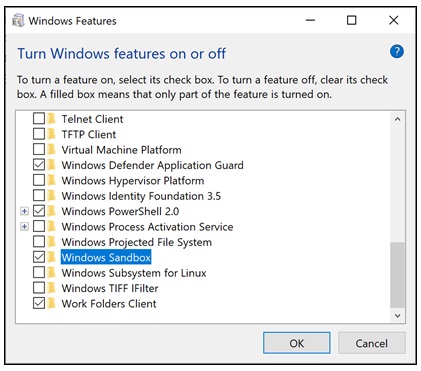
Required Accessories for Windows Sandbox
The following are the important required hardware to install or activate windows sandbox in windows 10: –
- Windows 10 Pro or Enterprise build 18301 or later (currently not available, but should soon be released as an Insider Preview build)
- x64 architecture
- Virtualization capabilities enabled in BIOS
- Not less than 4GB of RAM (8GB recommended)
- At least 1 GB of free disk space (SSD recommended)
- At least 2 CPU cores (4 cores with hyperthreading recommended)
That’s all!!!

This is not activating Windows Sandbox this is installing windows Sandbox false and misleading this article is.
kindly apply method as described in this article… its correct method.
This has nothing about activating Windows in the Sandbox, it talks about ENABLING Windows Sandbox.