How to use Action Button on iPhone 15 Pro Max. Apple iPhone 15 series phone having major changes and includes various new features for iPhone users. The first one is USB C-type charger. This is the biggest chasnge in Apple iPhone during this decade. There are various other features introduced by Apple undder iPhone 15 series. Action button is one of them.Here, in this article, we will discuss, how to use and customize Action button in iPhone 15 Pro Max.
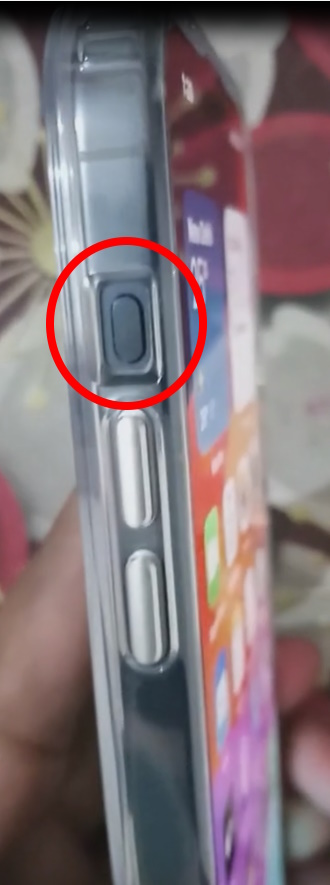
Where is Action Button iPhone Located
Action button in iPhone is located just above the Volume control button at left side of iPhone 15 Pro and iPhone 15 Pro Max.
Also Read: How to Enable Live Voicemail iOS 17 in iPhone 15 Pro Max
Use of Action Button on iPhone
Action button is a programable hot key to quick access of an app, Shortcut or function of iPhone. You can easily open any app or other iPhone features in just one tap and one place. By default sound and silent modes is set on Action button.
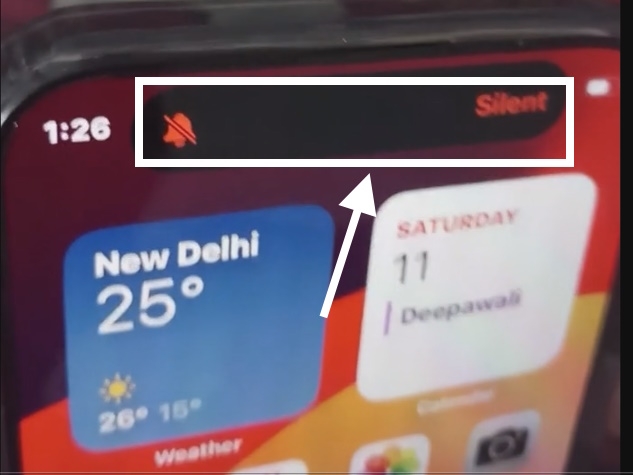
How to Customize Action Button on iPhone
- Open your iPhone.
- Tap on Settings.
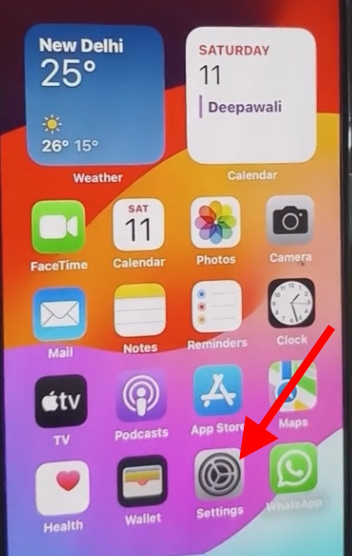
- Here, on Setting page, tap on Action button.
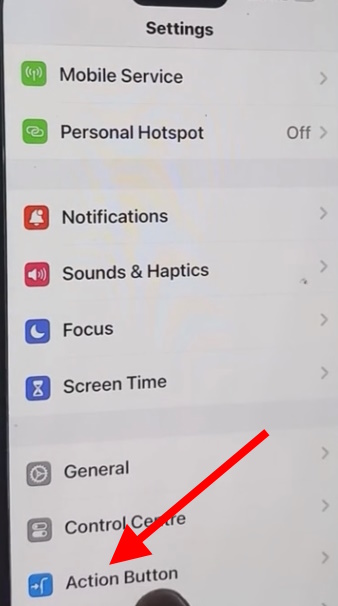
Select any feature or App and press the action button manuallty from the left side of your iPhone. The various features include in Action button are: –
Magnifier: Turn your iphone into a magnifying glass to zoom in on and detect objects near you.
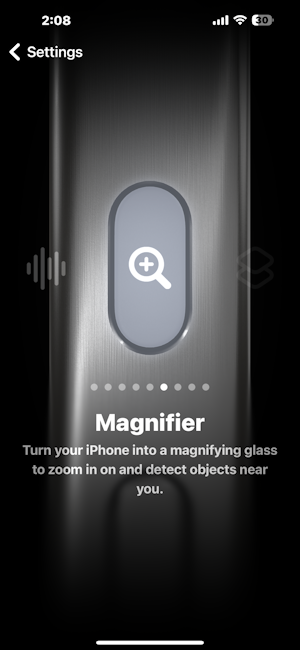
Flashlight Turn on extra light when you need it.
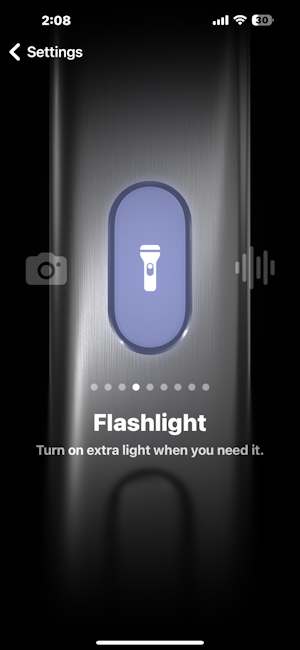
Camera: Open the camera app to capture a moment.
The sub feature of Camera actiion button is: –
Photo > Selfie > Video > Portrait >Portrait Selfie
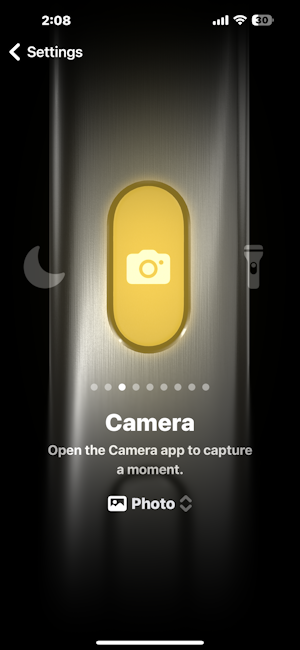
Silent mode: This is default feature of Action button iPhone. Switch between silent and ring for calls and alerts.
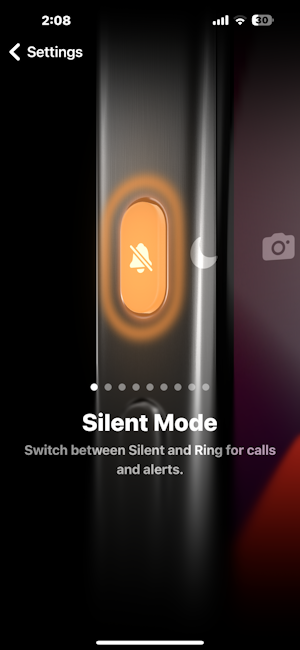
No action: If you want to keep action button empty, choose No action option.
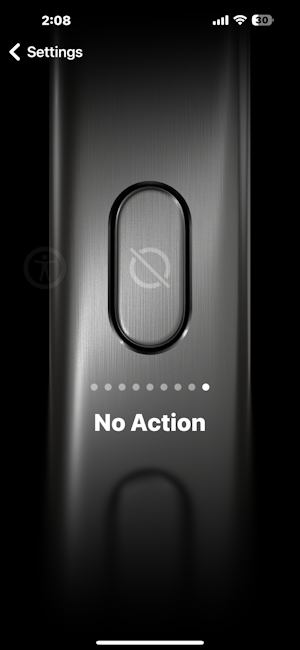
Shortcut: Open an App or run your favorite shortcut
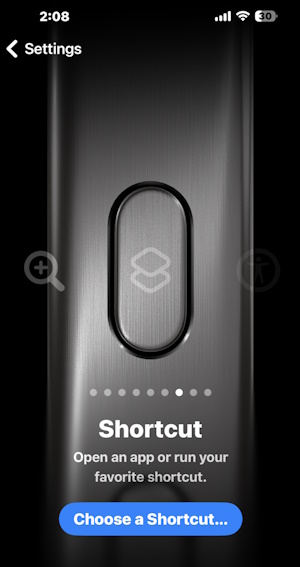
Accessibility: Quickly use an accessibility feature.
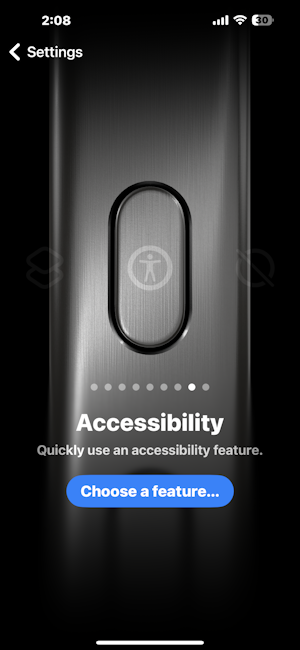
Voice Memo: Record personal notes, musical ideas and more.
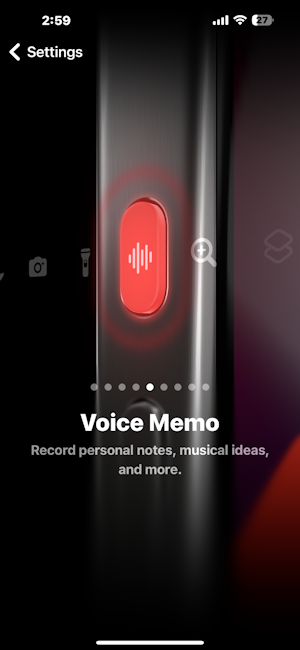
How to Add an App to Action Button iPhone 15 Pro
- Tap on settings.
- Choose Action button.
- Go to Shortcut screen of action button feature.
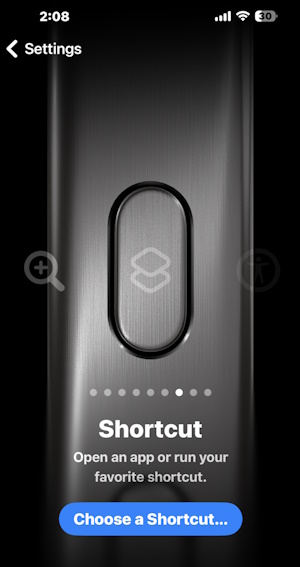
- Tap on Choose a shortcut.
- Thereafter from the next screen tap on Open App.
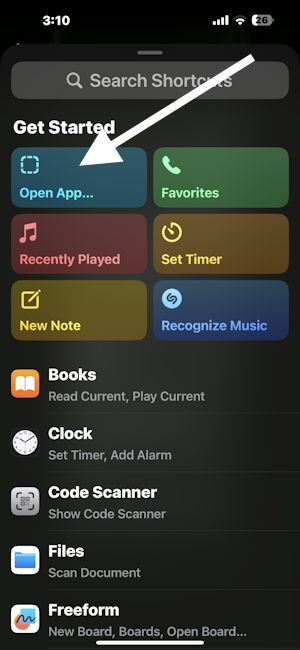
Select an app from the list and it will be added to Action button iPhone. From where, you can quick and easily access to that App.
That’s all.
