How to add Windows update Right click menu in Windows 11 / 10. As we know, Microsoft releases windows updates regularly via its cumulative updates on every patchday. Through these cumulative updates, Microsoft releases security and bug fixes. Windows 11 or windows 10 receives these updates either automatic or manually, based on your settings. If you have not set check for updates automatically, you have to download and install windows latest updates manually through Windows settings. In windows settings, you find an option Check for updates.
What to do when Windows 11 Update failed at 100%
How to add Windows update Right click context menu in Windows 11 and Windows 10
If you want to avoid a lot of clicks to find check for updates feature in windows 11 / 10, you may add windows update right click context menu of windows 11. But there is no any in-built option to add check for updates feature in right click context menu except through registry editor.
Follow these steps to complete the process: –
- Press Windows key + R to launch Run command.
- Type regedit in it and press Ok button.
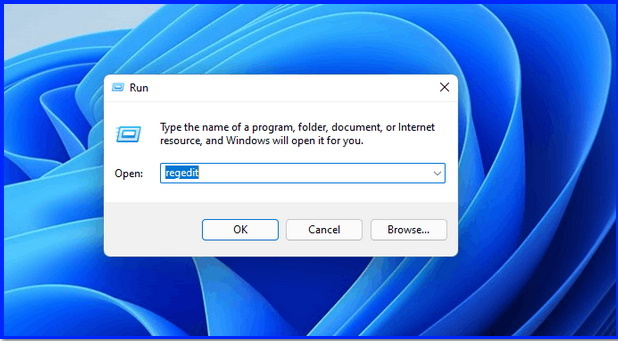
- Registry editor window will open.
- Here navigate the following path: –
- Computer > HKEY_CLASSES_ROOT > DesktopBackground > Shell
- Apply a right click on the Shell key from the left side and hover the cursor on New option.
- Then, selct the option Key.
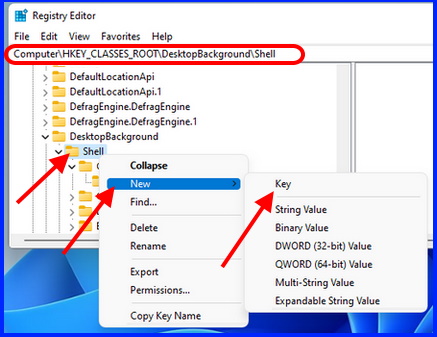
- Assign the name of this key as Check for updates.
- Now make a right click on the Check for updates key.
- Then, New > Key.
- Assign the name of this key as Command.
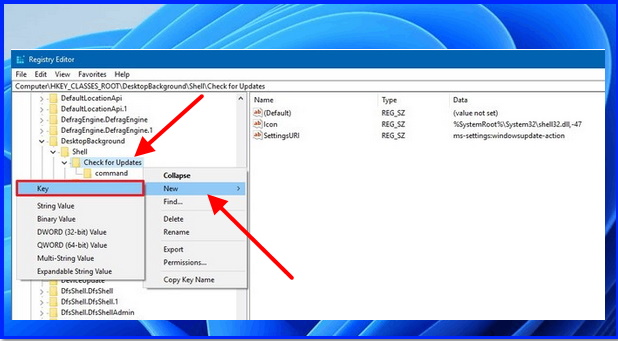
- Thereafter right click on Check for updates option, New > String value.
- Name of this value will DelegateExecute.
- Press Enter key.
- Now apply a double click on this string value.
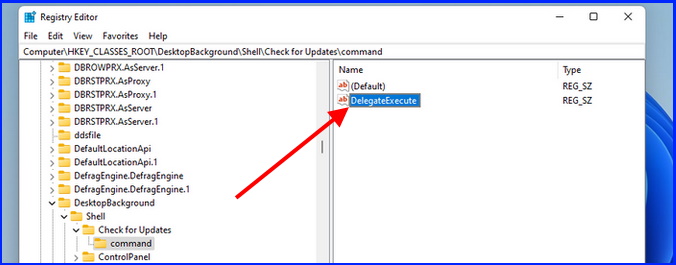
- Enter {556FF0D6-A1EE-49E5-9FA4-90AE116AD744} in the Value data box.
- Press on the OK button.
- Again follow these path with a right click, Check for updates > New> String value.
- Assign SettingsURL of this key value name.
- Thereafter go to right side and apply a double click on this string value.
- Under the value data box, type the following: –
- ms-settings:windowsupdate-action
- Press Ok button.
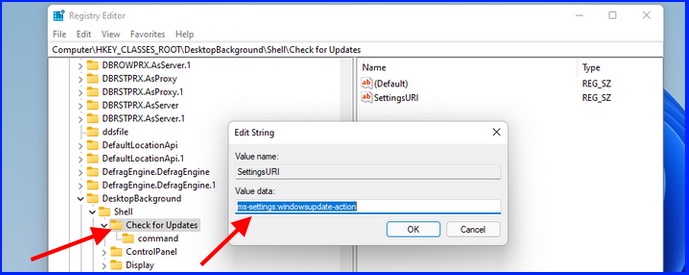
- Now close the running window.
- Restart your system.
- Apply a right click on empty space of your Windows 11 Desktop.
You will find the option Check for updates in this context menu.
Add more Settings of Windows update Right click context menu
You can also add various settings of windows update right click context menu. These are as under: –
- Advance option
- Windows update
- Update History
- Restart option
Go through these steps: –
- Open Registry Editor window through Run command.
- Navigate the following path: –
- Computer > HKEY_CLASSES_ROOT > DesktopBackground > Shell
- Apply a right click on Shell option, then New > Key.
- Put a name of string value as SettingsURL and press Ok button.
- Now double click on this string value and enter the following command one by one to execute: –
- To add Advance option, type ms-settings:windowsupdate-options.
- To add Windows update, type ms-settings:windowsupdate.
- For Update History, type ms-settings:windowsupdate-history.
- For Restart option, type ms-settings:windowsupdate-restartoptions.
- Now make a right click on the Check for updates key.
- Then, New > Key.
- Put the name of this key as Command.
- Thereafter right click on Check for updates option, New > String value.
- Name of this value will DelegateExecute.
- Press Enter key.
- Now apply a double click on this string value.
- Enter {556FF0D6-A1EE-49E5-9FA4-90AE116AD744} in the Value data box.
- Press on the OK button.
Now you will find all settings of windows update right click context menu of windows 10 and Windows 11.
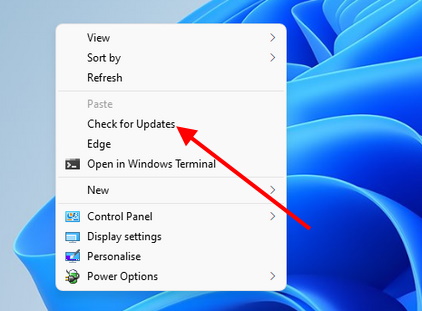
That’s all.
People also Look for: –
- How do I add a check for update context menu options in Windows 10 / 11.
- How do I add updates to the context menu.
- Add a program to the right click context menu.
- How do I add icons to the right click menu in Windows 10.
- Windows update Right Click context menu
