How to Fix Windows Update Error 80244019 in Windows 10. Windows update is a regular and essential process to keep the windows up to date with latest changes, security patches, bugs and fixes, improvement and optimization of windows 10. But sometimes users encounter various error while updating windows 10. These errors are in various forms specially with certain error codes. Windows Update Error 80244019 is one of them that appear while you try to install Windows latest update.
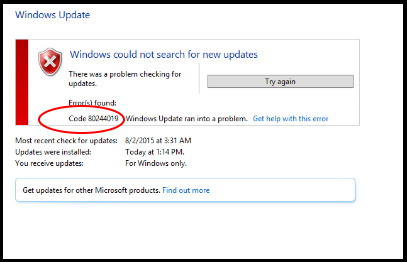
Although no any specific reason yet come to notice to fix this issue. But according to various user’s experience, the following are the main reason of Windows Update Error 80244019 in Windows 10: –
- Corrupt file system.
- Issues related to Windows Update services
- Conflict between two Windows updates
- Windows not updated since long
- Incorrect registry key
How to Fix Windows Update Error 80244019 in Windows 10
If you are also facing similar issue while trying to install windows cumulative updates, the following are the various workarounds to resolve this issue. You can also apply these methods for other similar error codes appears during windows update
How to Fix Update Error code 0x800f0984 in Windows 10
Tips-1: Apply System File Checker to Fix Windows Update Error 80244019 in Windows 10
Corrupted system file may be a cause of Update Error code 80244019 in Windows 10. System File Checker tool is the best option to fix or repair system files. SFC scan tool will search the components to find the files if corrupted and replace the same with the cache. Follow these steps: –
- Go to the search option from the Start menu.
- Type cmd under the search box.
- Select Command Prompt from the best result.
- Apply a right click on the Command Prompt.
- Choose Run as Administrator option from the drop down menu.
- Thereafter type sfc /scannow command and press Enter.
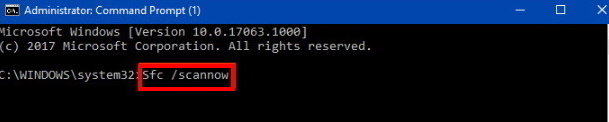
Windows will check and find out any corrupted file in the system and repair them accordingly.
Tips-2: Run DISM Tool to fix Windows Update Error code 80244019
Run Deployment Image Servicing and Management (DISM) tool may be a possible solution to fix the issue regarding update error in windows 10. DISM is an in-built tool that capture, split and manage windows images. You must run this tool to fix your issue by following these steps: –
- Go to the Search option in Taskbar.
- Type cmd on it and press Ctrl + Shift + Enter.
- Make a click on Yes to confirm, when a windows box prompt on your screen.
- Thereafter, type in the following command line and hit Enter –
- DISM /online /cleanup-image /Restorehealth
- Once complete the process, Reboot your system.
- After the process ends close the command prompt, restart your PC and try reinstalling the windows updates and check if the error 80244019 still remaining or not.
Tips-3: Change setting of Windows Update Services
- Press Win + R shortcut key.
- Run command will open.
- Type services.msc in it and press Enter key.
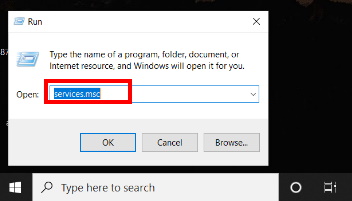
- Services window will open now.
- Find out the windows update services.
- Apply a double click on it.
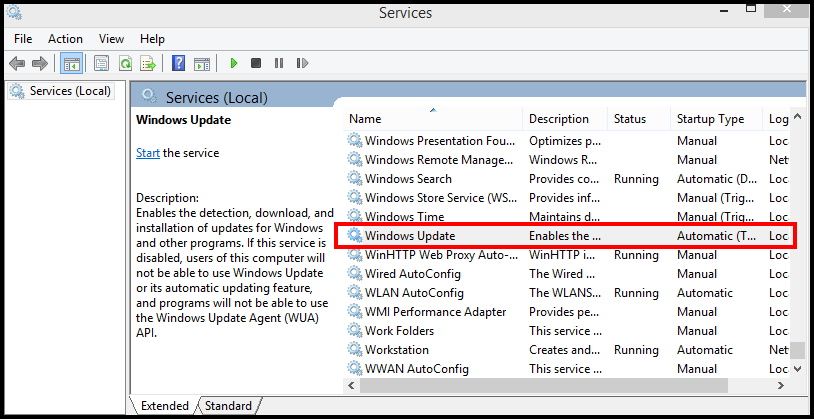
- A new window will open now.
- Go to the General tab from the top menu bar.
- Thereafter go to the Startup type section.
- Here set the type Automatic from the drop down menu.
- Now go to the Service status section.
- Make a click on Start button.
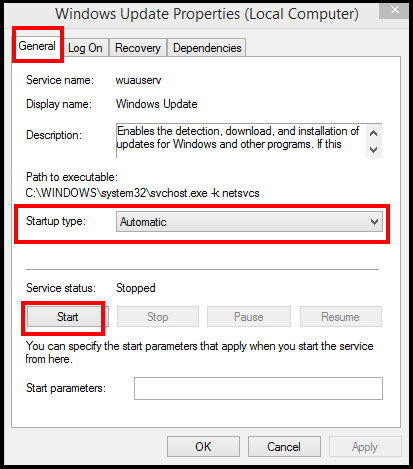
- At the end, click on Apply and then Ok button to save the changes.
You should change settings of other services also.
- Navigate the option Background Intelligent Transfer Service(BITS).
- Apply a double click on it to open.
- Repeat the process mentioned above.
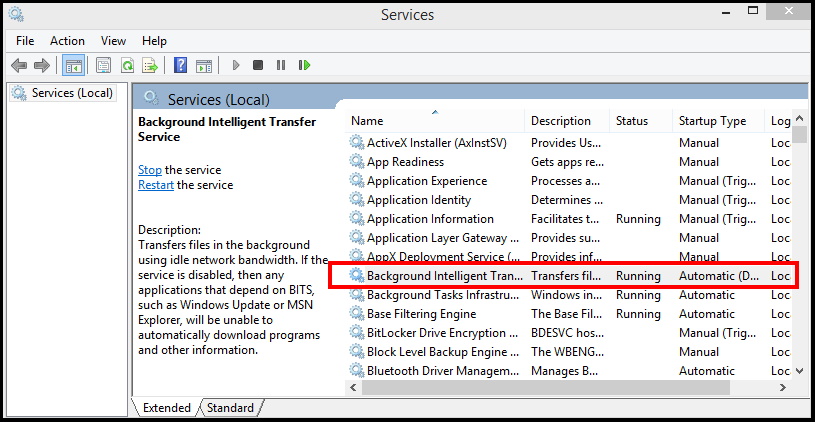
Tips-4: Turn on DEP (Data Execution Prevention)
To enable DEP (Data Execution Prevention), follow these steps: –
- Open Run command.
- Enter the command sysdm.cpl and press Enter key.
- System Properties window will open now.
- Now go to the Advance tab from the top menu bar.
- Here go to the Performance section.
- Make a click on Setting button.
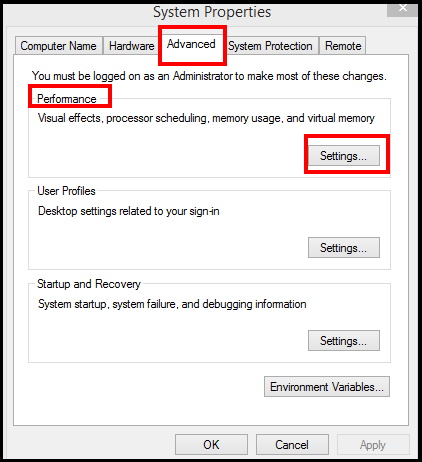
- A performance option window will open.
- Here click on the Data Execution Prevention tab
- Make the check against the option Turn on DEP for essential Windows programs and services only.
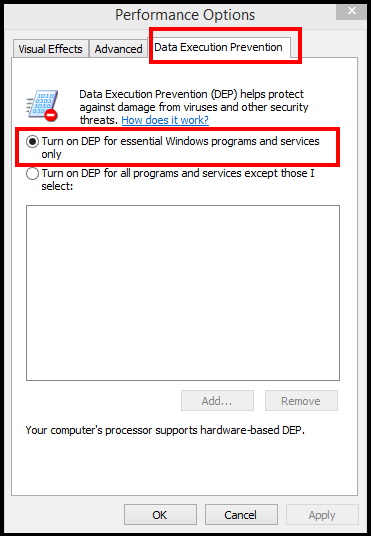
- Thereafter click on Apply and then click on OK button.
- Restart the system and check whether the Windows is updating without any error or not.
- If not, try the next tips.
Tips-5: Run Windows In-built tool Windows update Troubleshooter
Windows in-built tool Troubleshoot always detects automatically and fix the windows related issue under its capacity. You should also apply this tool to get rid of Update Error code 0x800f0984 in Windows 10. The following steps will help to run the tool Troubleshooter: –
- Press Win + I shortcut key to open Windows Setting.
- Go to Update & Security section.
- Make a click on the Troubleshoot option from the left pane of Setting Window.
- Now go to right side and choose Windows Update option.
- Expand it.
- Thereafter select Run the Troubleshooter option.
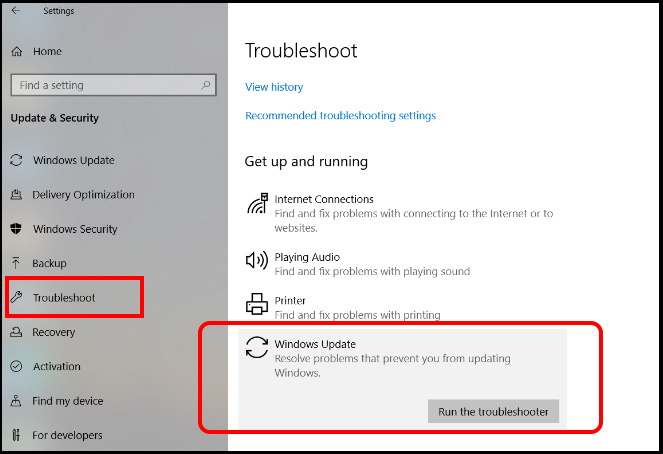
- Windows will automatically detect the issue and fix them accordingly. v
- Let the window be complete the process.
- Follow on-screen instruction.
This in-built tool will definitely detect and fix the issue regarding update error in windows 10. If your issue beyond the control of Troubleshooter, go through the next methods to resolve your issue.
Tips-6: Turn off Update option
Sometimes Windows update doesn’t installed properly, in this case, you should turn off update option. After successfully installation of Windows latest updates, you can again turn it on. Follow these steps: –
- Press Win + R shortcut key to open Run command.
- Type the command ms-settings:windowsupdate-options and press the OK button.
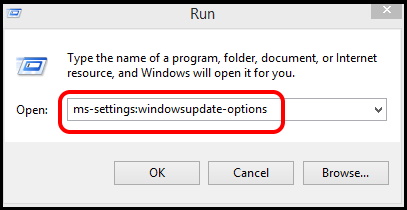
- It will open Update option under Advance options.
- Turn the toggle button off against the option Recieve updates for other Microsoft products when you update Windows.
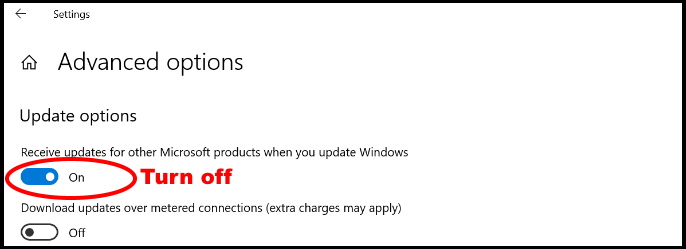
- Reboot your windows 10 system.
- Now check whether update is functioning or not.
Tips-7: Apply Reset this PC option through Windows Setting
Sometimes after applying Reset this PC option through Windows Setting, most of the error resolved easily. Follow these steps: –
- Open Windows Settings.
- Click on Update & Security option.
- Then click on Recovery option from the right pane of setting window.
- Under the “Reset this PC” section, click the Get started button.
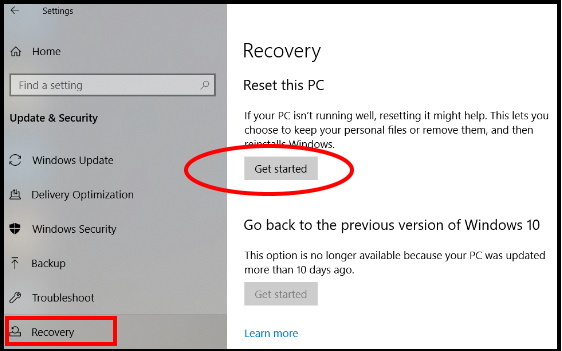
- Click the Cloud Download option.
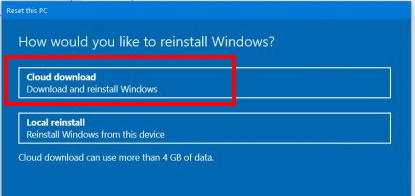
Note: If you are running Windows 10 version 1903 or earlier, the option cloud download would not be available. In this case, you should click on Change setting option under additional setting page.
- Turn on the Download Windows? toggle switch.
- Turn on the Clean data? toggle switch (if applicable).
- Click the Confirm button.
- Click the Next button.
- Thereafter make a click on the Next button again.
- At the end, click on the Reset button.
That’s all.

2 thoughts on “How to Fix Windows Update Error 80244019 in Windows 10”