Here is the Best CPU Temperature Monitor Software for Windows 10. To keep maintain of your CPU temp is more important, because CPU (Central Processing Unit) is called the brain of any Computer. CPU’s performance based on its usages and consumption of load. The more you use CPU, the more the PC temperature increase. Now a question is arises, how much temperature of a CPU is ideal and how to measure CPU’s temperature.
You must keep vigil on temperature of CPU regularly so that it could be perform well as usual. Many parts of computer such as motherboard, hard disk, etc may damage due to uncontrolled temperature of CPU. Generally, 50 degree is an ideal or normal temperature with minimum load of CPU. However, if your CPU bears a high load, the temperature may be increase upto 80 degree, which is also normal. If your CPU temperature increase beyond its capacity, how to check CPU temp.
Download Best CPU Temperature Monitor Software for Windows 10
There are many third party tools are available by which you can easily check CPU temperature to maintain the performance of Windows 10. These third party tools monitor temperature of your CPU, Fan speed, Voltage etc as well as guide to take precautionary measure to reduce CPU temperature.
These are the various tools to check CPU temperature with their popular features and download links.
1. AIDA64 Extreme (DOWNLOAD)
AIDA64 Extreme is a CPU Temperature monitoring tool that is applicable for Windows, iOS, and Android platforms. This tool measures your system performance and describe detailed information about your system components in latest version of AIDA64 extreme. You can save the information obtained through this tool in CSV (Comma Separated Values), HTML, or XML formats.
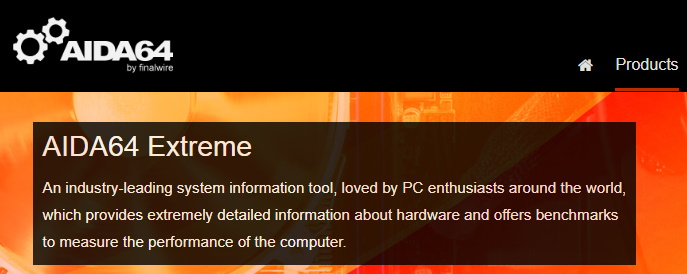
Feature of AIDA64 Extreme:
- AIDA64 Extreme offers info on installed programs, software licenses, etc.
- It provides details of PC internals which you needn’t to open it.
- AIDA64 Extreme provides accurate voltage, temperature and fan speed readings.
- It also provide diagnostic support in respect of Hardware as well as Software.
- This tool is compatible with all 32-bit and 64-bit Windows editions, including Windows 10 and Windows Server 2019.
- This tool offers multi-threaded memory and cache to analyse system RAM bandwidth.
- AIDA64 Extreme can show data on LCD or VFD.
2. CPU Load Monitor (DOWNLOAD)
CPU Load Monitor with Engineer’s Toolset is a CPU temperature test tool by which you can configure and manage logs with ease.
Features of Engineer’s Toolset:
- Engineers toolset provides real time monitoring and alarming.
- Helps you to keep watch over the load on the Central Processing Unit.
- This tool can also scan the IP address to find out the range of IP addresses.
- It automatically discover network devices as well as map network topology.
- Engineer’s toolset also try to increase network security.
3. Speccy (DOWNLOAD)
Speccy is a fast, lightweight, advance system information tool for your computer. This tool can measure and keep record of your CPU temperature through temperature monitoring software. This software can run on Windows 10, Windows 8, Vista, XP, Mac. This tool displays user information related to the hardware and software of the Computer. If you want to know the type and amount of RAM in your computer system, Speccy is the best way.
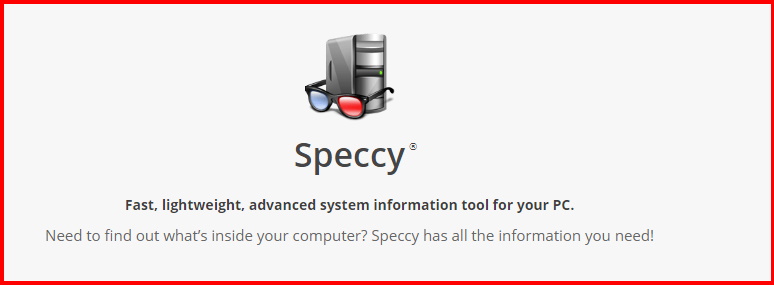
Another Features of Speccy:
- This tool Provides a complete summary and detailed information of hardware installed in your PC.
- It displays the real-time temperature of the CPU.
- You can save the result of all the information in the form of a snapshot, text file, or XML, so that you can share it with other person or system.
- Facility of Automatically updates software.
- Speccy tool also detect the various problems exist in your system and try to resolve it.
4. AIDA64 Engineer (DOWNLOAD)
AIDA64 Engineer is a third party tool that provides information in detail about installed software in your system. It also offer diagnostic support for your PC. It supports overclocking means the process of increasing clock rate.

Features:
- Supports multi-threaded memory and cache to analyse system RAM bandwidth.
- This tool provides detailed information on installed programs, software licenses, etc.
- AIDA64 Engineer can show data on LCD or VFD (Variable Frequency Drive).
- It has a panel that can be used with different graphs, custom images linked with sensor data.
- You needn’t open to know your PC’s internal information.
5. HWMonitor (DOWNLOAD)
HWMonitor is a software tool that keep record of systems sensors such as temperature, speed of fan, voltages, etc. You can use this tool for both the system Windows operating system and Android operating systems. This tool can monitor PC or mobile using a TCP/IP connection.
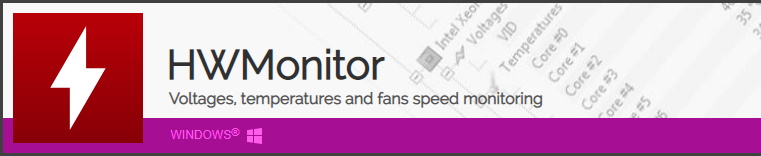
Features:
- You can manually edit sensor labels.
- This tool having a firewall to find out non declared port access.
- HWMonitor tool can generate the logging graph as a bitmap file.
- It provides you the details of CPU utilization and bandwidth.
6. Core Temp (DOWNLOAD)
Core Temp is a tool that has capacity to display a temperature of each component of your Windows system, such as motherboard, Fan Speed, Licenses etc. It provides the details of temperature fluctuations in real time with varying workloads. It is also motherboard agnostic. Core Temp supports all manufactures like AMD (Advanced Micro Devices, and Intel, etc.
Features:
- Very simple and easy to use.
- Having full of accuracy to read directly from DTS (Digital Thermal Sensor).
- Core Temp tool offers a high level of customization.
- If the developers want to add new feature in it, Core Temp allows a platform.
7. SIW (DOWNLOAD)
SIW is a Computer System Information tool that provides functional and advanced system information for windows related system. It is also a CPU temperature monitor. It keeps record of your system information and shows it in normal format which is easy to stand.
Features:
- You can create the information file which is generated by SIW in the form of HTML, TXT, XML, or CSV format.
- You needn’t to install the SIW tool in your PC.
- This software will run from a network drive, flash drive, domain login script, etc.
- This tool supports server platforms like Windows 2019, Windows 2016, Windows 2012, etc.
- SIW tool is available for Windows 10, Windows 8.1, Windows 7.
- This tool will also function for computer hardware and software, network information, software licensee management, security audit, etc.
8. Real Temp (DOWNLOAD)
Real Temp is a well known software designed for Temperature monitoring specially for all Intel processors. It can individually manage the temperature for each core of the CPU.

Features:
- Provides accurate temperature of your system components such as motherboard, Fan speed etc.
- Real temp software keep temperature data by using a Fluke 62 IR Thermometer.
- If your system creates any problem, its sensor check your DTS (Data Transformation Services) sensors.
- It is possible to keep record of the temperatures (both minimum and maximum).
9. HWiNFO (DOWNLOAD)
HWiNFO is a third party tool which is used to check the CPU temperature in windows 10, Windows 8, Windows 7. This tool also keep and maintain record of information of all the hardware components installed in your system. You can also transfer or share the saved info files with another person or system.
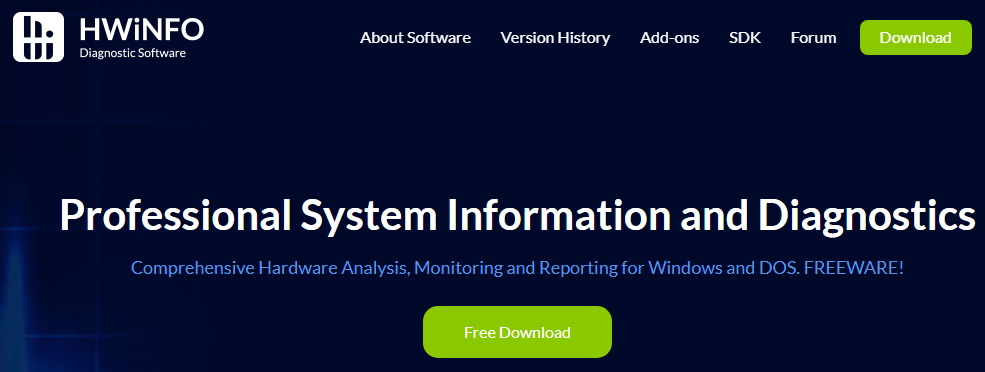
Features:
- Easily found and downloadable software absolutely free of cost.
- Transfer or share info file to another device.
- You can copy some particular files that contains results of this software tool.
- HWiNFO software tools available for both the DOS version as well as a portable version.
- Updates on regular basis automatically.
What to do when CPU Temperature is much more than the limit
As we have discussed earlier, 80 degree temperature should be maximum limit for your CPU. If your CPU crosses this limit, it will a sign of bad result and you should take steps to minimize CPU temperature. For this, you should work out with a check list, so that CPU temperature range be maintained. Here are the check list: –
- Periodically servicing of your CPU is mandatory to remove dust from your windows component installed in your system. Specially clean your CPU fan for smooth functioning as well as consuming less temperature.
- Take advantages of third party tool that provides better result to minimize or cool the temperature of your CPU.
- Check the version and year of your System. If it is too old, replace it with a new.
- Keep record of last re-applying to thermal paste to your system. It should not be more than three years.
Frequently asked Questions on CPU Temperature Monitor Tool
1. Is it necessary to monitor the CPU temperature regularly?
Yes, it is essential, as the performance of your system based on the temperature of your system components such as motherboard, fan, and other accessories. Too much heat can damage these components of your windows system. So you must monitor on regular basis and accordingly take steps to reduce or cool the system components.
2. What is the range of CPU temperature?
For a system having less load, it should be at least 50 degree Celsius, but if your system having high load, it may be permissible upto 80 degree.
3. What are the advantages of CPU temperature monitoring tools?
CPU temperature monitoring tools track and keep record of sensors like temperature, fan speed, voltage etc. All these third party tools help you to keep record of your system info as well as temperature of your system hardware and software. Following are the advantages of CPU temperature monitoring tools: –
- It keeps the record of real time temperature of CPU.
- It provides the information regarding hardware and software installed in your system.
- CPU Temperature Monitor tool offers a high level of customization.
That’s all.
