How to Show and Fix Thumbnail not showing in Windows 10 / 8. To show thumbnail view instead of icons is choice of most of the windows users. Generally thumbnails are in form of images or videos and helps the users to identify them easily. When you open file explorer and try to search a file or folder which are in iconic view, it takes a little bit to search. But if you have set the thumbnail view of your files or folders instead of icons, it is easily available.
In some case, Windows 10 having default setting of icons displays in a picture view of documents contents, that is called Thumbnail. All these images are kept in a database, called Thumbnail cache.
How to Show Thumbnail instead of icons in Windows 10
Here, in this are article, we are going to discuss how to enable thumbnail view as well as fix the issue regarding Thumbnail not showing in Windows 10 / 8. There are three ways by which show thumbnail instead of icons in windows 10. The first one is through File explorer, the second one is through System Properties and the third one is through Group policy editor.
Ways-1: Show Thumbnail view in File Explorer
- Go to the File Explorer of your Windows 10 or 8 system.
- From the top ribbon, select view tab.
- Here you will find the feature “Option“.
- Apply a double click on it to open.
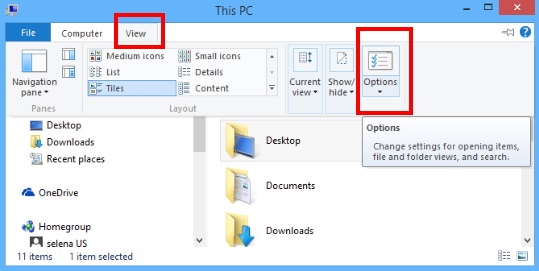
- Now a new window namely Folder option will open.
- Here, click on the View tab from the top menu bar..
- Now you will have to make two changes.
- Make uncheck against option Always show icons, never Thumbnails.
- The second one is make the tick mark against the option Display file icon on thumbnails.
- Then, click on Apply and further on Ok button.
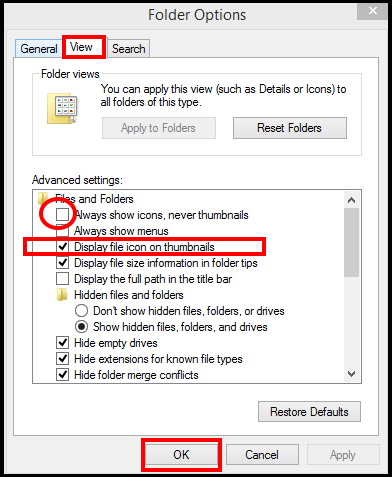
Ways-2: Go through System Properties
- Go to start and type Run.
- Open Run from the result appeared as Best Match.
- Type sysdm.cpl and press Enter.
- System Properties windows is open now.
- Here go to the Advanced tab from the top menu bar.
- Thereafter, under Performance section, make a click on the Setting button.
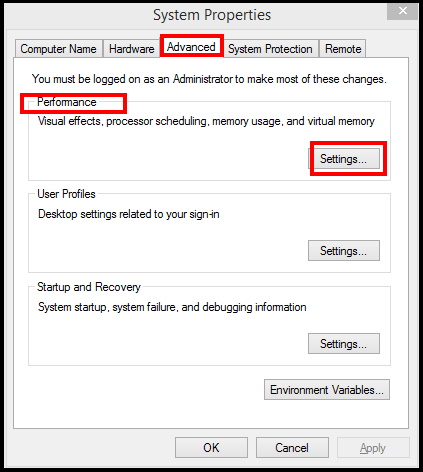
- Now Performance Options will open in a new window.
- Here go to the Visual Effects from the top menu bar.
- Now make a check against the box Show thumbnails instead of icons.
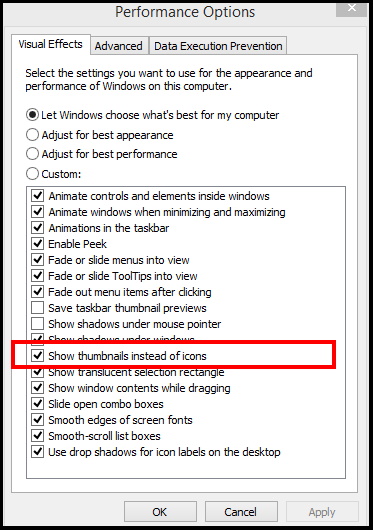
- Thereafter click on Ok and then Apply button.
Ways-3: By using Group Policy Editor in Windows 10
- Open Run command by pressing Win + R shortcut key conjointly.
- Type gpedit in the search box.
- Press Enter.
- Local Group Policy Editor window will open now.
- Navigate the following path from the left side of Group Policy window: –
- User Configuration > Administrative Templates > Windows Components > File Explorer.
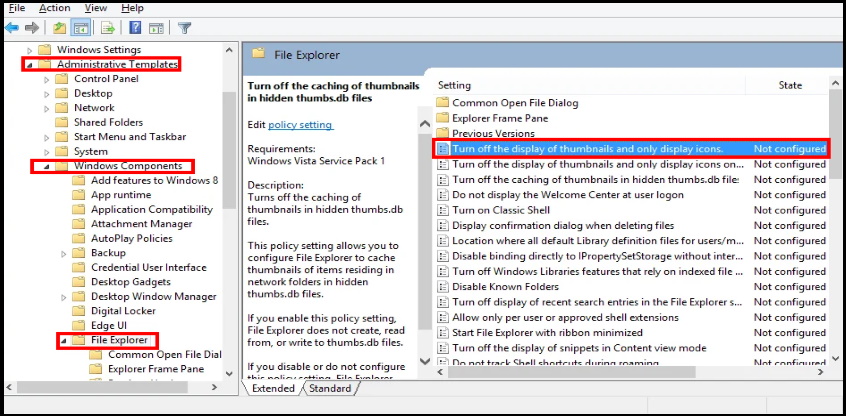
- Thereafter go to the right side of page and find out the option Turn off the display of thumbnails and only display icons.
- Apply a double click to edit it.
- Now select the option Disable.
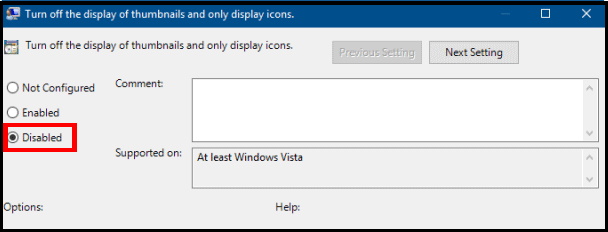
How to Fix Thumbnail not showing in Windows 10 / 8
Even after applying any of the above mentioned methods, Thumbnail not showing in your Windows 10 / 8 system, you should clear the thumbnail cache. Follow these steps to clear thumbnail cache: –
- Type cleanup in the start menu search box.
- Select the option Disk Cleanup app from the top result as Best Match.
- Now go to the section Files to delete.
- Find out the option Thumbnails and make a check against it.
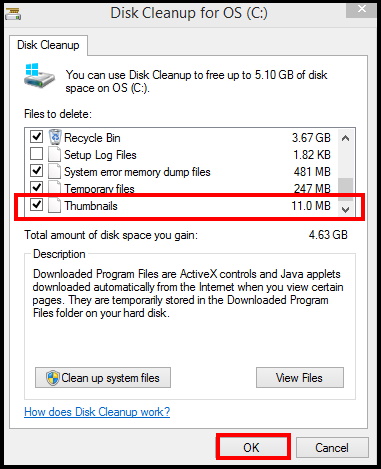
- A pop-up dialog box will appear duly asking Are you sure you want to permanently delete these files?
- Make a click on Delete Files.
- Follow on-screen instruction.
- Once the process complete, restart your computer.
That’s all.
