How Windows 10 Assist the Users to resolve various issues. Microsoft provide Windows 10 assistance or solutions to the various troubleshoot which every users has to face occasionally. Microsoft even provide human support to acknowledge various issue pertains to windows. The form of assistance is in various aspects, you must know about it. Most of the users even don’t know all the ways to get help from Microsoft in-built tools.
Windows 10 assist the Users through In-built App “Get Help”
Windows 10 having an in-built app called as “Get Help” that provide solutions to various windows related issue. Here is how to get assistance from get help app in Windows 10: –
- Go to the start menu.
- Type help in the search bar.
- Select Get Help app from the Best match.
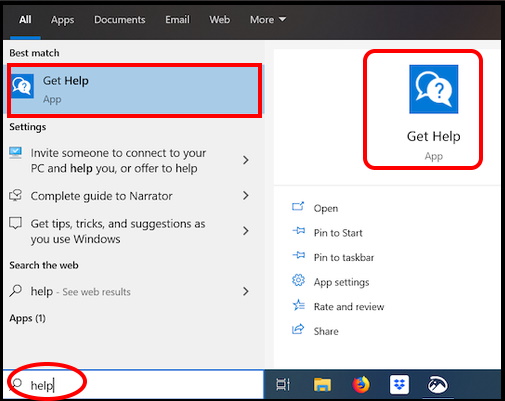
- Make a click on it to open the App.
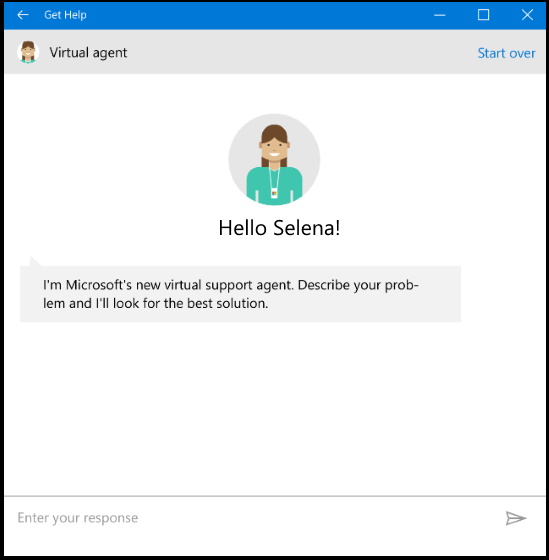
- You can also scroll through the list of applications at the left side of the Start menu and click the “Get Help” shortcut.
- By default, this connects you to a Virtual agent.
- Here you should write your issue.
- By default a message will display from the virtual agent side.
- You can also skip this part and type something like “talk to a human” to get connected with a Microsoft support person.
Use Shortcut key to get Windows 10 Assist
Microsoft also provides the assistance through Shortcut key to obtain help from Windows 10. The F1 shortcut key is the traditional way of getting help from Microsoft.
- Just go to the desktop and Press F1.
- Windows Help and Support page will open.
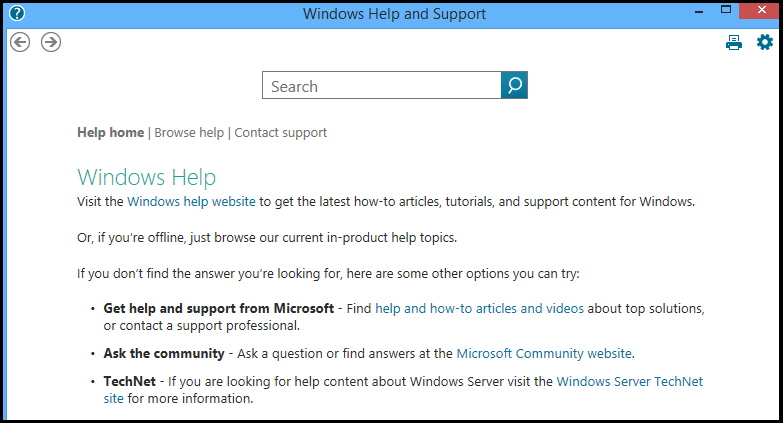
- You should type your query under the search box and press Enter.
- The main key `feature of this help tips is that it will function and support help for all the page on which you are currently working.
- Suppose you are working on Chrome, press F1. Windows will provide assistance for Chrome related issues.
- Pressing F1 in Microsoft Office will open Microsoft’s Office support site.
- Try it in whatever application you’re using.
Windows 10 Assist the Users through Windows Setting
Windows 10 in-built tools troubleshooter is one of the best assistance tools that provides all type of solutions in a well phased manner. Here is the process to obtain assistance through Windows in-built tool Troubleshooter: –
- Press Win + I shortcut key to open Windows Setting App.
- Go to the Update & Security section.
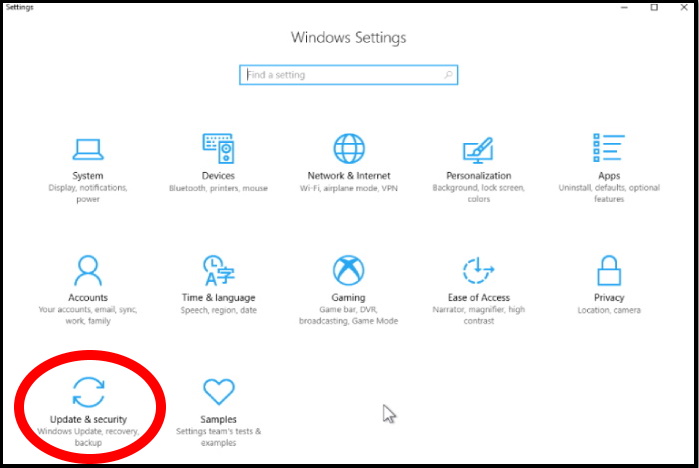
- Here, you will find the option Troubleshoot.
- Make a click on it to open.
- Now go to the right side of same window.
- A list of troubleshooter for every section, such as Internet connection, Playing game, Bluetooth, Blue screen etc is available here.
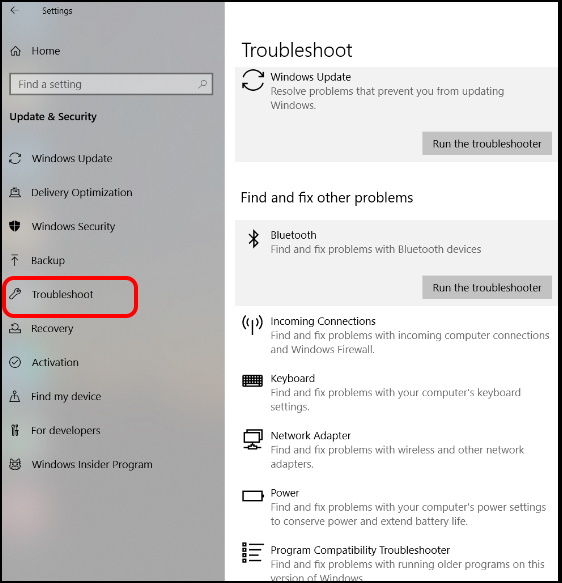
- You may go through any section as per your requirement.
- if you have problems printing, scroll down and then click the “Printer” troubleshooter. Windows 10 will try to automatically find issues that could cause printing problems and resolve them for you.
Take Advantage of Microsoft’s Support Websites
Microsoft’s support website can be useful, too. You can search Microsoft’s Support website for solutions to many problems. Other solutions may be found on the Microsoft Community discussion forum. You can search the community to find questions and answers other people have posted.
You may click on the option “Ask a question” from the top of the page if you’re signed in to ask your question.
That’s all.
