How to remove Most Used Apps from the Start Menu in Windows 10. You can access Files, apps, setting etc from Start Menu very easily. Your recent activities and visit to any files or folders, apps recorded under Most Used Apps section in start Menu.
Start Menu is basically located at the bottom of the left corner of your windows 10 system. Here you will find All Apps feature placed in alphabetically order so that you can find or access all features very easily.
The one section of Start Menu is “Most Used” which keep record of maximum used apps. But some users want to keep their uses files, folders or app private due to security concern. In this situation, Microsoft permits you to hide Most Used Apps feature from Start Menu in Windows 10.
How to remove Most Used Apps from the Start Menu Windows 10
here are the complete procedure to remove or hide Most Used Apps from the Start Menu in Windows 10. You should operate this action through Windows Setting. Follow these steps: –
- Go through the Windows Setting App.
- You may simply press Win + I shortcut key conjointly to open Setting App in Windows 10.
- Choose the Personalization section of Setting Window.
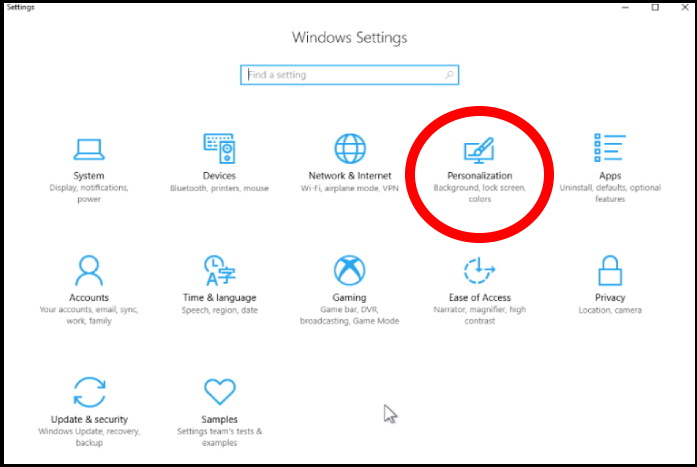
- Now from the left pane of Setting Window, make a click on Start option.
- Thereafter go to the right pane of same window and navigate the option Show most used Apps.
- You should turn the toggle button Off to disable this feature.
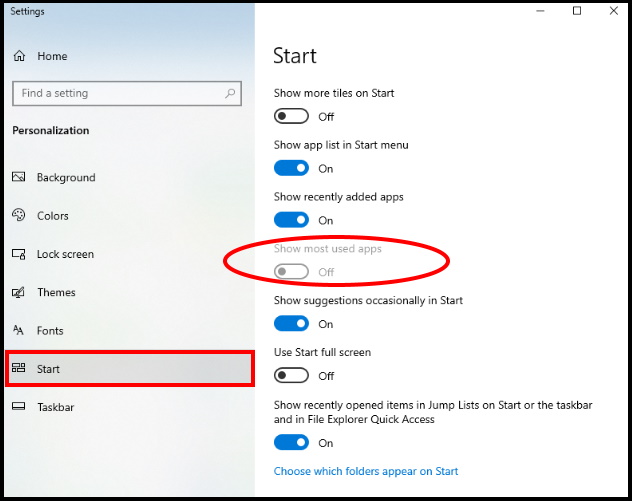
The next time, when you open the start menu, the most used apps section will not available in the list. This will make temporarily hide this feature. But if you want to remove this feature permanently, Microsoft also allows to delete this section. Go through these steps to complete the process: –
- Again proceed with Windows Setting.
- Go to the Privacy section.
- Now from the left pane of Privacy window, choose the option General at the top of list.
- From right pane of same window, turn the toggle button Off against the option Let Window track app launches to improve Start and search results.
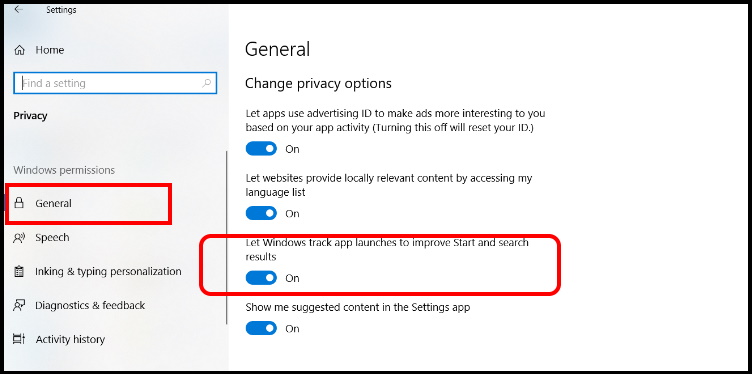
That’s all.
