How to Manage HomeGroup Password in Windows 10. HomeGroup is a combination of various Computers connected with each other to share files or folders and also printers. Through Homegroup, a user facilitate with transferring media files, documents, video, picture etc to another connected computer over local network easily. When any user replace PC or try to add another PC, they encountering a password related issue mostly on Windows 10. A password is generated for the whole network in the main PC or computer, Windows automatically protects it with a password. In order to join the homegroup, they’ll need the homegroup password. The password provided by the Homegroup is typical, complicated, and tough to keep in memory.
How to Manage HomeGroup Password in Windows 10
In trhis article we will discuss about how to view password as well as change password of Homegroup in Windows 10 through various methods. Each method will take you on same screen. Only process to access will be different. One important point you must remember. As we know that HomeGroup feature is not available in latest windows 10 version. Your Windows 10 build should be older than Windows 10 build 17063.
Ways-1: View HomeGroup Password through Top Ribbon bar in Windows 10
This is the easiest way to view HomeGroup password in windows 10. You can easily access to the current HomeGroup password from the top ribbon bar in windows 10. Follow these steps: –
- Open File Explorer.
- Go to the left side of File Explorer window.
- Select Homegroup tab.
- HomeGroup window will open.
- At the top ribbon bar, you will see the option view password.
- Make a click on it.
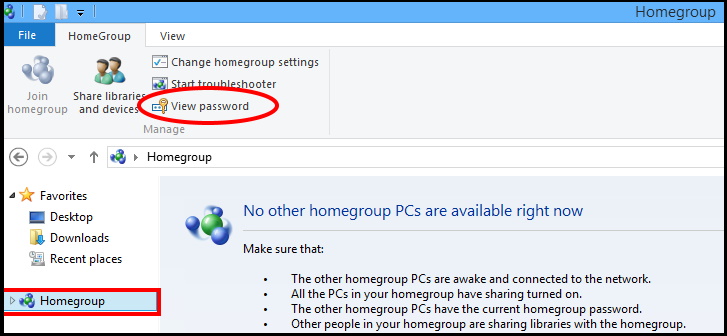
- A new page View and print your homegroup password will open.
- Here you can easily view password within a yellow box as well as print this also.
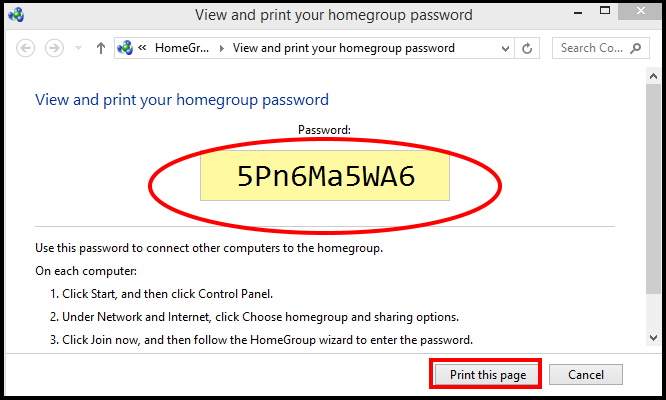
Ways-2: Go through the File Explorer
You may view password of homegroup through file explorer itself. You don’t need to go to top ribbon bar. Follow these steps: –
- Open File Explorer.
- Go to the left menu of File explorer window.
- Make a right click on Homegroup and select View the HomeGroup password option.
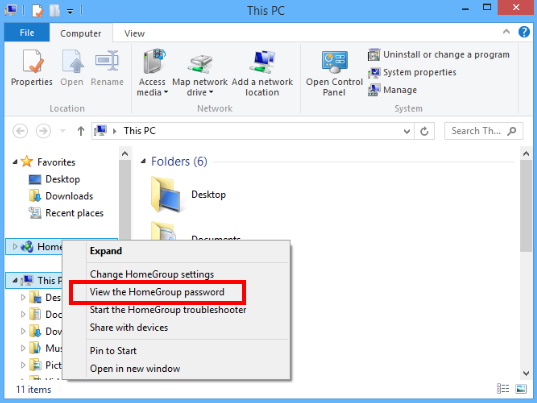
- You’ll be taken directly to a screen where you can view your HomeGroup password in a yellow box.
Ways-3: View HomeGroup password through Control Panel
This is also an another way to view password of HomeGroup. Simply visit Control Panel and view password. Follow these steps: –
- Open Control Panel.
- Navigate HomeGroup.
- Make a click on it to open.
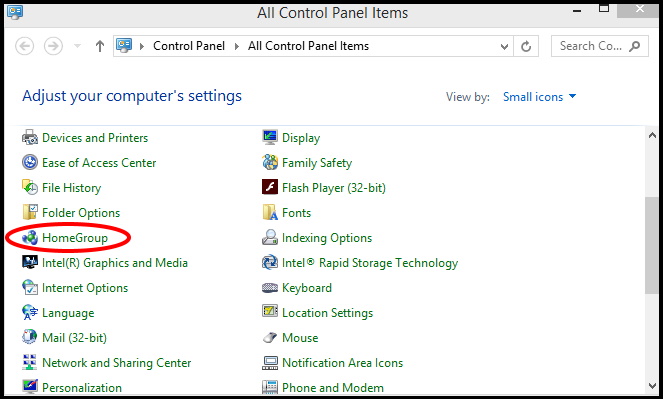
- Inside the HomeGroup menu, click on View or print the homegroup password.
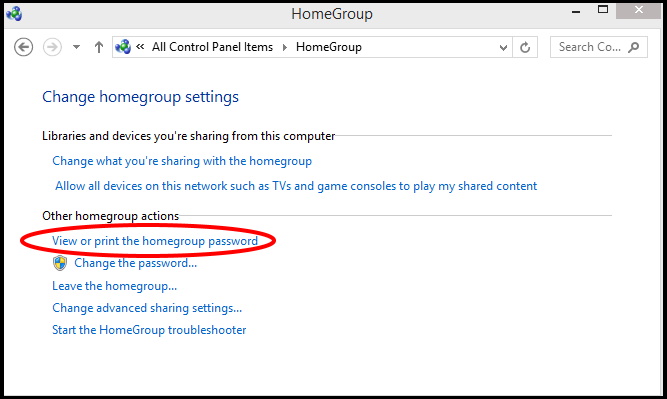
You will be taken to the menu where your HomeGroup password will become visible inside a yellow box.
How to Change HomeGroup Password in Windows 10
- Keep all homegroup computers on.
- Open Control Panel.
- Click on HomeGroup option to open.
- Here you will find the option change the password.
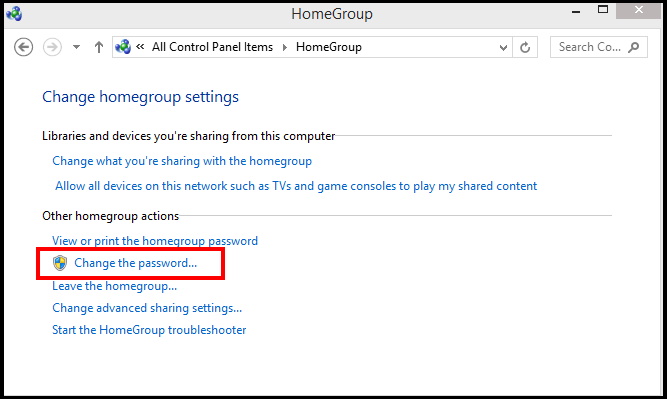
- Then, from the newly appeared Change Your Homegroup Password window, click on Change the password.
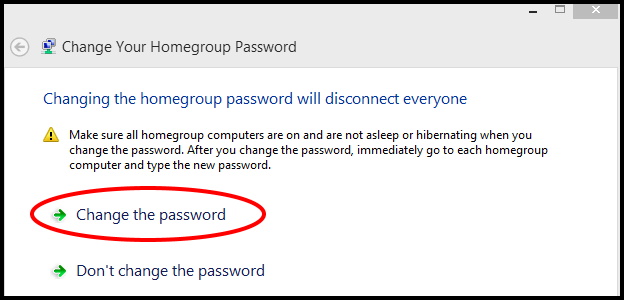
- In the next screen, type the Home Group password yourself or click the icon associated with the box to have Windows generate a new one for you.
- Press Enter register the change, then click Next.
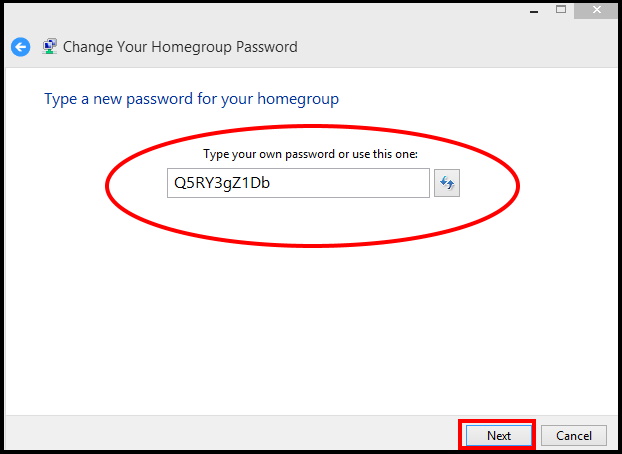
You must ensure that all homegroup computers are On and are not asleep or hibernating when you change the password. After you change the password, immediately go to each computer and type the new password.
That’s all.
