How to Find Router’s IP address in windows 10, Mac OS, Linux, Android and Chrome OS. In network world, IP address is important to identify the traffic of connection. All the devices connected with network send traffic to that IP address. Somewhere IP address is set as default and somewhere it is to be set manually. There are different names in different device, in windows it is called gateway and for Android, iPhones etc you may simply call it Router. Through a Router, you may connect various devices and all having IP address to receive traffic. If you find any error in network connection and browsing, You can resolve it through IP address as well as through Change in DNS setting. Here in this article, we will discuss how to know Router’s IP address in windows 10, Mac OS, Linux, Android and Chrome OS.
How to Find Router’s IP address in windows 10, Mac OS, Linux, Android and Chrome OS
There are different ways to find router’s IP address in different types of devices. Here we will see one by one. Let’s start.
How to Find Your Router’s IP Address in Windows
We can trace an IP address of Windows system either Windows 10 or Windows 8 / 7 through Network and sharing center. You should first ensure that devices is well connected with network either through ethernet or wireless. Follow these steps: –
- Open Control panel in your windows 10 system.
- Go to the Network and Internet section.
- Network and sharing Center page will open.
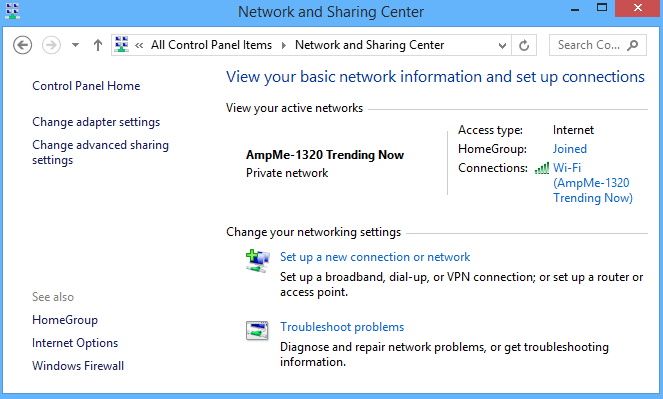
- Here, under view your basic network information and set up connection, you will see your connection name.
- Make a click on the name of your network connection.
- Your network status window will open.
- Click on the Details button.
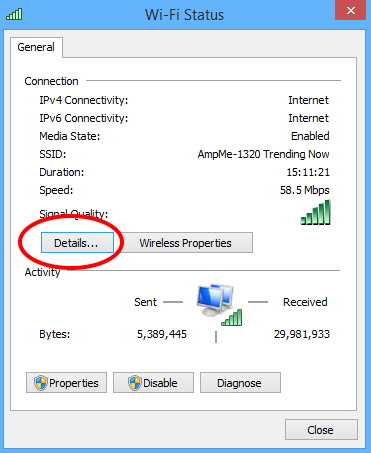
- You’ll find your router’s IP in the Network connection details window.
- This will under IPv4 Default Gateway.
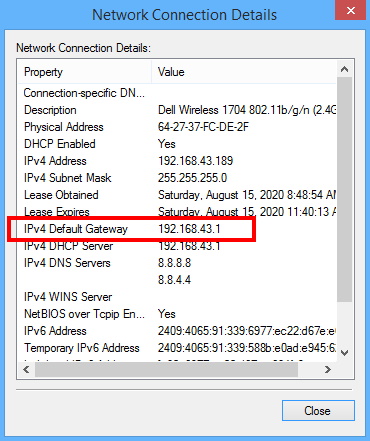
How to Find Router’s IP address in Mac OS
If you’re using a Mac OS, the way to find IP address is different.
- Go to the Top of screen.
- Select Apple option.
- Then, select System Preferences option.
- Now under the System Preferences window, make a click on the Network icon.
- You will find here your network connection.
- Click on the advance button from the bottom of the page.
- Thereafter, select the TCP/IP tab.
- From here, you will find router’s IP address.
How to add a Network Printer by IP address in Windows 10
How to Find Your Router’s IP Address in Android
In android, to find out router’s IP address is little different. You will have to take help from any third party tool or apps such as Wi-FI Analyzer. You are free from choosing any other third party apps. We will see IP address in android through Wi-Fi Analyzer.
- Go to Wi-Fi Analyzer app.
- Select the View menu.
- Then select AP list.
- Go to the top of this screen, you’ll see a Connected to: (Network Name) option.
- Make a click on it.
- A new page will open with information about your network connection.
- Under Gateway option, You’ll find the full details of your network connection.
How to Locate Your IP Address of Router in Chrome OS
- Go to the notification area at right side of your taskbar.
- Make a click on the Connected to (Network Name) option in the list that pops up.
- Thereafter, click on the name of the wireless network you’re connected to.
- A details of your network information page will open.
- Here, click on the Network tab and you’ll find the information under Gateway option.
How to Find Your Router’s IP Address in Linux
In Linux OS, you may adopt the same procedure as Chrome OS. Visit here for more methods to locate IP address in Linux OS.
- Go to the Notification area of Linus OS.
- Click on the network icon.
- Thereafter, select Connection Information. It may be different from other Linux Distribution.
- Here, under Default outer or Gateway, you will find IP address of Linux OS.
That’s all.

2 thoughts on “Tips: Find Router’s IP address in windows 10, Mac OS, Linux, Android and Chrome OS”