How to create keyboard shortcut to open a website in windows 10. If you frequent visit any website or having your own website, you can create its keyboard shortcut and open with combination of few keys as per your choice. You can now set specific keyboard key combinations to launch specific webpages in your browser.
Dropping your selected web pages to the Desktop in the shape of a shortcut makes a way to set up the desired keyboard shortcut for the same web page.
To achieve this setup, you will first have to learn how to drop links and webpages from the browser, onto your desktop or in the links tool bar, placed below in the bottom left of the taskbar. We will discuss in brief about How to create keyboard shortcut to open a website in windows 10. Be continue with this article.
How to create keyboard shortcut to open a website in windows 10
There are two methods by which we may create keyboard shortcuts to open a website in windows 10. The first one is through Browsers itself and the second one is through Taskbar.
Ways-1 : Through Browser
Mozilla Firefox and Google Chrome having the same procedure to create keyboard shortcut in windows 10, but the process in Internet Explorer browser is little different.We will see both the procedures one by one.
(a) Mozilla Firefox and Google Chrome
- Open any of the browser.
- Open that website/ webpage you want to create the shortcut for.
- Here, you will see a small icon just before the address bar.
- It is placed to just left of the website address in the address bar.
- Drag and drop the webpage on your desktop.
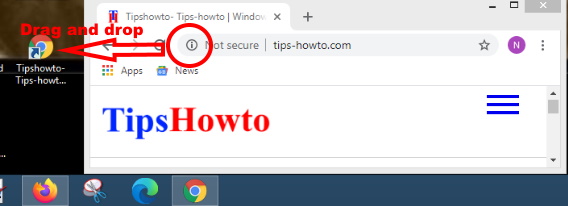
- If you want to change the name, just rename it.
- Now, make a right click on the browser link and select properties.
- Go to the tab and select Web Document at the top menu bar.
- Place the cursor in the box that reads Shortcut Key just below URL.
- Do not try to delete the NONE text.
- Simply enter the key you want to use in the shortcut.
- Windows will now process your input and display a combination of different specific keys including the one you pressed, to be used as a shortcut combination for the selected webpage.
- Click on Apply and then Ok.
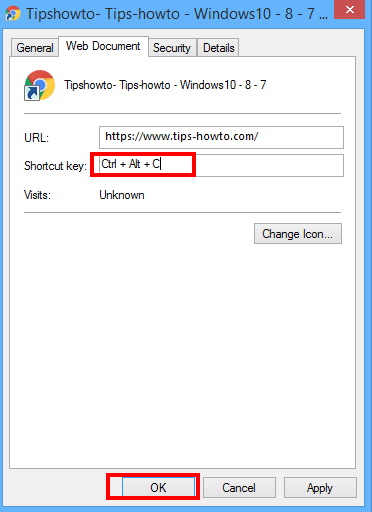
- Now close the browser.
- Check whether the combination of keys function or not.
(b) Internet Explorer
- Open the Internet explorer.
- Find out the website or page that you want to create shortcut keyboards for.
- Apply a right click on empty area of web page when it loaded fully.
- Here you will find option create shortcut under the drop down menu.
- Make a click on it.
- This will create a shortcut of the webpage on your desktop.
- Thereafter right click on its icon and select properties.
- Navigate to the tab that says Web Document.
- Enter your desired combination in the box labeled Shortcut Key.
- Click on apply and then Ok to save your changes.
Ways-2: Create keyboard shortcut to open website in windows 10 through Taskbar
Now we will create shortcut keyboard through taskbar. Follow these steps to complete the process: –
- Make a right click on the taskbar.
- Select properties option from the drop down menu.
- A Taskbar and navigation properties window will open.
- Here go to the option toolbar from the top menu bar.
- Mark the check against Link box at toolbar window.
- Click on Apply and Ok button to save the changes.
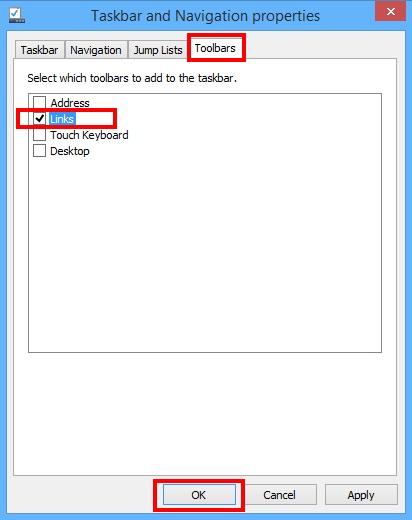
- Now you will see a link icon created on taskbar.
- Again go the web page which you want to create shortcut keyboard.
- Here, you will see a small icon just before the address bar.
- It is placed to just left of the website address in the address bar.
- Drag and drop the webpage on your link just created on taskbar.
- Now, make a right click on the browser link and select properties.
- Go to the tab and select Web Document at the top menu bar.
- Place the cursor in the box that reads Shortcut Key just below URL.
- Do not try to delete the NONE text.
- Simply enter the key you want to use in the shortcut.
That’s all.
