How to Enable GodMode Setting feature in Windows 10. Today we will discuss an important and hidden tool of windows 10 which most of the users are not aware of GodMode hidden tools of windows 10. It provides access to all of the operating system’s control panels within a single folder. You may call it as a Master folder of all Control Panel shortcuts. Although, this feature is not required for common users, because they can choose or operate through Control Panel setting. But in fact, GodMode feature will surprise you to provide all hidden settings at the same location, which permits you to follow all important Windows configuration as well. When you open that folder, you can see around 40 different settings, including Devices and Printers, Credential Manager, Indexing, etc.
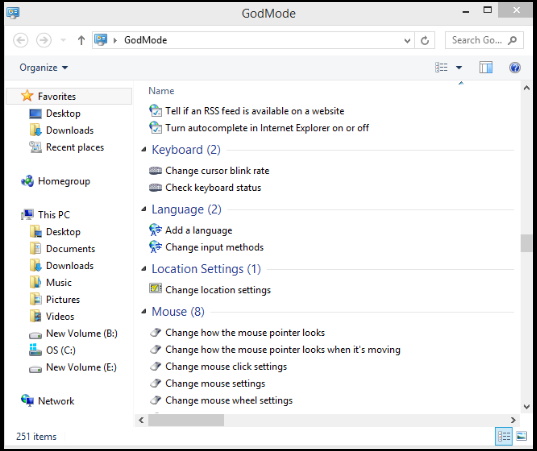
How to Enable GodMode Setting feature in Windows 10
Now we will see How to Enable GodMode Setting feature in Windows 10. You should follow these simple steps to enable GodMode feature in your Windows 10 system: –
- Go to Desktop of your windows 10 system
- Make a right click on the empty space of desktop screen.
- Select New and further select the Folder option located at the top of drop down menu.
- Now make a right click on that newly created folder.
- Choose Rename option from the drop down menu.
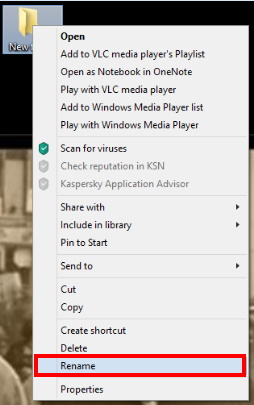
- Now type the following code under typing option of rename folder: –
- GodMode.{ED7BA470-8E54-465E-825C-99712043E01C}
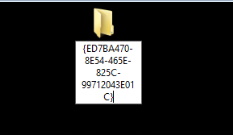
- Above activity as Renaming Folder along with putting above Code will automatically change folders into default hidden settings of Windows 8.
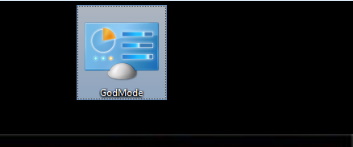
- You can actually name the folder anything you want like DolphinMode. Simply replace ‘GodMode’ before the {….} characters to your liking.
You may apply these steps to enable this hidden interesting feature in all types of Windows system, Windows 10 / 8 / 7.
That’s all.
