How to make Quick launch toolbar Visible in Windows 7 / 8 / 10. Quick Launch toolbar feature is an old feature which are available in all types of windows, either windows 10 or Windows 7 or 8. Basically Quick launch toolbar is located at the taskbar, but it is removed from taskbar time to time via windows update. The main importance of this tool is you can open various programs quickly and conveniently from one place.
It also permits you to add favorite software icons to itself to access quite easily. In windows 10, even another feature are also available to open programs easily, such as you may pin programs to the taskbar. Users prefer to enable quick launch into Taskbar of Windows 8 or 7 also. Today, in this article, we will discuss how to make quick launch visible in all types of windows. We will see in Windows 10, but it still works in windows 8 or 7. We will also see how to enable as well as disable quick launch in windows 10/8/7.
How to make Quick launch toolbar Visible in Windows 7 / 8 / 10
- Make a right click on the blank portion of Taskbar.
- Select Toolbars and subsequently select New toolbar.
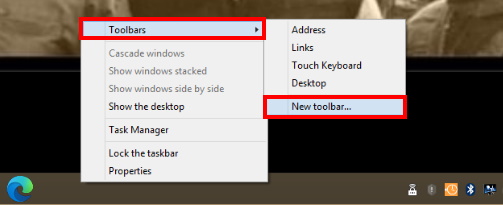
- Now Copy and paste the following path into the folder box of New toolbar window and press Enter.
%APPDATA%\Microsoft\Internet Explorer\Quick Launch
- Thereafter, click on the Select Folder button.
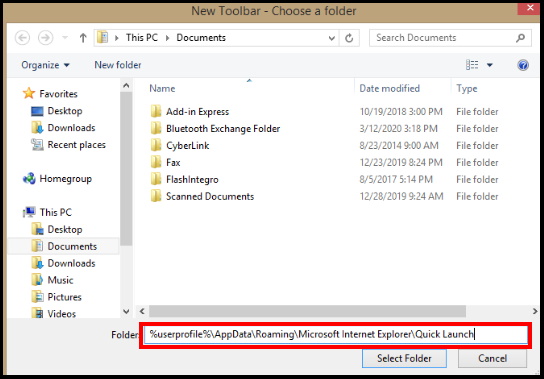
- You’ll see the Quick Launch toolbar on the Taskbar.
How to Customize ?
We have seen above that quick launch added to the taskbar successfully. Now we will customize the quick launch tool through various steps.
Quick launch tool added to the taskbar, but it’s on the right side of taskbar. The original Quick Launch bar was on the left next to the Start button, so we’ll move it to the left side of the Taskbar.
- Make a right click on empty taskbar.
- Select the Lock the Taskbar option from the drop down menu.
- Make a uncheck before the Lock the taskbar option.
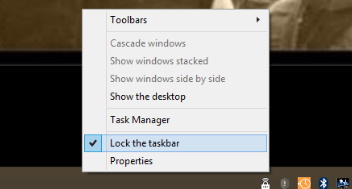
- Move the mouse cursor on the quick launch button and hit right-click.
- In the drop-down menu list, uncheck both the options – Show Text and Show Title.
- Now the user may drag quick launch toolbar wherever he wants to move.
How to Adjust or relocate Quick Launch toolbar in Windows 10 / 8 / 7
You can move the vertical dotted lines to change the width of the Quick Launch bar and show more than one item from the menu on the Taskbar.
You may hide the Quick Launch title and show some items from the menu at the Taskbar and also remove the text from the items for keeping less space.
- To remove the text from the menu items, right-click again on the vertical dotted lines and select “Show Text” to uncheck the option.
It is also possible to add quick launch bar with no title and no text on the one item showing on the Taskbar.
How to Disable Quick Launch in Windows 10 / 8 / 7
If you decide you don’t want the Quick Launch bar anymore, follow these steps: –
- Make a right-click on any empty space on the Taskbar and go to Toolbars.
- Then uncheck on Quick Launch.
- Now You will not see the Quick Launch bar.
That’s all
