Resolved Error 500 of Epic Games launcher in Windows 10. Although the error 500 of Epic Games Launcher having messages like “An unexpected error has occurred” can not be resolved at User’s level, because this is based on Epic’s server and you can’t access as well as fix it yourselves. According to Epic’s explanation on their twitter handle, advised the users to not worry. This error is nothing serious, though. Due to sudden high traffic and slow running, the error 500 began to appear.
As Epic itself resolve his type of issue, so you should wait and keep watch on its page. But we may apply certain fixes so that the error could be resolved at our end.
Initial Workaround
Before further proceeding to main content of this article in brief, you must apply initial workaround so that your issue could be resolved at early stage as well as without putting extra effort. Follow these procedure: –
- Re-Login to the Epic games launcher: Sometimes re-login may be a easy solution of any windows related issue. You may log out from Epic game and try to login again.
- Restart the system: This is the easiest and quick way to resolve even big issues. You should also restart your system before applying to any other method.
How to Resolve Error 500 of Epic Games launcher in Windows 10
Here is How to Fix or resolve Error 500 of Epic Games Launcher in Windows 10 –
- Delete Various leftover files
- Perform End Task option
- Clear the Caches Files
- Make changes in Scale and Layout
- Make changes in Properties of Epic Games Launcher
- Grant permission from Windows Defender Firewall
- Update the Network Driver
- Uninstall the Epic Games Launcher and again Re-install
Tips-1 : Delete Various leftover files
- Go to search option by pressing Windows logo key + S shortcut on your keyboard.
- Here, type %programfiles% into the Search box.
- The Program Files folder will open.
- See if there are any folders there that have the name of the uninstalled software. Delete such folders.
- Insert %appdata% into Search. You will be taken to the AppData folder.
- Here, also search for any deleted app data, if found delete such folder.
This action will help to resolve Error 500 of Epic Games in Windows 10.
Tips-2 : Perform End Task option from Taskbar to resolve Error 500 of Epic Games launcher in Windows 10
Although, there is no any certain fixes issued by Epic Game Launcher to resolve such type of error 500, but few users occasionally applied some basic tips and got success. You may apply this method to resolve the issue.
- Open Task Manager.
- Find out Epic Game Launcher option from the list.
- If Found, select it.
- Now click on End Task Button.
- Restart your system and check whether you are out of Error 500 or not.
Tips-3 : Clear the Caches Files pertains to Epic Games Launcher
Sometimes, Cache files may be a cause of Error 500 of Epic game Launcher in windows 10. Many users have experience that deleting these cache files may solve your issue. So you must apply this tips once. Follow these steps to complete the process: –
- Press Windows key and R together to open Run dialog Box.
- Type
%localappdata%in the empty text box of Run Dialog Box. - Press Enter to find out
C:\Users\YOUR PC NAME\AppData\Local. - Now Go to Epic Games Launcher and Delete WebCache folder in it.
- Once deleted, restart the Epic Games Launcher again.
Hopefully, the error 500 will not display on your screen.
Tips-4 : Make changes in Scale and Layout of Display Setting
Any unwanted changes in display setting may be a cause of Error 500 of Epic Game Launcher of Windows 10. Specially Scale and layout feature may be responsible for the same. You should set the size of text, app through this setting. Follow these steps: –
- Open Windows Setting.
- Go to System option.
- From the left pane of setting page, select Display option.
- Here go to Scale and Layout option from the right pane of Setting page.
- Click on the dropdown menu under Change the size of the text, apps, and other items.
- Set 130% (Recommended).
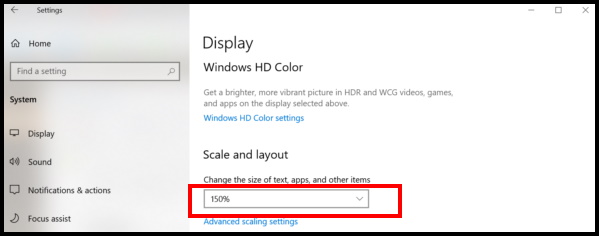
- Restart your system.
- Open Epic Games launcher again.
Tips-5 : Make changes in Properties of Epic Games Launcher
Few changes in Epic Games Launcher is helpful in resolving the Error 500 of Epic Games launcher in Windows 10. You should follow these steps: –
- Make a right click on the “Epic Games Launcher” icon.
- Select Properties option from the drop down menu.
- A properties window will display.
- On the Properties pop up, go to the Security tab.
- Go to the Target field and add the following text
- Move out for the Target field and add text – OpenGL at the end of the path.
- The complete path should be as under: –
“C:\Program Files (x86)\Epic Games\Launcher\Portal\Binaries\Win32\EpicGamesLauncher.exe” –OpenGL.
- At last click on the Apply and OK button to save the changes.
Tips-6 : Grant permission from Windows Defender Firewall to Fix Error 500 of Epic Games launcher in Windows 10
- Open Control Panel.
- Go to Windows Defender Firewall option.
- Make double click on it to open.
- From the left pane of Control Panel click on “Allow an app or feature through Windows Defender Firewall”.
- A new page namely Allow apps to communicate through Windows Firewall will open.
- Here firstly click on Change settings option.
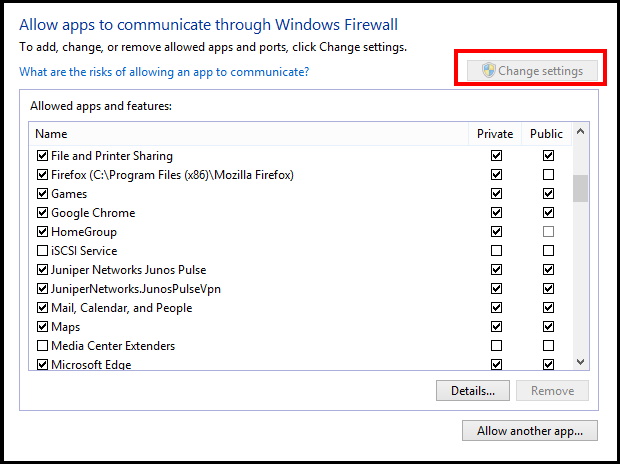
- Mark both the checkboxes set for Private and Public next to Epic Games Launcher.
- If you don’t find the Epic Games Launcher in the list, click Allow another app button.
- Browser the path for the launcher and click Add.
- After allowing the launcher, click the OK button at the bottom of this page to save the changes.
Tips-7 : Update the Network Driver to Fix Error 500 of Epic Games launcher in Windows 10
Outdated network driver may be a cause of Error 500 of Epic Games Launcher in Windows 10. You must update your network driver first to resolve this issue at your end by following steps: –
- Open Device Manager.
- Navigate Network Adapters option.
- If found, make a right click on it.
- Choose Update Driver option from the drop down menu.
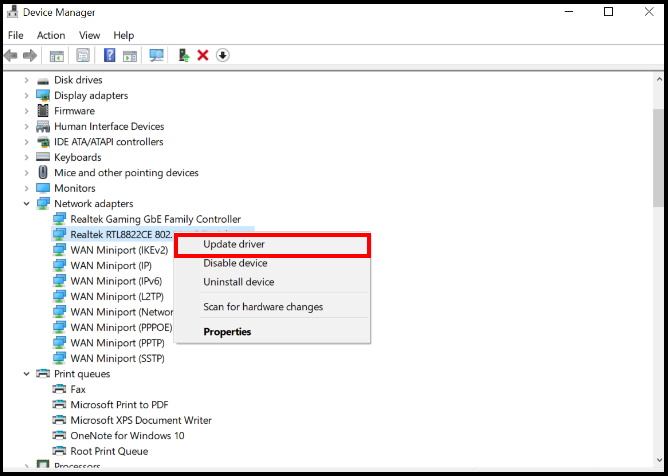
- On next page, click on the Search automatically for updated driver software.
- Make sure the device is connected to the internet in order to download the latest driver software.
- Once the driver is updated, you mustn’t see the Epic Games Error 500 again.
Tips-8 : Uninstall the Epic Games Launcher and again Re-install it
If none of the above tips get effective in resolving the issue, you should apply this method. First you should uninstall the Epic Games Launcher, thereafter again reinstall it. Follow these steps to complete the process: –
- Open Control Panel.
- Go to the Programmes and Features option.
- Here, find out the Epic Games Launcher app from the list.
- Make a right-click on it and select Uninstall.
- Follow the on-screen guidelines to complete the uninstallation process.
- Once uninstallation complete, Restart the system to make the changes effective.
- Now Visit the manufacturer website and search for a new updated version of Epic Games launcher.
- Download the compatible file and install it on the computer.
That’s all.
